Connecting a Payment Merchant to Survey Booker
Payments can be taken online using Stripe and Opayo.
Stripe: you can connect in multiple payment merchants via a Stripe account. This includes options such as:
- Klarna
- Clearpay
- Pay by Bank
- and more
To connect these payment merchants into your Stripe account please login to your dashboard and visit this link: https://dashboard.stripe.com/settings/connect/payment_methods
Opayo: if you use WorldPay, you can connect this in via the Opayo feed. Please speak to Opayo. Their team can provide you an account to connect WorldPay.
Each payment merchant offers different benefits and different pricing structures. Please visit their sites and reach out to their support team for their latest pricing structures.
Connect with Stripe
Navigate to Settings > Account settings and click on the Connect with Stripe button. Enter your Survey Booker login credentials – this is a security feature to prevent unauthorised changes to your payment integrations.
You will then be directed to Stripe where you can log in and select the Stripe account you want to connect.
When you redirect back to Survey Booker you should see the message “Successfully connected” before being redirected back to your account details page after a few seconds. If you have any issues connecting please feel free to contact a member of the team.
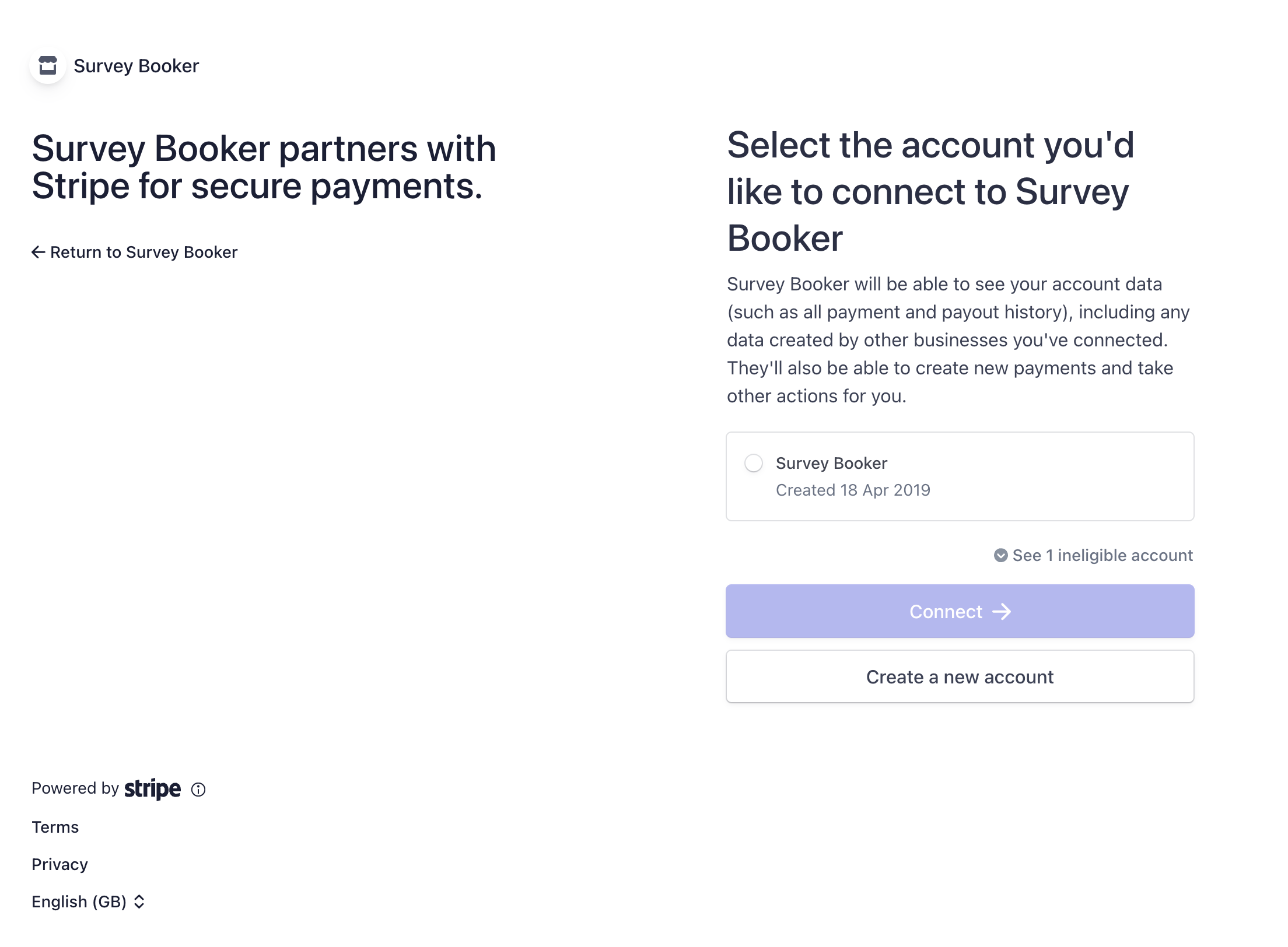
Adding additional payment merchants via Stripe
You can activate multiple payment options for customers including:
- Pay by Bank (bank transfer)
- Klarna
- ClearPay
- and more
How to add these options:
- Open your Stripe dashboard
- Go to Settings
- Then open “Payment options”
- Click on “Your connected accounts“
- Activate the options you want to include – for help with this or about how the payment is handled please contact Stripe support. You will need a merchant account with the providers you wish to link with Stripe.
For Pay by Bank if you do not see this option under “Payment redirects” please contact Stripe support to activate this payment option on your account. Once activated, you can then set it to “On” and it will appear on your checkout page.
Connect with Opayo (or WorldPay via Opayo)
To connect with Opayo, navigate to Settings > Account settings and click the ‘Connect with Opayo’ button. After entering your Survey Booker password for authentication, a pop-up will appear like the one below.
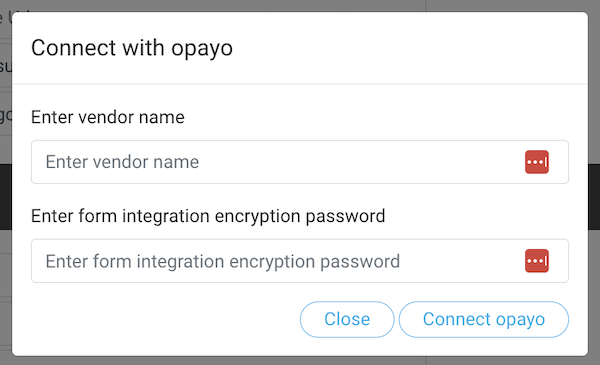
Enter the following details:
- Vendor name
- Form Integration Encryption Password
Click on ‘Connect opayo’ and your Opayo account will be connected. To locate these details, log in to your Opayo account and then copy the password next to “Form Integration Encryption Password”. Please ensure you don’t copy and paste in and spaces before or after the password or this will cause authentication issues when customers try to make payment.


