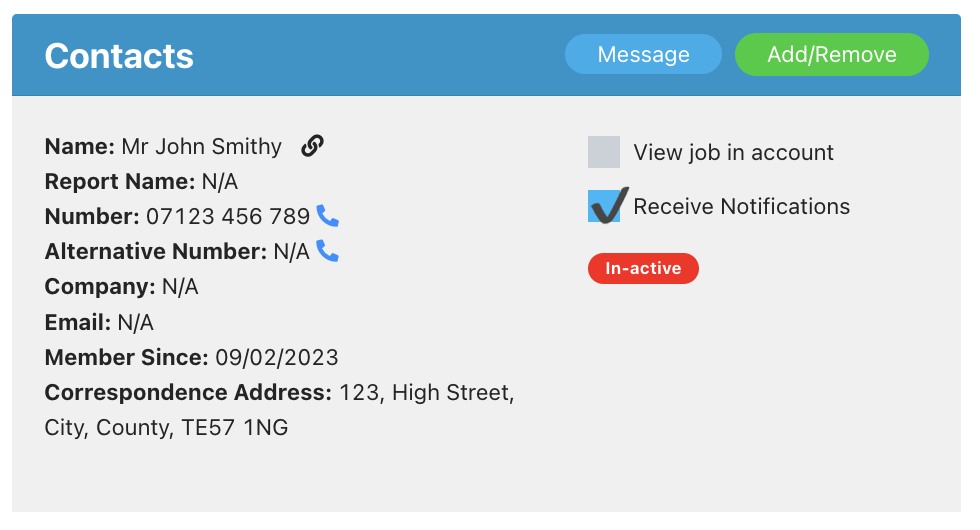Activating Accounts and Troubleshooting
There are four ways customers can gain access to their account!
1. Welcome email – in the welcome email you can include an account activation button using the [Customer Account Activation Button] shortcode. By following that link customers can set a password and access their account and quote history.
- Link Validity: the link is valid for 7 days and then it will expire. Once expired customers can use the 2 options below.
- It will also expire if the customer follows step 2 or uses the password reset link. This is for security reasons.
2. Login page – the customer can enter their email address on the login page. If their account is active they can then enter their password to login. If their account is inactive they will see a notice saying they have been sent a new activation link via email. They can use this link to set a password.
- Link validity: a link sent this way is valid for 30 minutes or until a new link is requested.
- Email template: the Customer account activation email template must be active for this template to be able to send. If it is inactive, a customer entering their email on the login page will expire any other links sent out (e.g. in the welcome email) and no new activation email will be received.
- Other notes:
- the customer must enter the email address used on their quote enquiry. For example, if they try and switch @gmail with @googlemail or @icloud with @me.com, the system will not recognise their email and no activation email will be sent.
- if the customer requests a link and then requests it again, the link in the first email received will be expired for security reasons. They must use the latest link received.
- if not received, ask the customer to check their spam folder. They are directed to do this via the on page text.
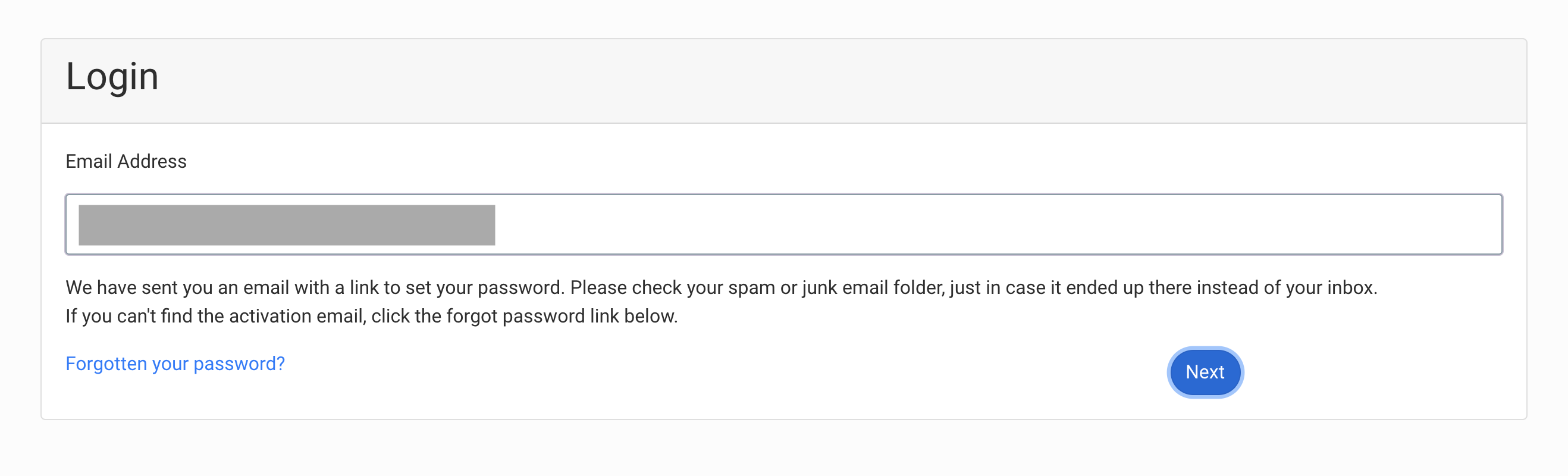
3. Password reset – the customer can request a password reset link from the ‘forgot password’ option on the login page. The customer will be sent an email with a link to set a new password. This link expires after 30 minutes. If the link expires customers can use this route again to request a new link. If you haven’t received the email after a few minutes, please check your spam folder.
- This route does not use your customer account activation template
- The link will expire if a new reset request is submitted
4. Manual email – you can send the customer an email via the email composer which includes the [Customer Account Activation Button] shortcode. This will provide the customer with a new link. The link will be valid for 30 minutes.
What happens if an activation link has expired?
The customer will see a page stating that their link has expired and ask them to enter their email to receive a new link.
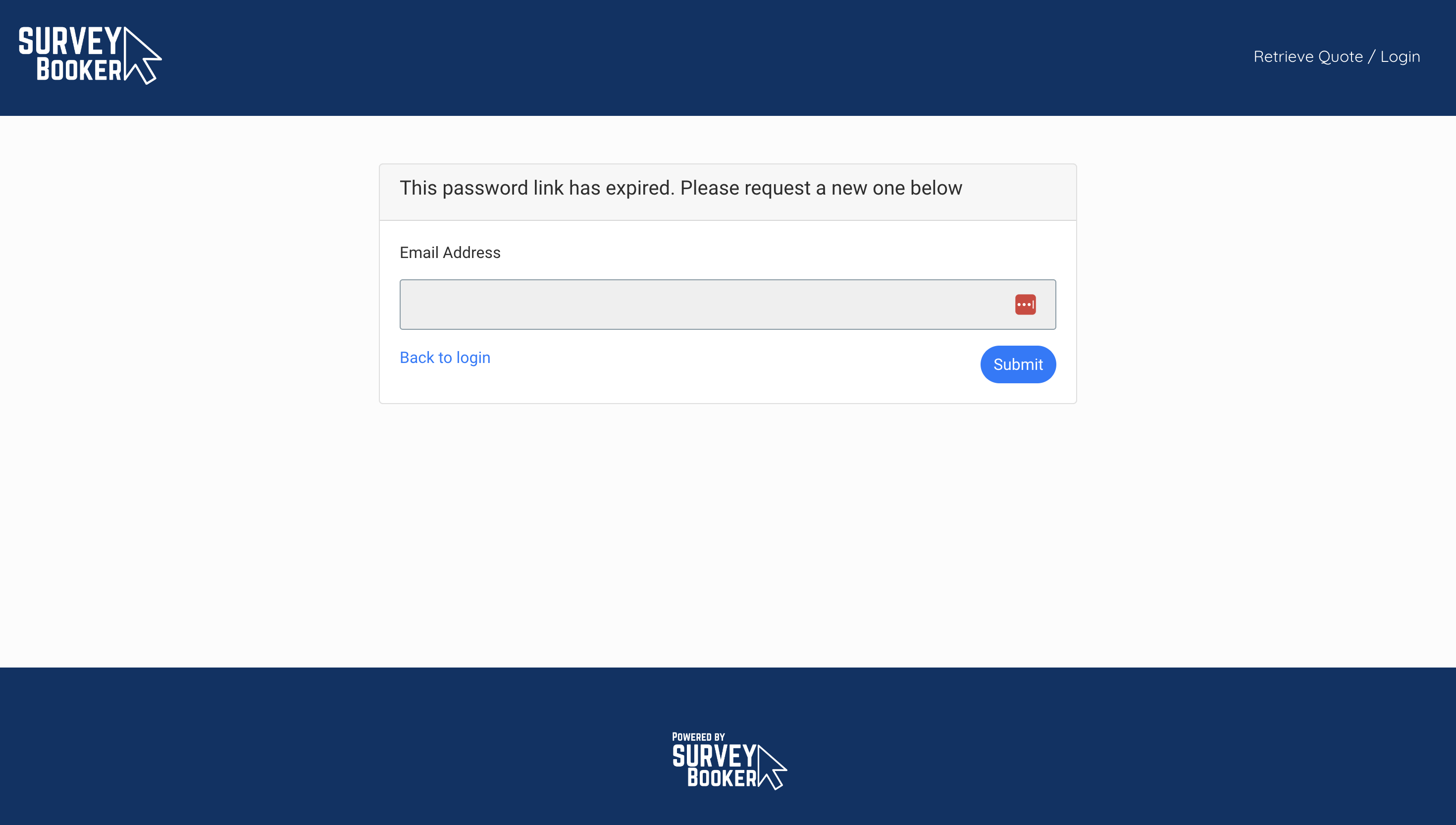
Checking if a customer account is activated
Option 1
Go to the customers contact page. At the top right you will see a button that either says:
- Send activation email – their account is not yet activated. You can press this to send an activation email. The link will expire after 30 minutes so it is best to use this method if the customer is ready to receive the email. Your “customer account activation” email template must be active or no email will be sent.
- Account activated – the customer has set a password / activated their account.