Setting tasks for quotes or jobs
You can set tasks for quotes, jobs, contacts, companies or properties. These can be viewed in your tasks page.
To set a task, go to the item you would like to set a task for and navigate to the ‘Tasks’ tab. Here you will see any other tasks that have been added as well as the option to add new tasks.
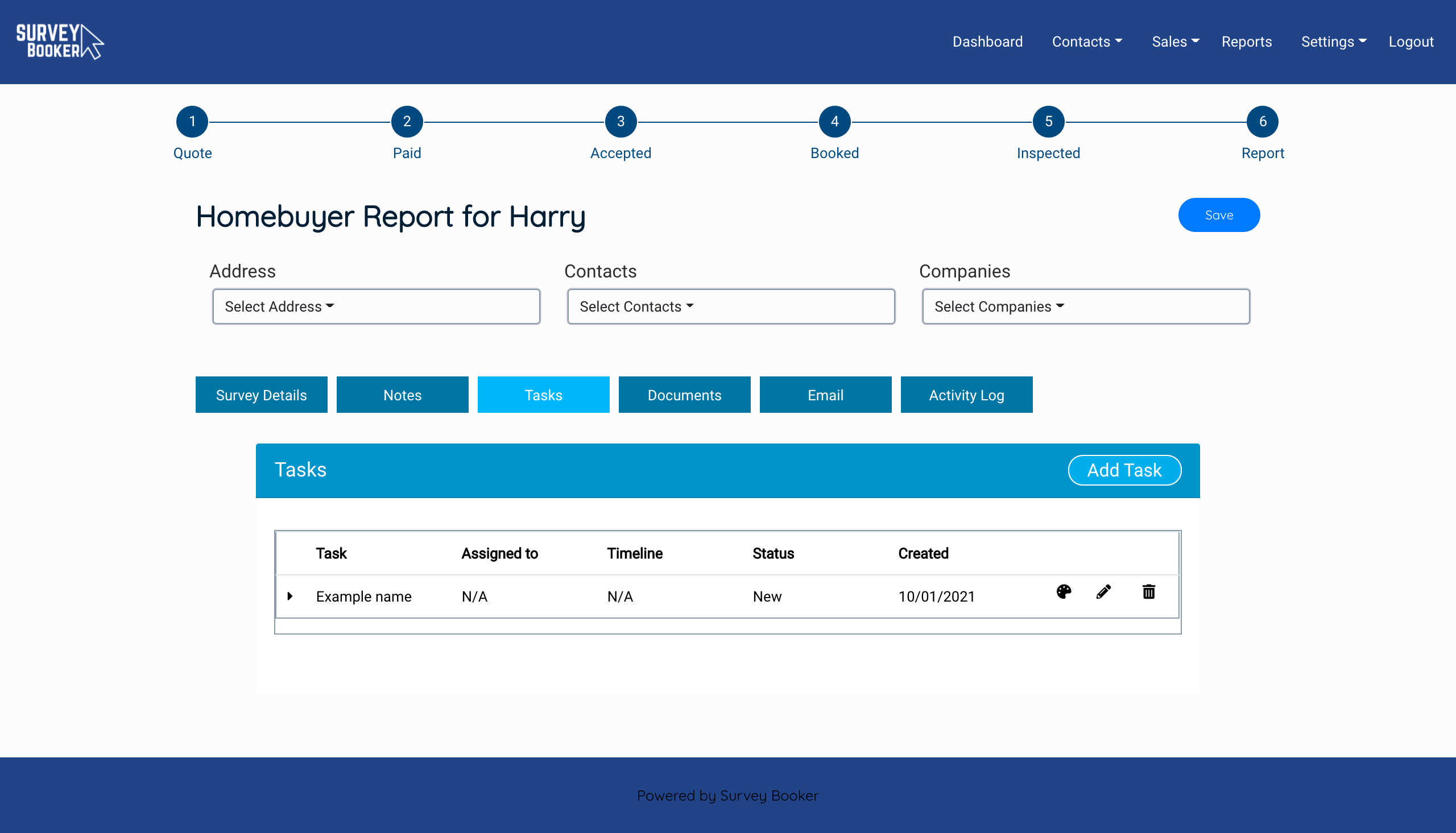
- Click “Add task”
- Add a task title
- Add it’s description
- Choose a task status
- Assign the task to one or more users
- Add a timeline to the task
- Add a reminder for the task
- Click on Create
- Click on the pencil icon if you would like to edite the task.
- You can also edit the colour of the task row using the palette icon.
You will see all your tasks in the “Calendar and tasks” option located under “Sales” dropdown in the menu bar. As a full admin user you can see all tasks on the system and filter them by user.
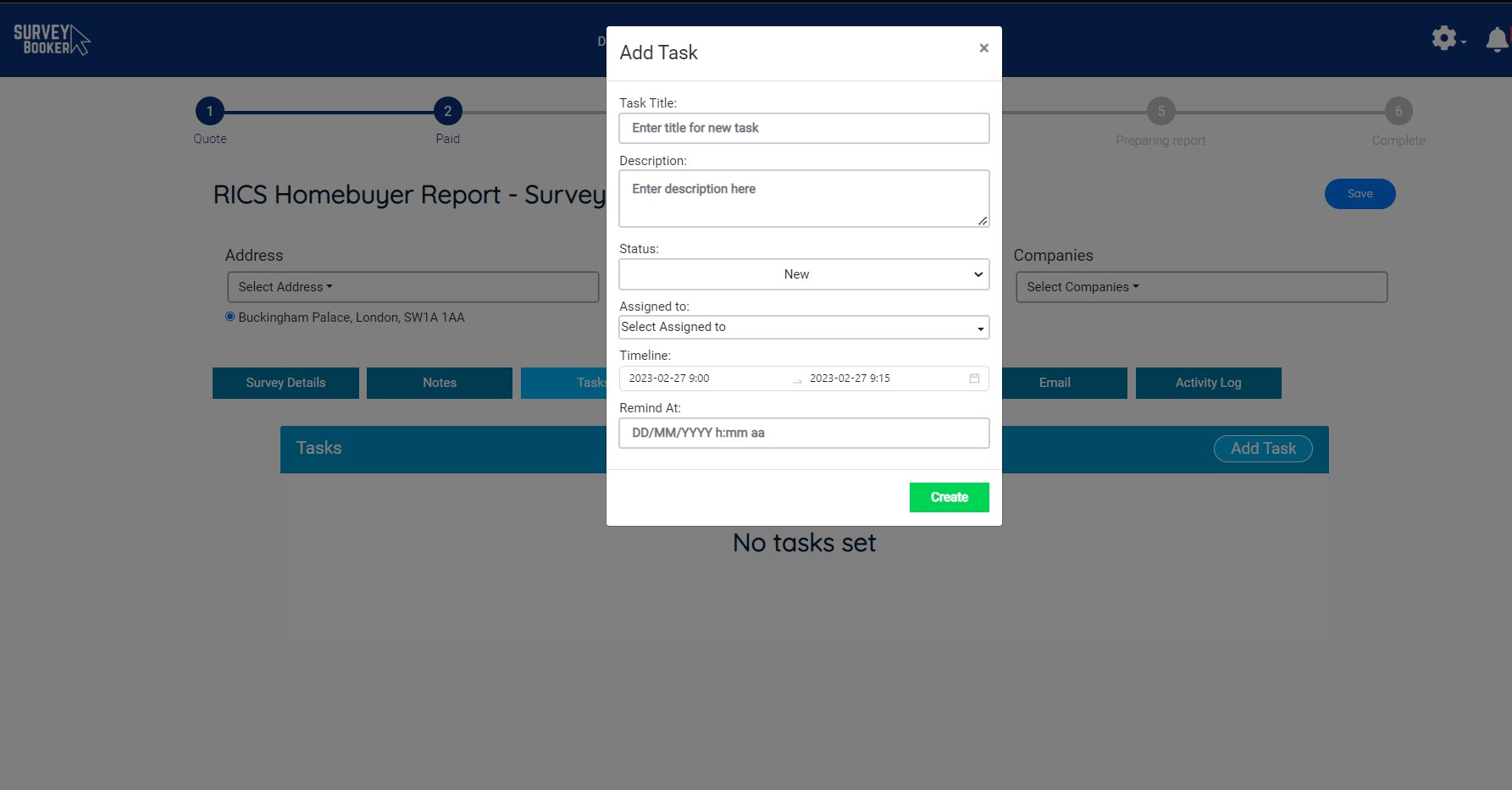
Sub tasks
You can add subtasks to each main task. Click on the arrow icon at the left hand side of the row. This will expand the task and show any existing sub-tasks and the ‘Add sub-task’ button.
Click add sub-task and fill in the sub-task details in the pop-up that appears.

