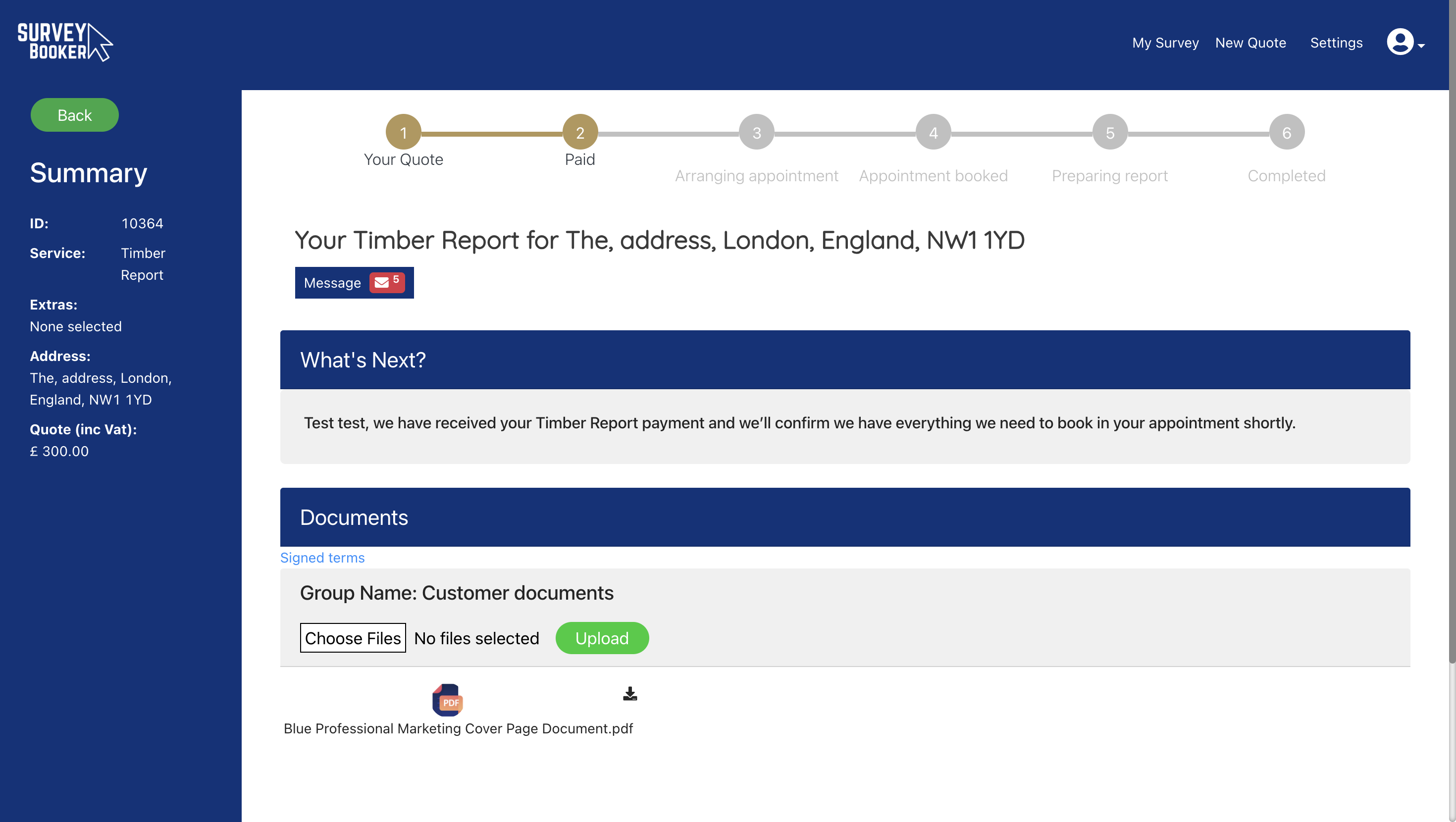Add supporting documents to Survey Booker
You can add supporting documents to your quotes, jobs, contacts, properties or companies. For surveys, the final report is uploaded using the ‘What’s next?’ section on the survey timeline page. When opening the documents tab on surveys, a default group is created when a quote is created called “Customer documents” which the customer can view once they reach the job tracker.
To add documents:
- Navigate to the ‘Documents’ tab of the relevant quote, job, contact, property or company and press “Add group”.
- Enter the name of the group in the pop up (this can be changed later) and press “Save”.
- If you wish to share documents loaded into this document group with your customer, check the tickbox ‘ Tick to make document group visible to assigned contacts’.
- If you want the customer to also be able to upload documents here, tick the box “Tick to allow customer to upload doc in this group”
- To add documents, click on ‘Choose files’
- Select the documents you wish to upload and then press the ‘Upload’ button.
You can change if the group is visible to the customer at any time or rename the group by clicking on the group name.
Customer account view
The customer can only see documents in the document groups that you have ticked can be visible to the customer. For groups that aren’t ticked to be visible to the customer, the documents remain internal only.
You can also offer customers the ability to upload supporting documents. When a customer uploads a document you’ll receive an alert via email that a new document has been uploaded.