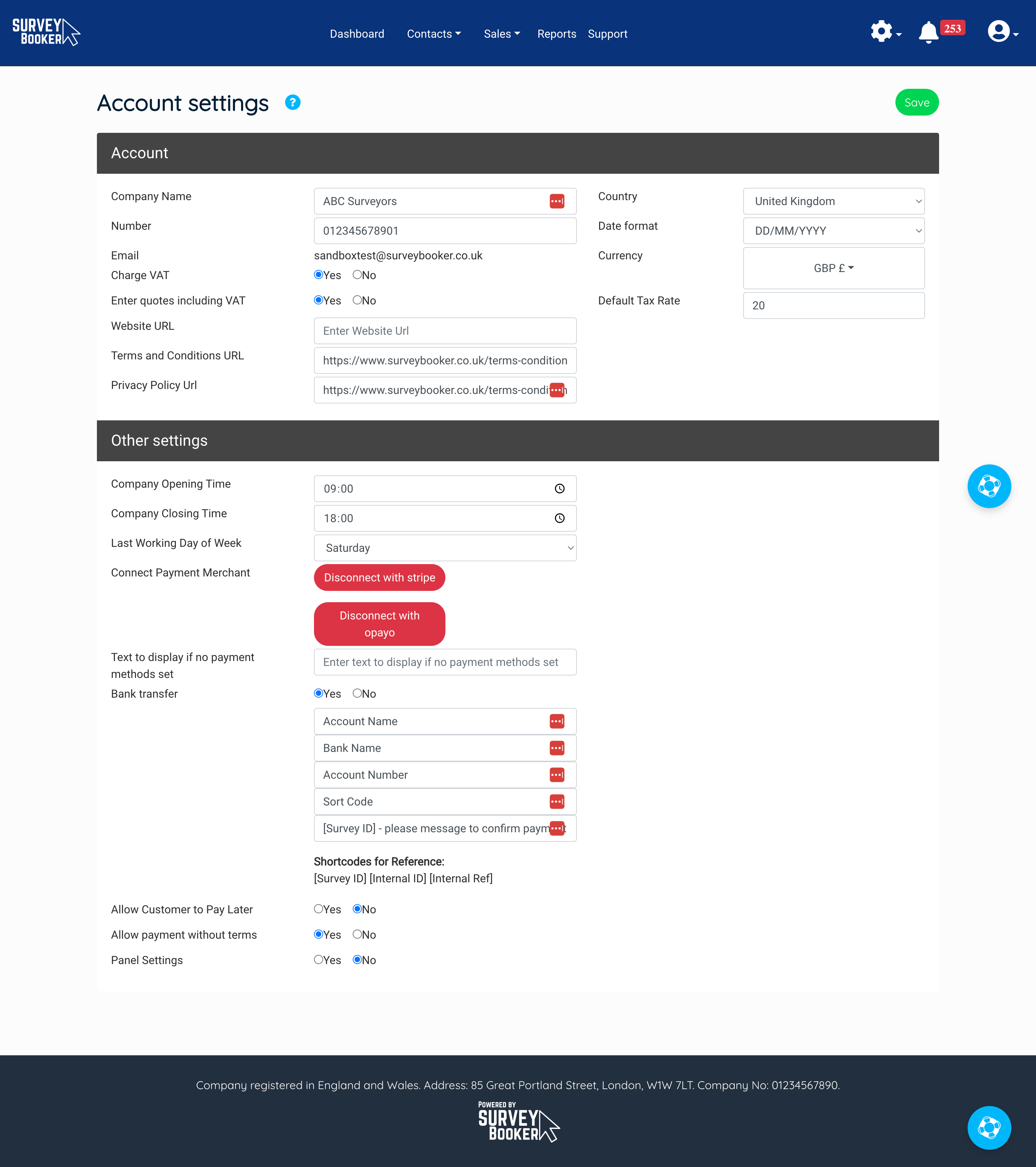Your Account Settings Page
Your account settings page sets the main settings for how your account operates. Some fields are only visible depending on your account settings.
Navigate to Settings > Account settings. The settings below can be used to adjust functionality for your account as a whole.
Account settings settings
- Company Name – this appears on your customer portal pages, in your email sender name and in emails/SMS where you use the [Company Name] shortcode (unless connecting your own Outlook emails).
- Number – used in your customer emails/SMS if you use the [Account Phone Number] shortcode.
- Email – the default email we will send notifications from if you don’t get connect your own Outlook emails.
- Charge VAT – select if you charge VAT or not. This will tell the customer if VAT is included in their quote.
- Enter quotes including VAT – set if you enter prices on Survey Booker as including VAT or excluding VAT. The customer will always see prices including VAT.
- Website URL – this sets the link that your account logo links to (if none set, it will link to your quote form). Note: this must include https:// at the start or clicking on your logo will take you to an error page as an unrecognised system link. E.g. add https://surveybooker.co.uk and not surveybooker.co.uk.
- Terms and Conditions URL – a link to your terms and conditions that will appear on the account creation page.
- Privacy Policy Url – a link to your privacy policy that is displayed on the Get Quote and account creation pages.
- Country – set the country in which you operate.
- Date format – set your preferred date format.
- Currency – set the currency your quotes and payments should be provided in.
- Default Tax Rate – this is the default rate at which VAT should be set for your quotes and extras. You can set custom rates for each job type and extra in your survey settings if any services are charged at a different rate.
Other settings
- Company Opening Time – this is your general opening time. It is used for calculating SLAs for referral partner leads if you have this feature.
- Company Closing Time – this is your general closing time. It is used for calculating SLAs for referral partner leads if you have this feature.
- Last Working Day of Week – this is your last working day of the week. It is used for calculating SLAs for referral partner leads if you have this feature.
- Connect Payment Merchant – here you can connect in a payment merchant for taking online payments in the customer portal.
- Text to display if no payment methods set – here you can set text to display in the customer account if you have not connected payment methods or provided bank transfer details. Typically used where you take payment from a tax rebate provided.
- Bank transfer – here you can list your bank details to appear on the customer payment page.
- Allow Customer to Pay Later – this provides a pay later button on the customer payment page if you are happy to take payments later. If hidden customers can’t progress to the job tracker until payment has been made. You still have the option to skip payment on your side.
-
Allow payment without terms – you can allow payment without terms having been signed if you use this feature. Customers can’t progress past terms to payment but if you have progressed the job into a booking, the customer can go back to the payment page. If this is set to yes, the payment options will display whilst terms are still outstanding.
-
Panel Settings – an Enterprise level feature, this allows you to set up quoting for locations you don’t cover but where you work with panel firms and allows you mark that a job has been panelled out.