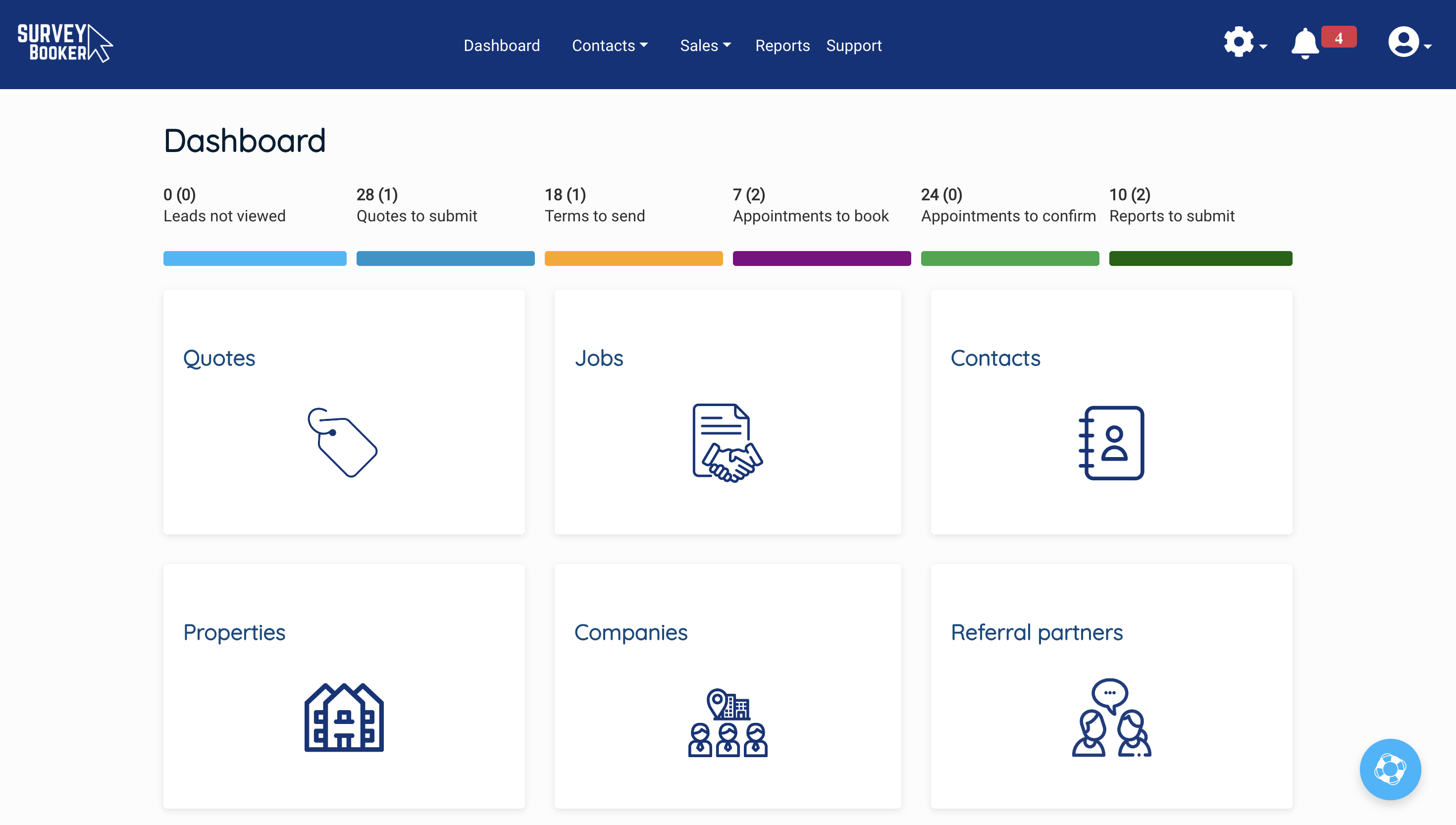An overview of your dashboard
From your dashboard you will see an overview about the status of different jobs your are working on helping you identify jobs to prioritise as well as tabs to view your data in different ways. A project status bar will be added in future updates.
Survey overview stats
Click on any of the stats to open your quotes table filtered to show just those jobs to be dealt with. The counter shows the total number of jobs at each status to be dealt with plus a count in brackets that shows the number of those jobs that are assigned to you to deal with.
Leads not viewed – this shows leads in the last 30 days that haven’t been opened by any team member. The closer to ‘0’ this is the better as it suggests leads are being opened and reviewed. A higher number suggests team members aren’t interacting with new leads which will impact sales conversions. Calls made or emails being sent should be done via the job record to log information for compliance purposes and to help you track the status of each enquiry such as which leads have been dealt with and which opportunities have ben missed. You can also use the “Unopened quotes” stage filter on the quotes table.
Quotes to submit – this outlines all jobs where a quote hasn’t been submitted or confirmed for the customer meaning opportunities are being missed. You can also use the “Quotes to submit” and “Quotes to confirm” options on the stage filter.
Terms to send – this shows all jobs where terms have been requested by customers via their portal so you can easily identify them for sending out terms. You can also use the “Terms need sending” option on the quote table stage filter as well as the “terms not signed” option to see any jobs where terms are in progress.
Appointments to book – this shows all jobs at the payment skipped, paid and accepted statuses to help you see which jobs need an appointment set. You can also use the “booking required” or “payment made” options on the quote table stage filter.
Appointments to confirm – this shows all jobs where an appointment is due today or overdue confirming that it went ahead. You can also use the “Booked” stage filter on the quotes table.
Reports to submit – this shows all jobs with a report due date today or overdue so you know which jobs need a report sending out. You can also use the “Preparing report” stage filter on the quotes table.
Archived jobs will be removed from counts. This allows you to remove records that can’t be progressed and keep you counters up to date.
Tabs
- Quotes – all leads at any status
- Jobs – all leads at the accepted status onwards
- Contacts – a list of all end customers
- Properties – a list of all properties where you’ve received leads/completed jobs
- Companies – a list of companies you’ve carried out work for (B2B customers you provide services to)
- Referral partners – a list of partners that send you leads (a source of new work)
Click onto the relevant tab to navigate to each table.