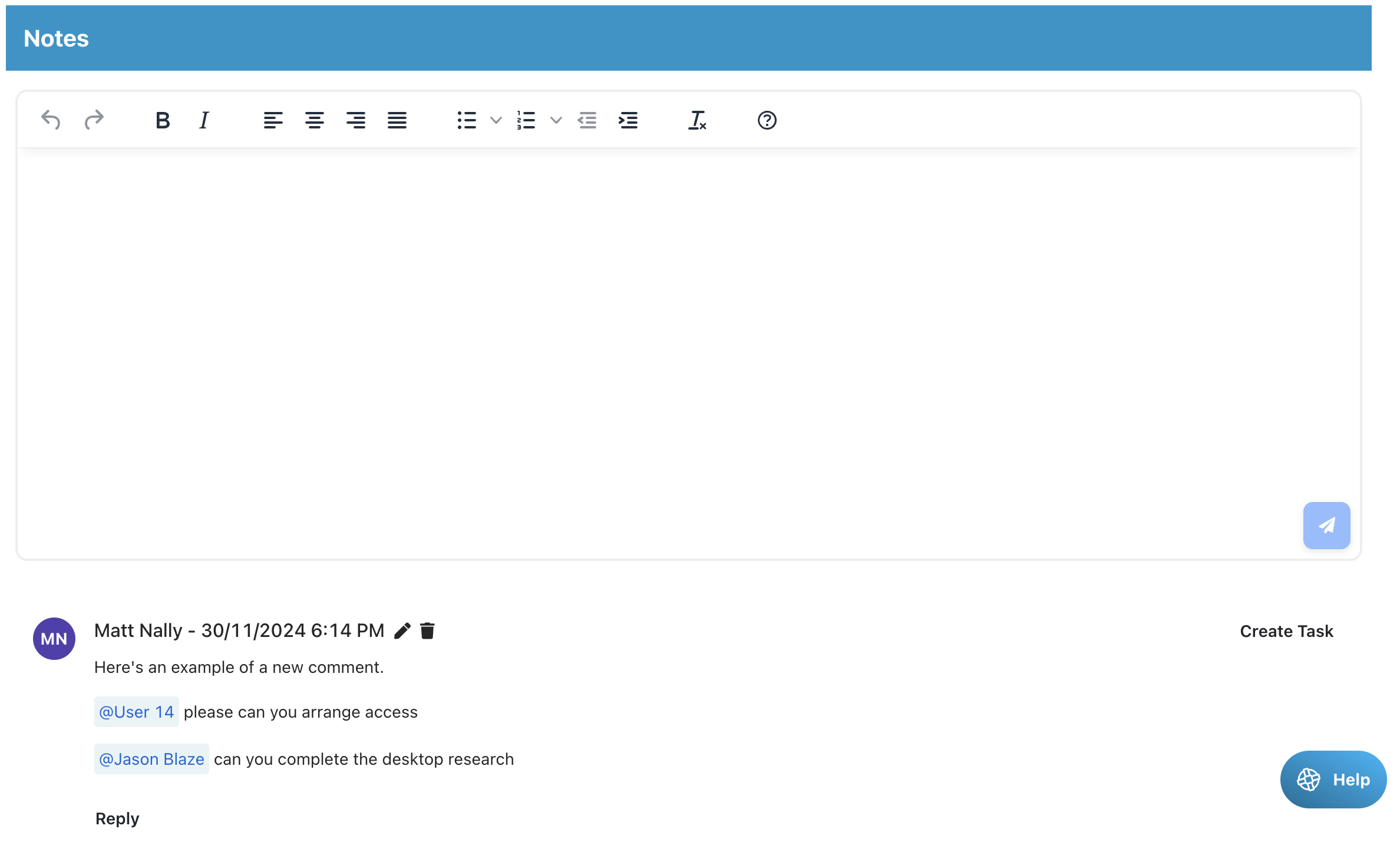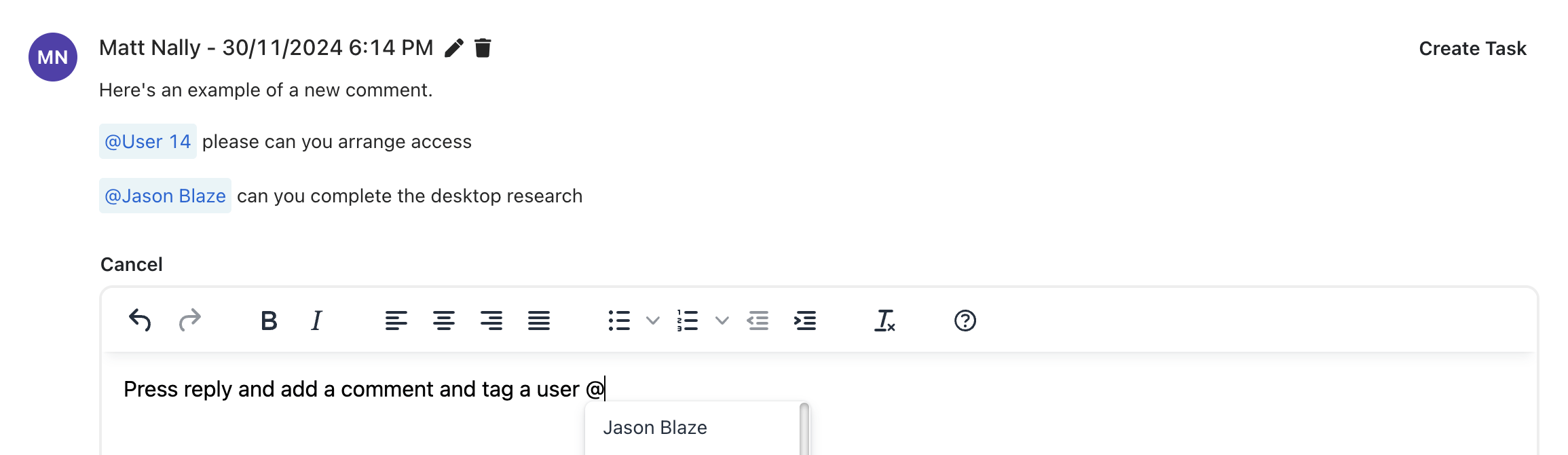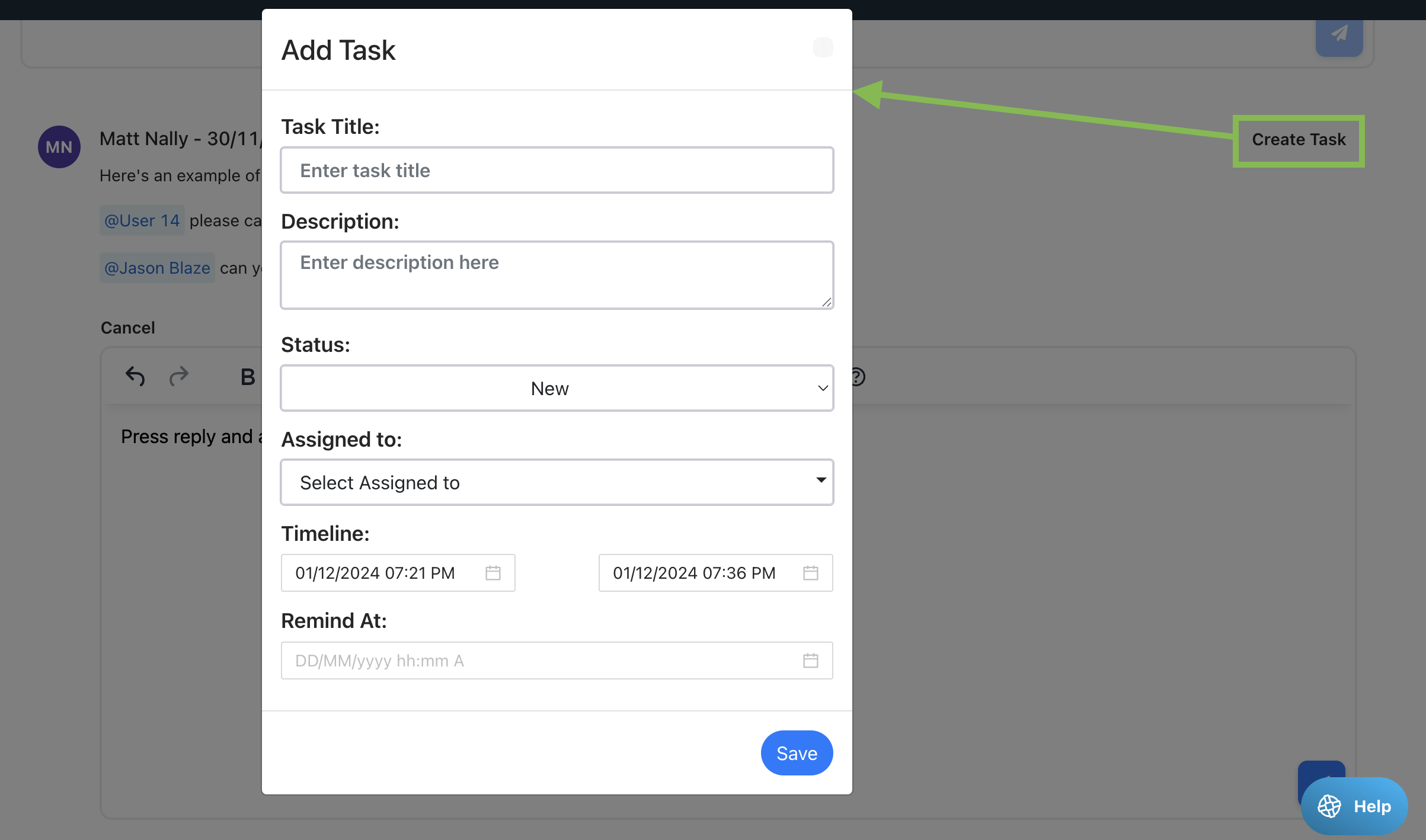Adding notes to a job record
Press “Notes and Calls” in the job sidebar.
Enter your text in the text area and format it if you need.
Press the notes icon to add a quick note or the call icon to log a call. If logging a call another pop up will appear asking you to add some further call details.
Notes and call logs can be edited/deleted by super users.
Add replies
- Add a reply to a note by pressing reply.
Tag users
- You can tag a user in an important note by typing @ and then selecting a user from the list or typing their name after the @ symbol.
- To tag the account manager of a referrer assigned as the source type @AccountManager
- The user may be sent a notification (subject to their notification preferences) and the note will appear in the notifications table under “Tags”.
- The tag can be cleared by pressing “Mark as viewed” on the note or via the notifications table.
Create a task
- You can create a task linked to the note by pressing the “Create task” text on the note.
- Once created, the button will display “Show task” so you can see its status without needing to go to the tasks table.
- You can tag a user in a comment on a task. Open the task, type in the comments section and type @ and the user you want to tag