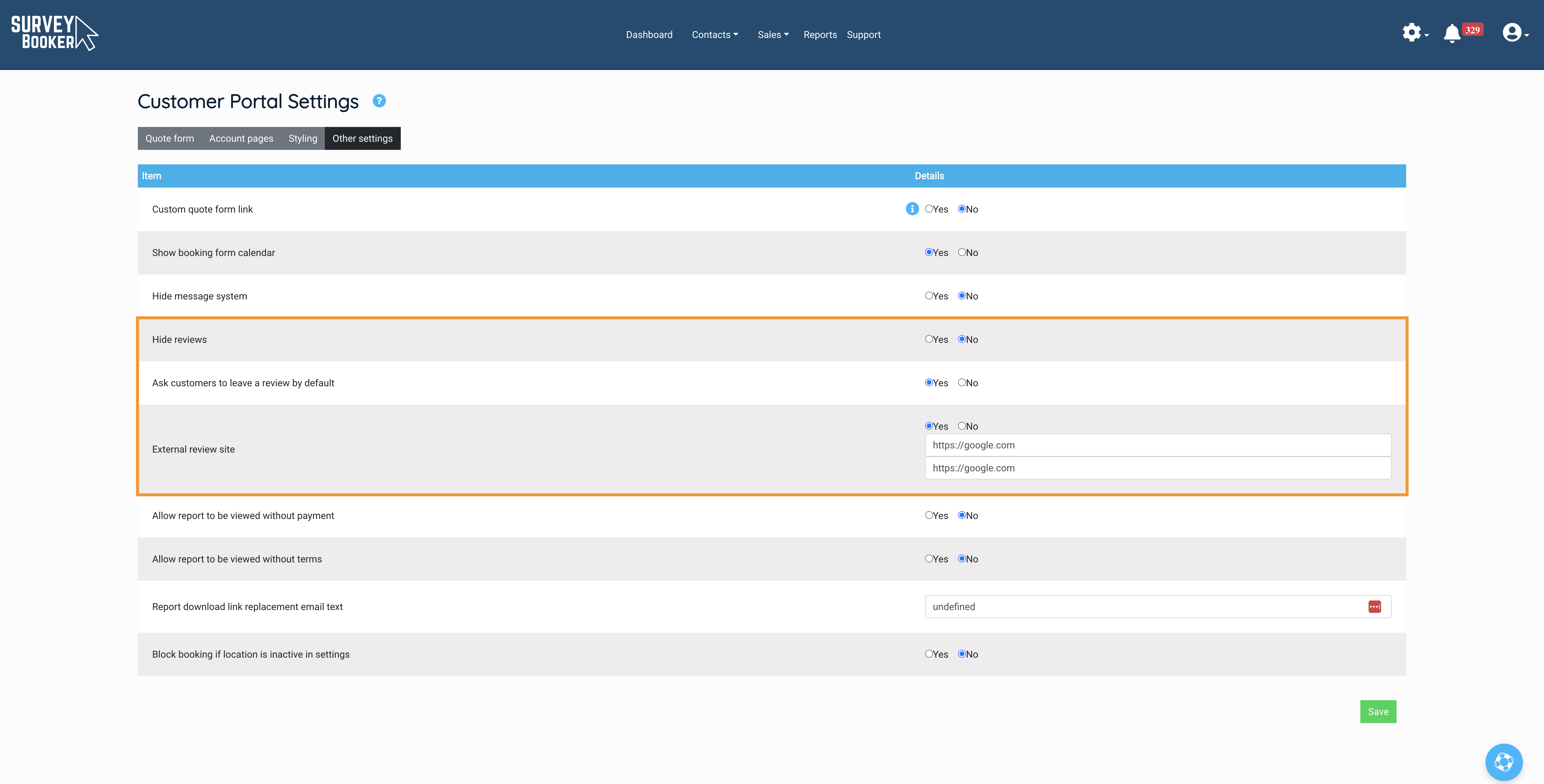Setting up your account to collect leads
In this guide we look at:
- Requesting reviews – the settings you can adjust to set your review preferences
- Survey Booker review system – collecting reviews on Survey Booker
- Connecting external review systems – linking off to other review systems
Review settings
Navigate to Settings > Customer portal settings > Other settings.
You will see several options:
- Hide reviews – shows/hides the reviews link from your quote result page
- Ask customers to leave a review by default – shows/hides the “Submit review” button in the customer account once a report is uploaded.
- If set to “no” you’ll see a button on the timeline after report upload that allows to you “Allow review” which displays the “Submit review” button to customers” or “Don’t allow review” to hide the submit review button from the customer account.
- If set to “yes” the submit review button is visible once the report is uploaded.
- External review site – allows you to connect to an external review site instead of using the internal Survey Booker review system
Review options
Survey Booker review system
You can use our internal system to collect reviews from your customers. These reviews will be visible to your customers on the quote result page. You can also display your review page publicly using your review link. This is visible under Sales > Reviews and will appear as https://yourcompany.surveybooker.co.uk/#/customer-review
Only customers who have had a report uploaded can submit a review which means you can guarantee reviews are from genuine customers.
If a review is false you can press the flag review button and a member of the team can review the report. Please email the team on [email protected] to let us know you’d like us to review your review with details as to why the review is not valid. We cannot remove valid reviews but we can adjust or remove reviews where an incorrect value has been submitted.
Connecting external review systems
If you would like to connect an external review site, (please check your plan for availability of this feature), go to Settings > Account settings.
Here you can set external review site to ‘Yes’.
You can enter 2 links:
- Reviews URL: when customers click the 5 stars on the quote page they will be taken through to your reviews page
- Leave review URL: this is the invite URL for customers to visit to leave a review once they have your report.
Requesting reviews
- You can ask customers to login to their account once their report has been submitted and press the ‘Submit review’ button. Here can they will either leave a review on Survey Booker or link to your review site depending on your settings above. You can request this either in:
- Survey report available template
- Survey report follow up email (sends 7 days after the report was submitted). This sends provided hide reviews is “No” and either “ask customers to leave a review by default” is set to “yes” or, if set to “no” you have pressed the “Allow review” button on the job timeline.
- If using a system such as Trustpilot, you can enter the bcc email address to invite the customer to leave a review in any of your email templates bcc field. See our guide to editing your email templates. You will also need to add the following script to the top of your email in the code editor. This code isn’t visible when you switch back to the text/visual editor.
<script type=”application/json+trustpilot”>
{
“recipientName”: “[Customer First Name] [Customer Last Name]”,
“recipientEmail”: “[Customer Email]”,
“referenceId”: “[Survey ID]”
}
</script>