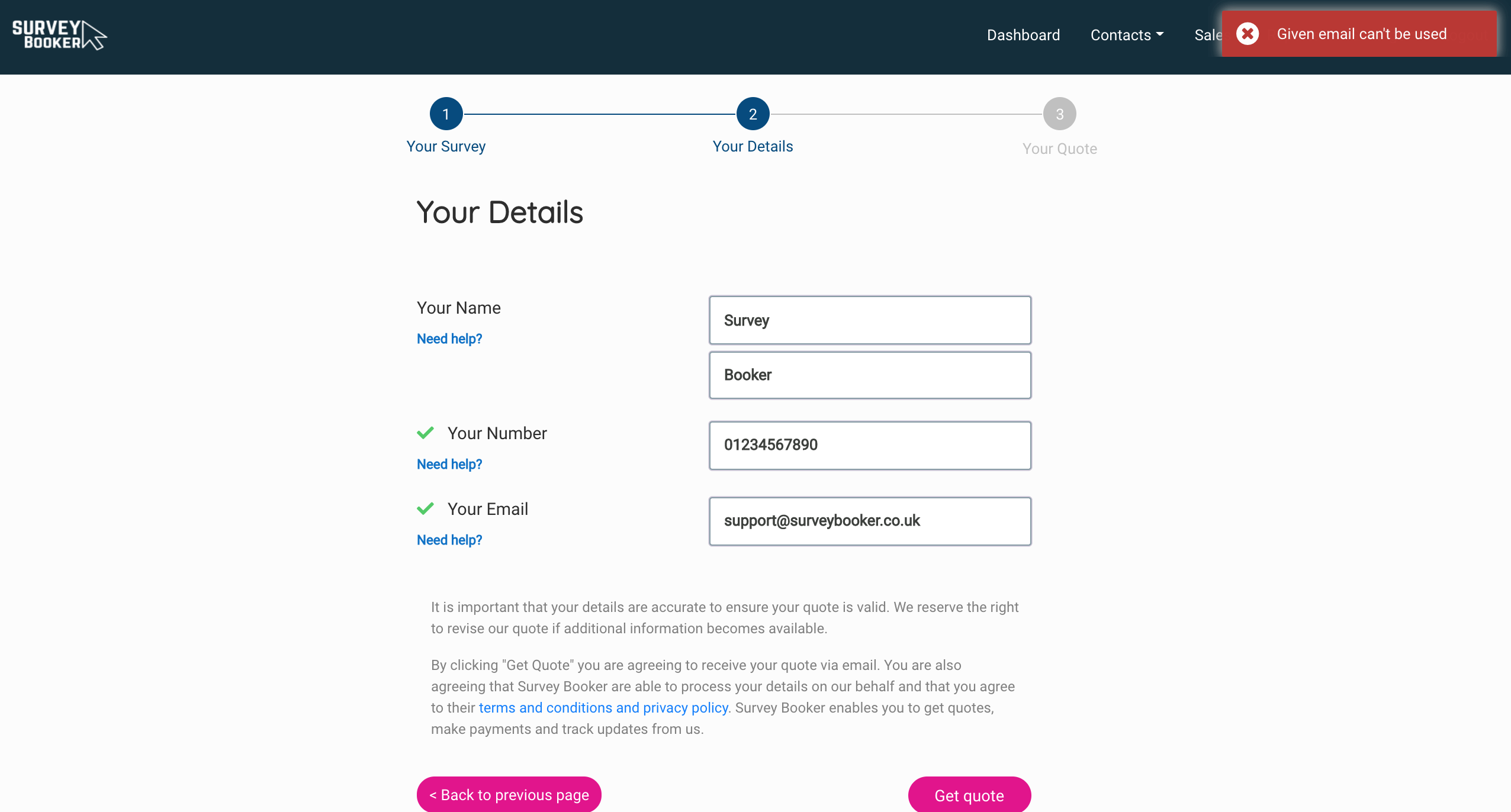There are certain scenarios where you may see an error message. This happens when a request is not possible to complete. Here are a list of common error messages and what they mean.
Quote form
- “We are currently not providing online quotes in this area. Please contact the team to discuss your quote.” = you need to navigate to your locations settings and activate any locations where you’d like customers to be able to search for a quote. Inactive locations aren’t searchable to prevent customer searches and bookings in areas you do not cover.
- “Given email can’t be used” = you cannot do a quote search using an email address registered for a surveyor or introducer account. Please search using a different email address.
- “Cannot read property ‘isFeeInPercentage’ of null” / “Something went wrong” = you haven’t set any introducer fees and so we cannot calculate a quote. Please go to your introducer settings and set a fee and fee cap for each survey (you need to set ‘0’ in each field where no fee is offered. This error is put in place to prevent customer quotes being created if you have forgotten to set up fees and you need to pay out to an introducer.
Terms of engagement
- “No document available” = you need to check your terms settings. Either the job type is not assigned to a terms document or a selected extra is not selected on your terms document to say those terms are suitable if that extra is selected. Adjust your settings or add an appropriate document.
- “Bad request” = one of the email addresses used is in an incorrect format. Check the customer or additional signer email to ensure the emails are in a correct format.
- “Something has gone wrong”
- the document has been ticked in your settings that only the customer needs to sign but you do not have the auto send terms feature active on your account. Please ensure the tickbox is unticked and try sending the terms again.
- there is no terms document set up for that survey type. Please add a document and assign it to that survey type before trying again.
Survey Hub
- “False” or “Something went wrong” = the usually means the job has already been posted to Survey Hub and a record exists with the external ID. The job cannot be reposted. Please accept the job without posting to Survey Hub to continue. Any changes to the data must be updated in Survey Hub separately.
- Data missing = please fill out the missing fields before the job can be posted. Certain fields are required for us to post the job to Survey Hub. This includes fields such as customer name, access details and property details (tenure, value etc).
- Job shows as posted, not appearing in the Survey Hub job list = please check your data factory – this will show why the job hasn’t been processed into your job list. This could be that new mapping is needed (E.g. if you’ve added a new lead source or job type).
Outlook emails
- “401 error” = your connection is no longer authorised with Outlook. This can be for many reasons such as changing your Outlook password. Go to your email settings > connect email tab. For the user rules, select the alternative option and press save (e.g. if you have users can send emails from their own email enabled, choose the other option and press save). Then switch the option back. This will reset the connection and you can send emails again.
- “413 error” = your total attachment size is too large. Please reduce the attachment size added to the email.
Login
- Asked to set a password after setting one = your email has been used for 2 different accounts (e.g. a surveyor and customer record). The system is unable to determine who to log you in as. Ask a team member to edit the email on the offending record and you’ll be able to log in to the system as normal.