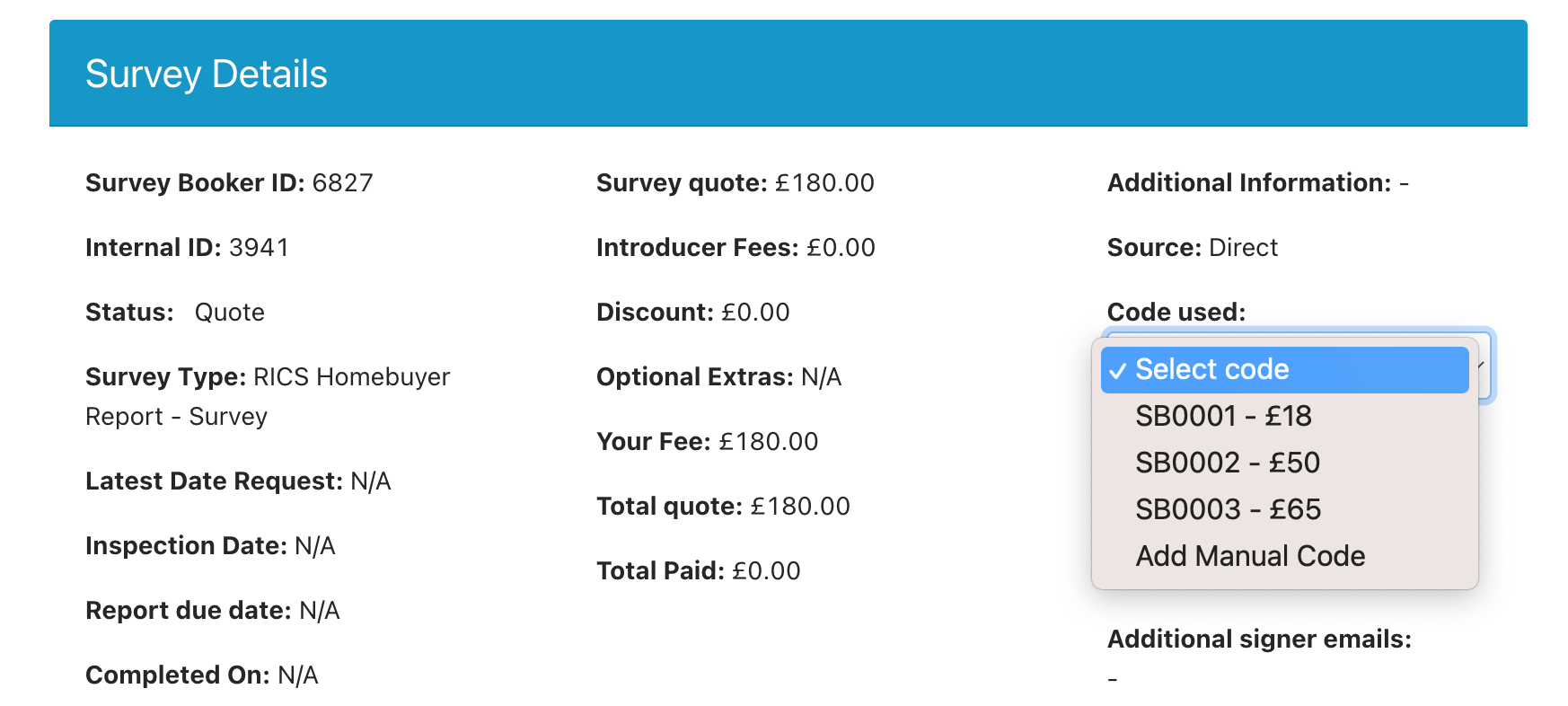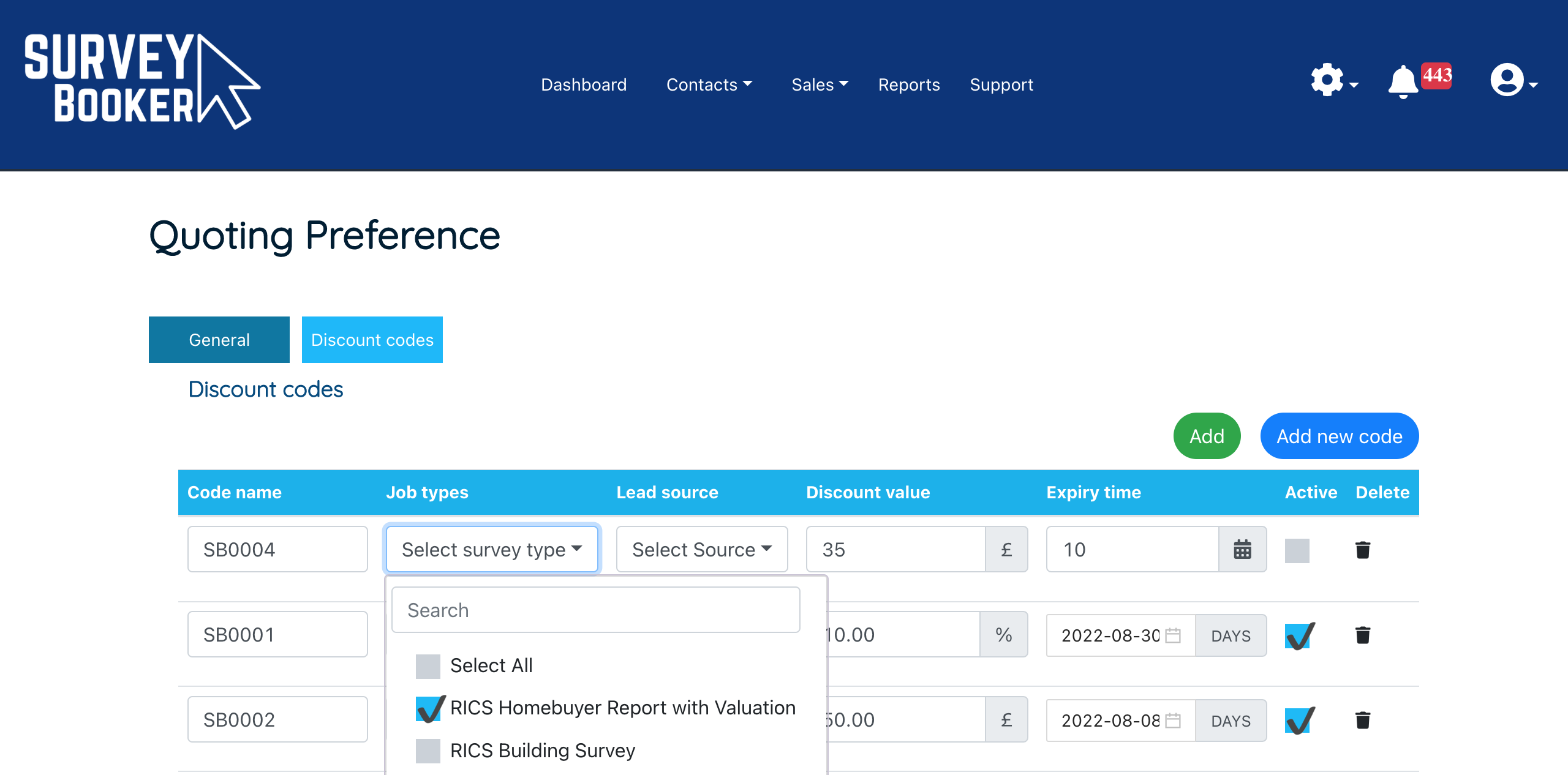Discount code overview
Discount codes are useful it you want to run promotions for your business. Set discount codes by:
- Job type
- Lead source
- Discount value – % or £
- Expiry date / Quote age
Creating a code
- Enter a discount code value
- Select which job types it can be applied to
- Select which lead sources it can be applied to
- Set an expiry date or days for the discount code (mandatory)
-
- Click on the calendar or days icon to switch the expiry type
- Select a date or enter the maximum age of the quote in days
-
- Save the discount code.
- Tick if it is active or inactive currently.
Applying discount codes
Customer portal
On the payment page, the customer can apply a discount code to the job. Only active and valid codes can be applied to a booking.
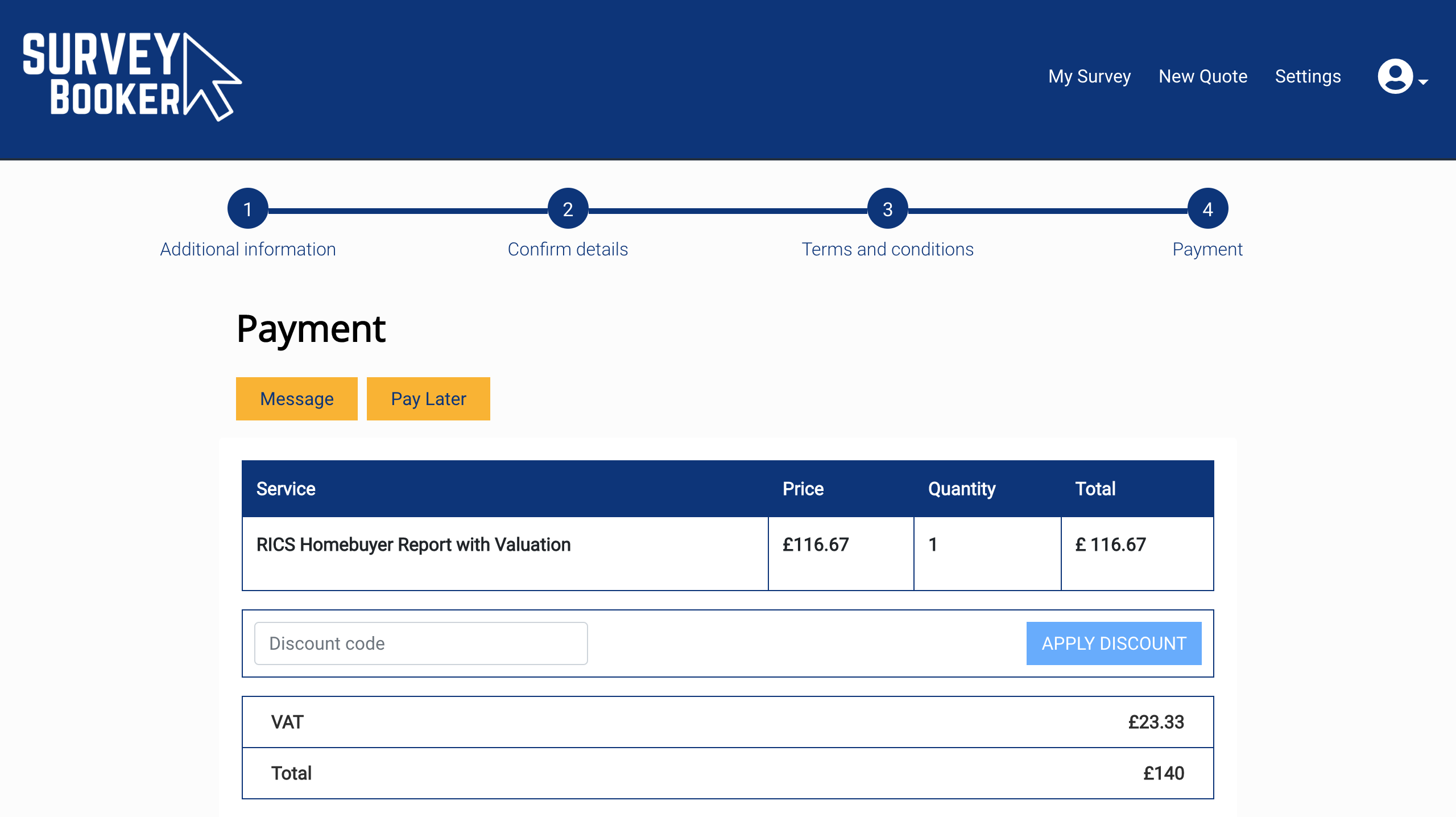
Job timeline
In the Survey Details section of the job timeline, select the ‘Discount’ field in the third column. You can apply a valid / active code to the job record or add a manual code. A preset code will display the total amount that will be discounted from the job if applied.