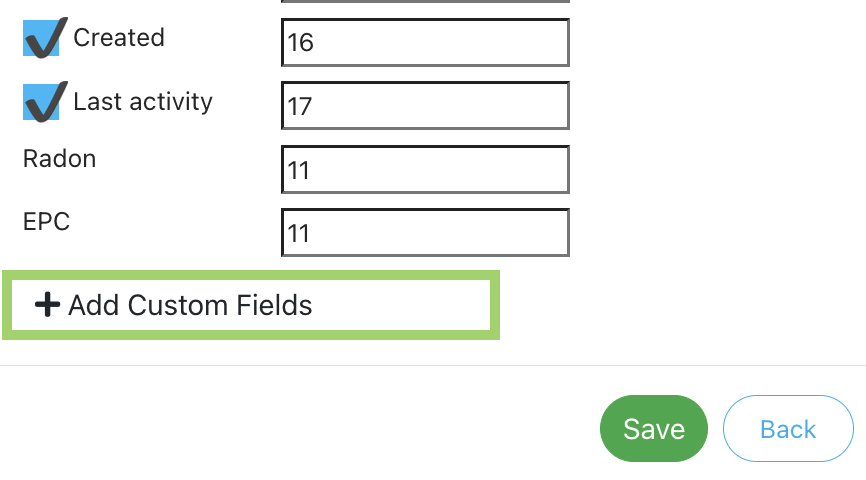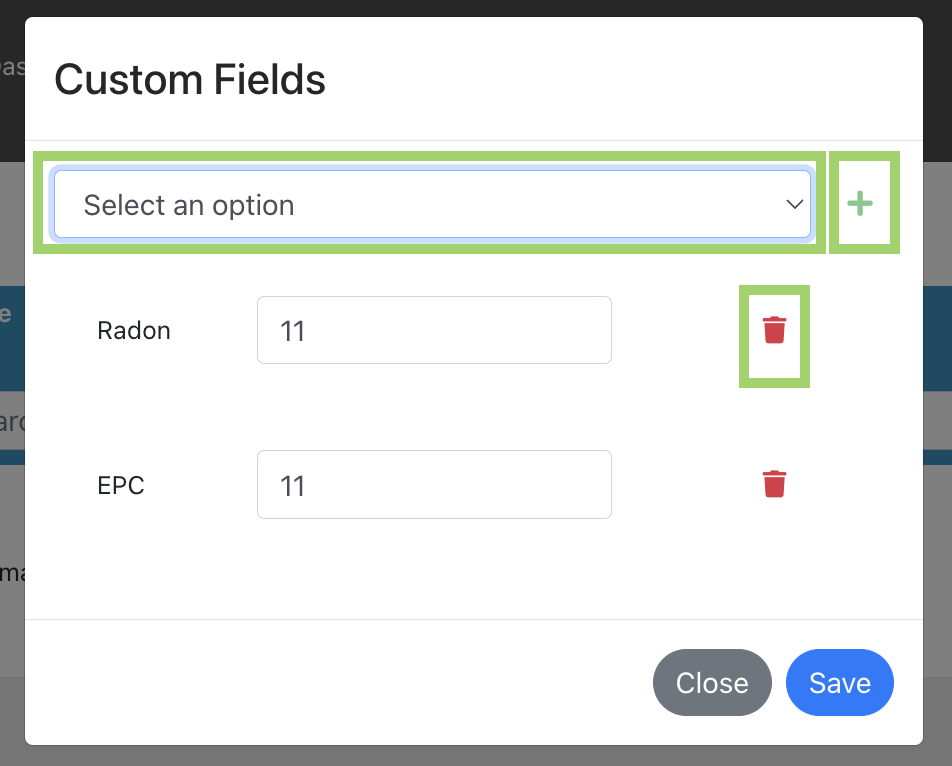Customising your quotes and jobs tables
You can customise your quotes and jobs table to:
- Set which columns are visible to you
- Which order the columns are shown in
- Which ‘custom fields’ you have created that you’d like to see
The preferences you set are for your user and not for the company as a whole meaning each user can set a view that suits them.
Select which columns should appear
Press the filter icon above the quotes/jobs table to set which columns should appear.
Ticked columns are visible and unticked columns will be removed from view.
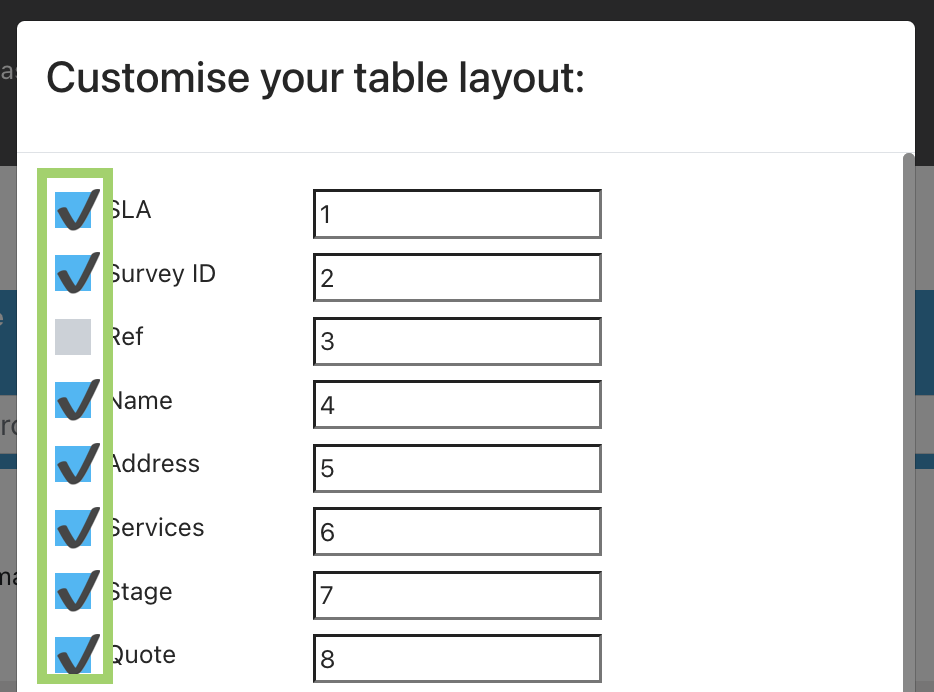
Set the column order
You can set an order that the columns should appear in.
If you don’t set an order it will use our default order.
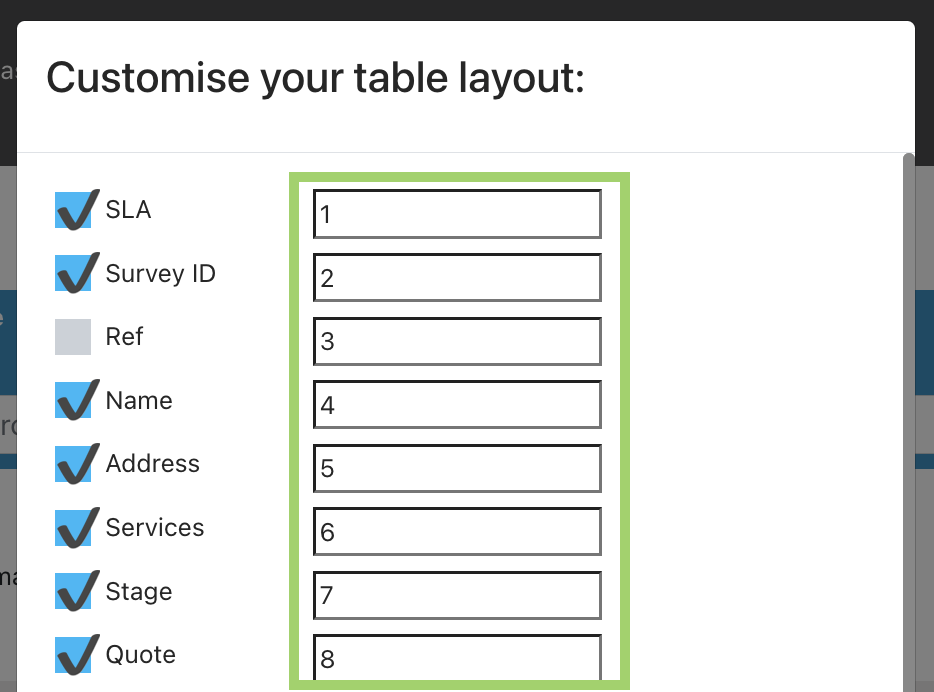
Add custom columns
Press the + Add custom fields link at the bottom of the list.
From the dropdown select a field you’d like to add.
Once selected press the + icon to confirm your selection.
You can then also set a column order.
When you return to the main list you’ll see the standard options and your selected custom fields.
To remove a custom field, go to the Add custom fields link and press the trash can icon next to the field you’d like to remove from the table.
Save all your changes and refresh the table.