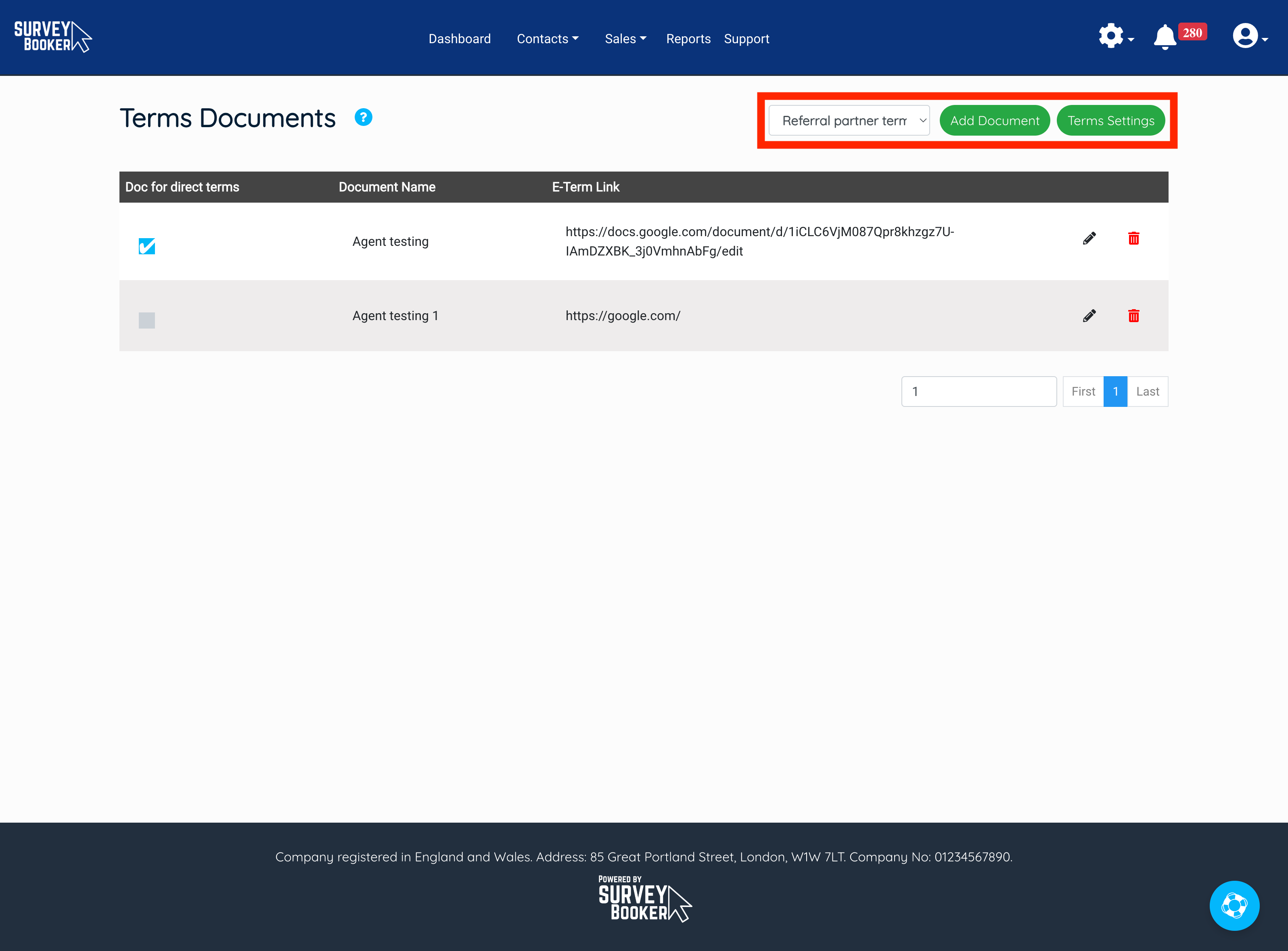Setting up and sending out out e-terms of engagement to referral partners
Terms allowances
Each time you send a new terms document to be e-signed, this uses a new e-signature credit. These are charged according to your subscription plan.
What counts as using a new e-signature credit?
- Send terms – each time this is pressed, this creates a new document and uses a terms allowance. If you cancel a document and then press send terms again, this will create a new document and use up credits.
- Resend terms – this will resend the document to all signers yet to sign the document. You should only use this to send terms to the customer again if you have completed it.
Setting up terms to send to referral partners
Terms settings
Navigate to Settings > Survey settings > Terms documents.
Select “Referral partner terms” from the dropdown.
Create a document using this guide: https://support.surveybooker.co.uk/my-support/e-signed-terms-of-engagement-creating-or-editing-a-terms-template/
Add your documents as you would for jobs by following this guide: https://support.surveybooker.co.uk/my-support/e-signed-terms-of-engagement-editing-your-terms-settings/
Sending terms to a referral partner
Sending terms
Navigate to the group record where you want to send out terms (terms cannot be sent to branch or contact level records).
Press “Send terms”
The terms will be sent to the user that pressed ‘send terms’ to first finalise and then go onto your referral partner. For plans with automatically sent terms, the document can be set to send straight on to the referral partner.
You can track the terms status via the “E-terms log” on the email tab.
Viewing terms
Once signed, the terms can be viewed by pressing the “View signed terms” button. This will show the history of all terms signed with that partner.
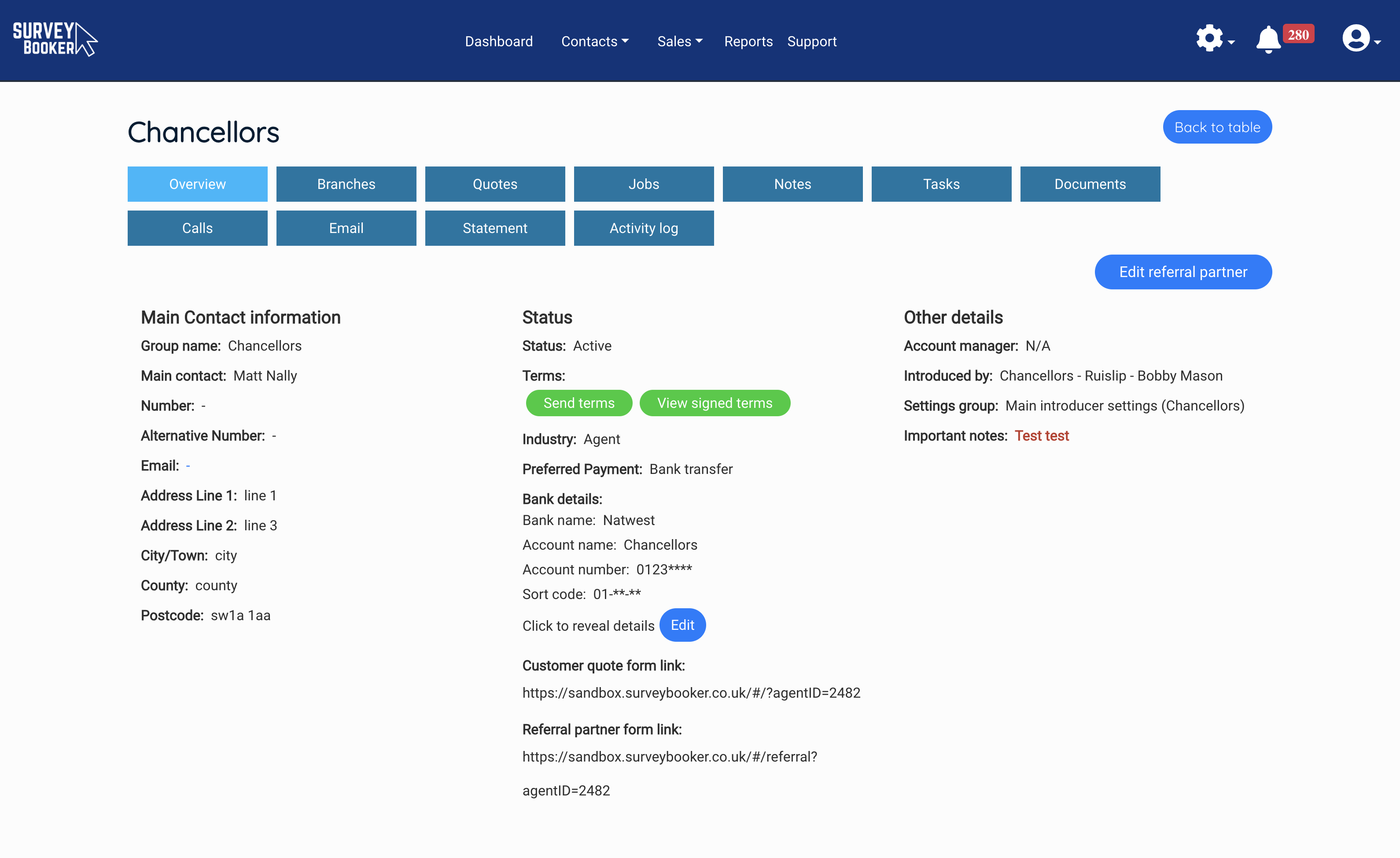
Frequently asked questions
How do I edit data after terms have been sent?
If you wish to update any information, you will need to press ‘cancel terms’ and then ‘send terms’ to create a new terms document once any details on the referral partner record have been updated. This will ensure a new document is submitted using the most recent data and it will also use an allowance up. It is important to ensure data is correct before sending terms to prevent the need to cancel and use up allowances. Updated data will not pull into an existing document as it is separately stored once created to prevent unauthorised editing of a legal document.
There is no email sending to my referral partner with the terms
Please ensure you have finalised the document if it is set to be sent to you first. If that has been done, please check your “Introducer e-sign terms” template is turned on in your email settings.
How do I resend a document if the customer cannot find it?
If your customer cannot find the email that was sent to them, you can copy the email from the email log and send it to the referral partner manually to share the signing link with them.
How do I track the status of a terms document?
At the top of each group referral partner page is an email tab. Click this and then press the ‘e-terms log’ button. You will see a list of each signer and what stage the document is at (email sent, opened, document viewed or document signed). If the document has not yet been sent to someone their box will remain empty until the previous signer has completed their step. If the fields are empty for all signers listed, check that you have sent terms out.
Can I add multiple terms templates?
You can set up multiple terms templates for referral partners. On pressing send terms you will be able to select which template you would like to submit.
I’ve received an error of Bad Request?
This will be because either the referral partner’s email address is not a valid format. The system can only send out terms if the email address is valid. Please check the email you have added to the system, update it to remove any spaces or other formatting issues and send terms again.
I’ve received an error “The terms document failed to send” – The terms document failed to convert. Please try sending terms again or check your terms document is in the correct format.
This occurs for the following reasons:
- Terms document isn’t in Google Docs format but is in Word format.
- Terms document isn’t set to public (Anyone with the link – Editor is not set for the document sharing).
- The link of the document specified on the Terms Documents settings page is the not the one obtained from File > Share > Share with others > Copy link.
We’re seeing errors pop up on the terms document
This occurs when the signer has completed the document. If they try and access the document again, SignRequest displays errors as it’s already been signed.