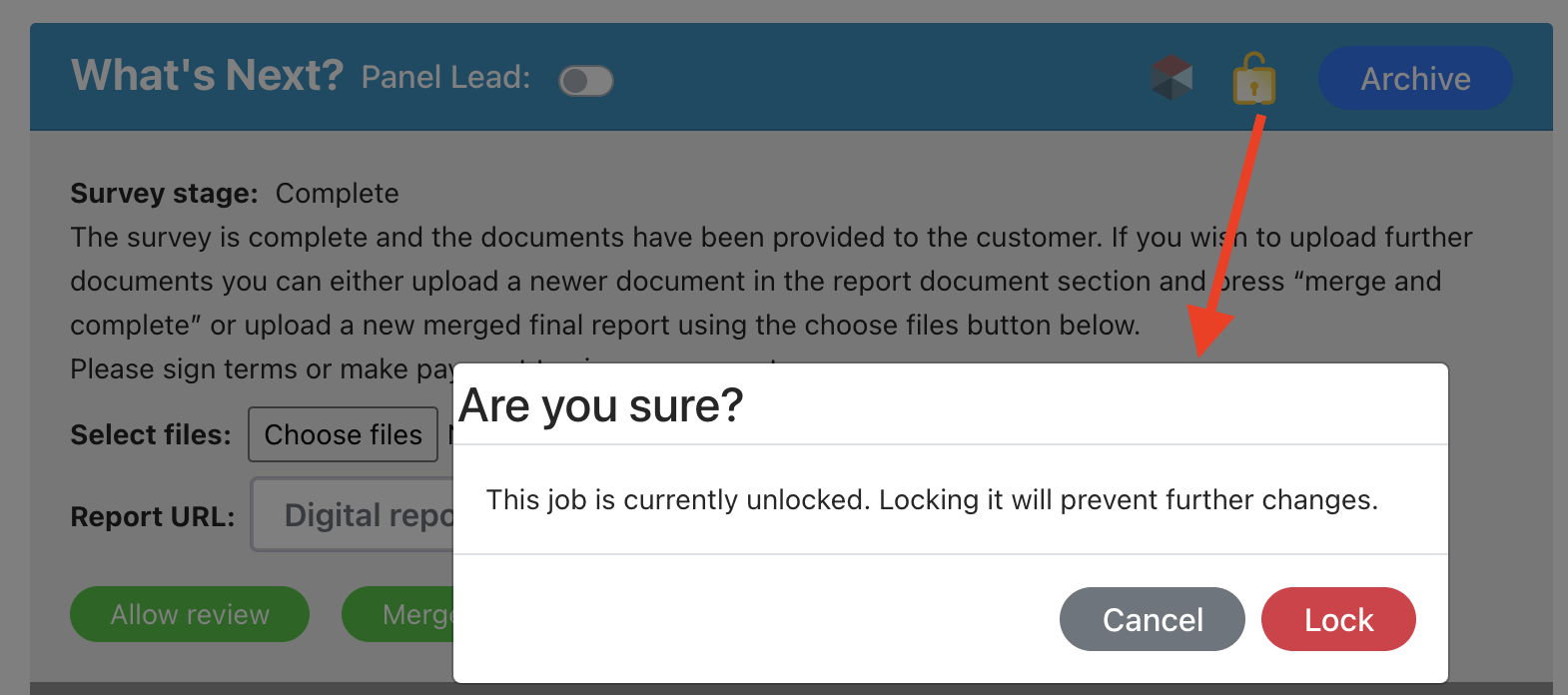Lock a Job on Completion (or at any time required)
This feature is designed to protect a job record from being edited once locked to prevent unauthorised changes.
Select service settings
Navigate to Settings > Survey settings > Select services.
Click the pencil icon to edit the job you want to turn on the setting to Lock a job on completion.
This will mean each time a job moves to complete/report the job will lock and cannot be edited.
This is activated by job type – you’ll need to turn it on for each job type that you need it for.
Tick the checkbox and press the save button for that section.
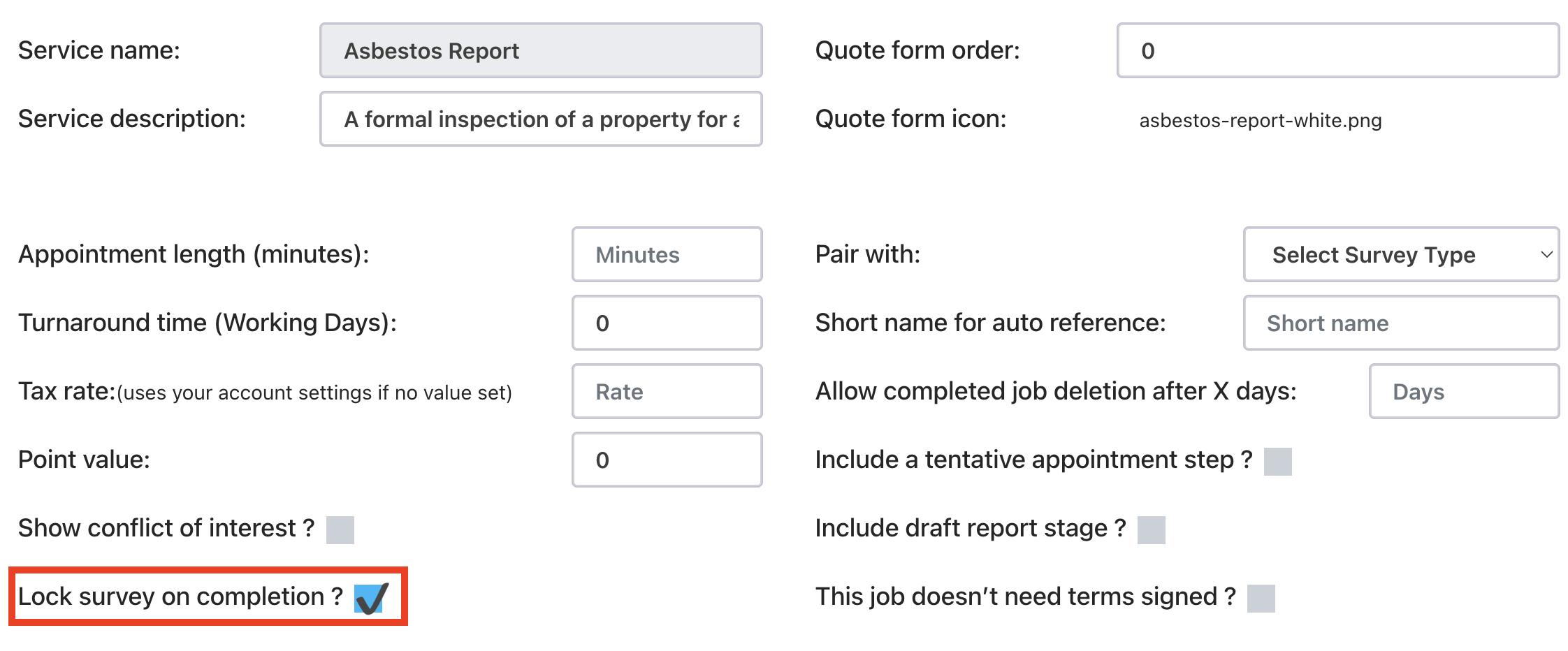
How it works
On each job record, you’ll see a padlock icon in what “What’s next” section banner.
A super user can lock a case at any time (even before completion). To do this, press the padlock icon, and then confirm on the pop-up that you want to lock the case.
If you have set up the job to lock on completion, once a report is uploaded to complete the process, the job record will lock and become read-only.
Who can unlock a job?
Only a super admin can unlock a job record.
What actions can be done on a locked job?
The overview tab becomes read-only. No edits to the job data can be made.
Existing notes/tasks cannot be edited.
However, new notes or tasks can be added, and the status of a task can be updated (but not the title or dates).
You can also send out further emails from the email tab if needed.
This allows you to make notes of any further conversations or requests after the case is completed.