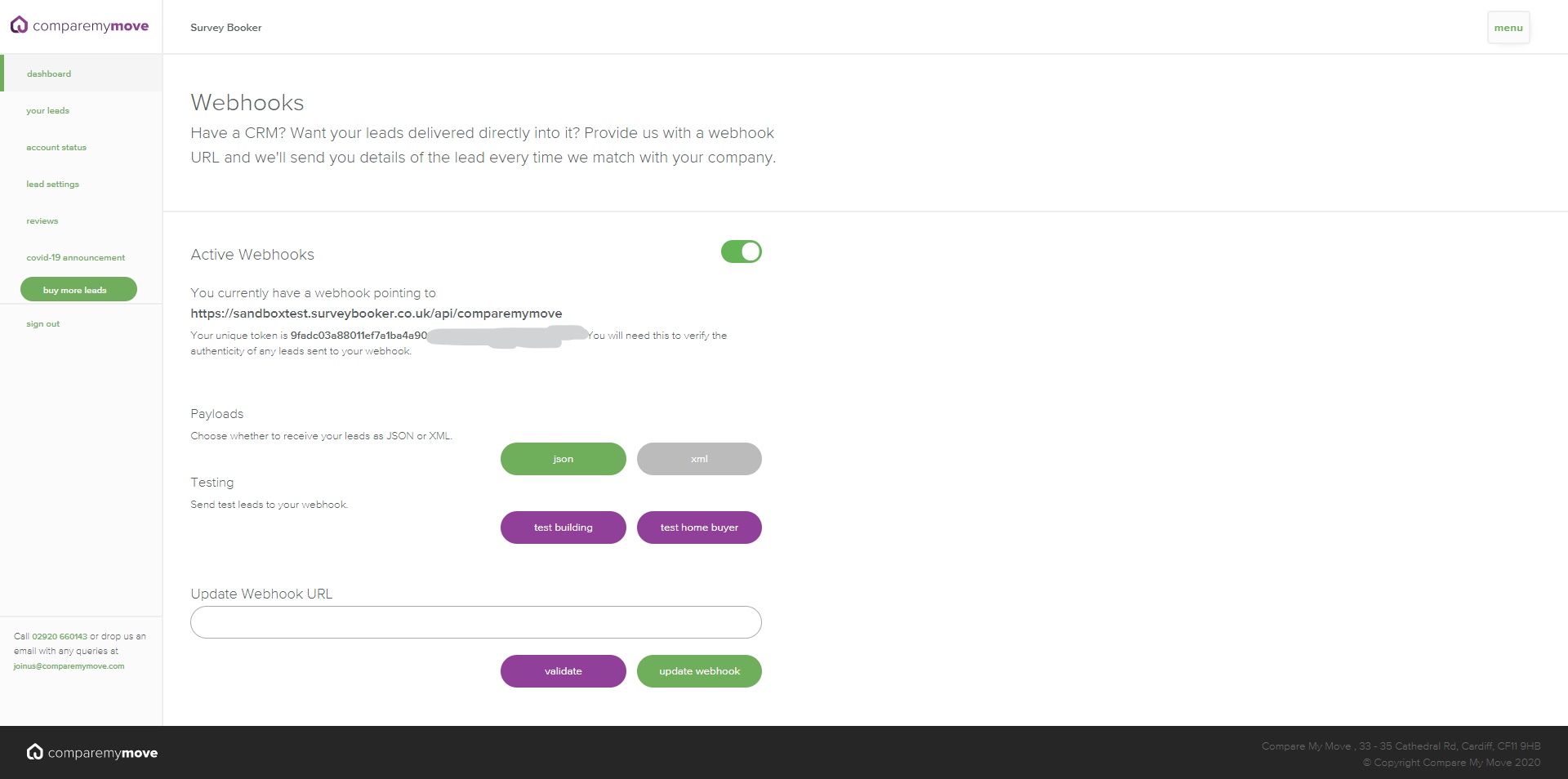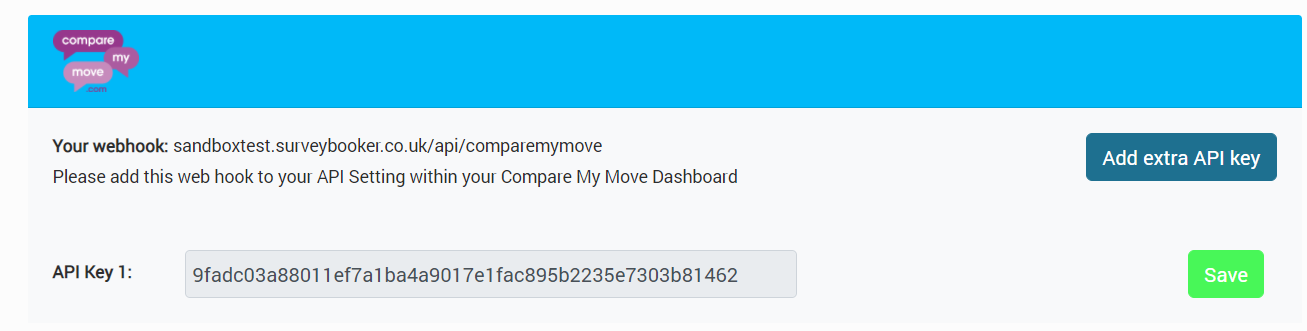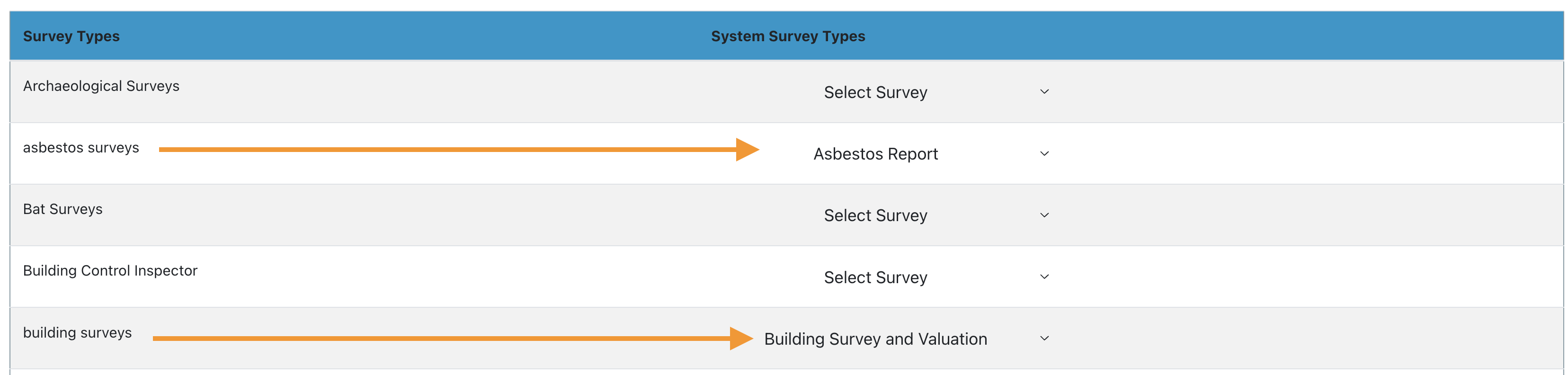Setting up your Compare My Move datafeed:
From your Settings > Integrations > Lead Generation Site settings page you will find a section for Compare My Move.
In your Compare My Move dashboard go to the ‘menu’ button in the top right of the page.
Go to settings > webhooks.
On this page you can save the webhook from your Survey Booker settings E.g. https://companyname.surveybooker.co.uk/api/comparemymove
You will need to select payload type: JSON (if XML is selected the feed will not work).
Add your API key in Survey Booker
Save the API key from Compare My Move in Survey Booker. This allows Compare My Move to send leads to your account.
Once this is done you can press the ‘test building’ or ‘test home buyer’ buttons in your Compare My Move settings to check that the data is sending through correctly from there. This will send a test lead into your account. If it goes green the feed is working and you will see a test search in your account.
To go live: you must ensure “Sandbox mode” is disabled in Compare My Move. You may need your account manager to help with this for the first time. Test leads will still send whilst in Sandbox mode but live leads will not be sent until you move to live mode.
Settings
Please select which survey type each lead type you receive should save as.
E.g. should a homebuyer lead save as a Homebuyer Report (survey only) or Homebuyer Report (survey and valuation).
When a lead saves, the system will look up your pricing and generate it for you on the job record. Your welcome email will send out within 5 minutes.