In this guide, we look at which settings control different email and SMS notifications to customers.
The factors below are listed in order of hierarchy. For example, point 1 will override all settings. Point 3 would only work if point 1 and 2 are active and so on.
1. Email and SMS templates
Under Settings > Survey settings > Email and SMS settings, you have automated email templates and SMS templates.
There are two controls within this:
- Tick / untick a template to set if it is active
- Welcome email – source filter – you can untick a source on this template so that the welcome template isn’t sent if the lead is from that lead source
- All other templates – job type filter – you can remove a job type from a template so that the template isn’t sent for a certain job type(s)
2. Referrer settings
If the lead is from a referrer, the customer job update templates must be selected in the referrer group settings to allow the selected templates to send on any jobs from referrers in that settings group.
Edit these under Referral partners > Settings button > Select the right settings group from the dropdown and edit.
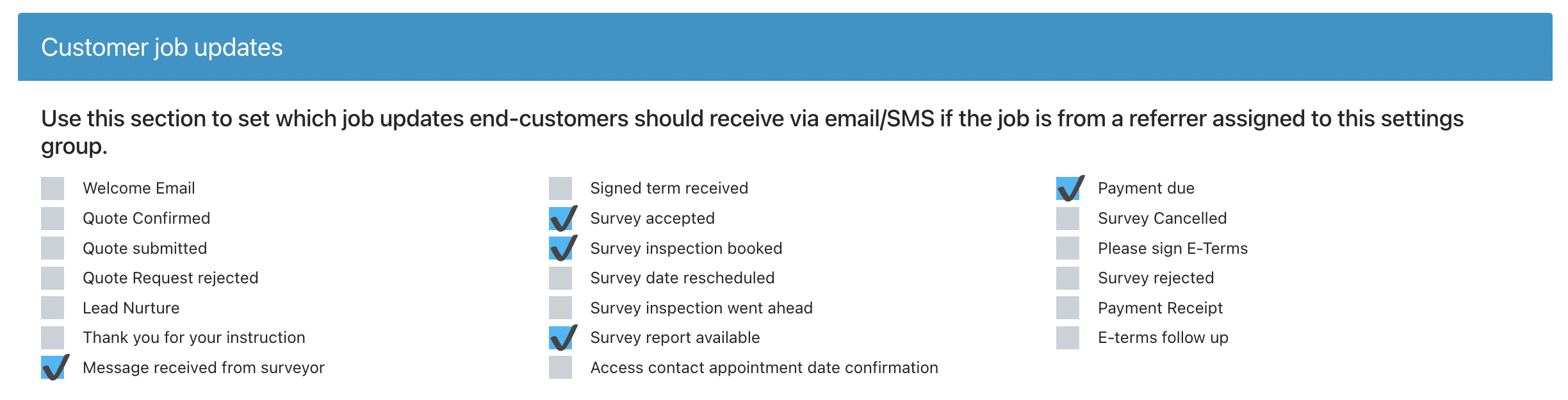
3. Is “Receive notifications” ticked on the contact section
The “receive notifications” checkbox must be ticked for the customer to receive email / sms updates on THIS particular job. If this is unticked, the contact will not receive any automated email/sms notifications for this particular job record but can still receive updates on any other jobs/enquiries they have made. Manually sent emails will still be received.
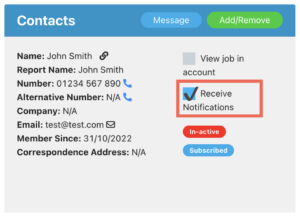
4. Contact record settings
On a contact record there are two settings:
- Marketing email: if yes, this allows lead nurture email and SMS messages to be sent on ALL job records associated with them, provided the above settings are on. Customers can unsubscribe via the lead nurture email or their account.
- SMS messages: if yes, this allows SMS messages to be sent on ALL job records associated with them, provided the above settings are on.

