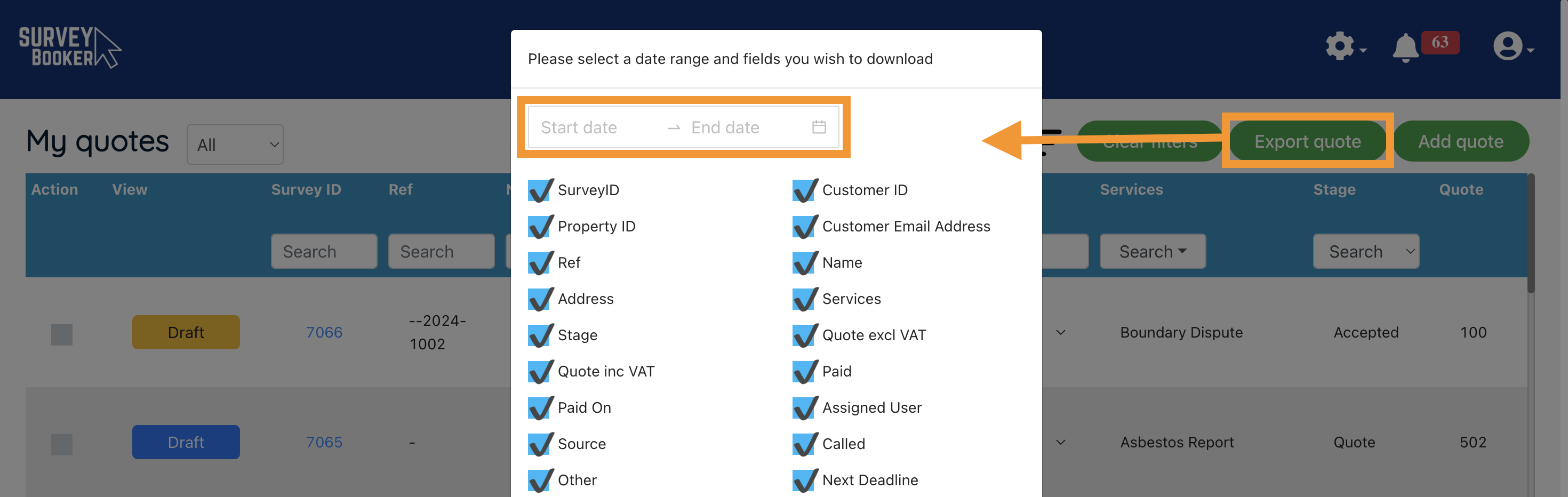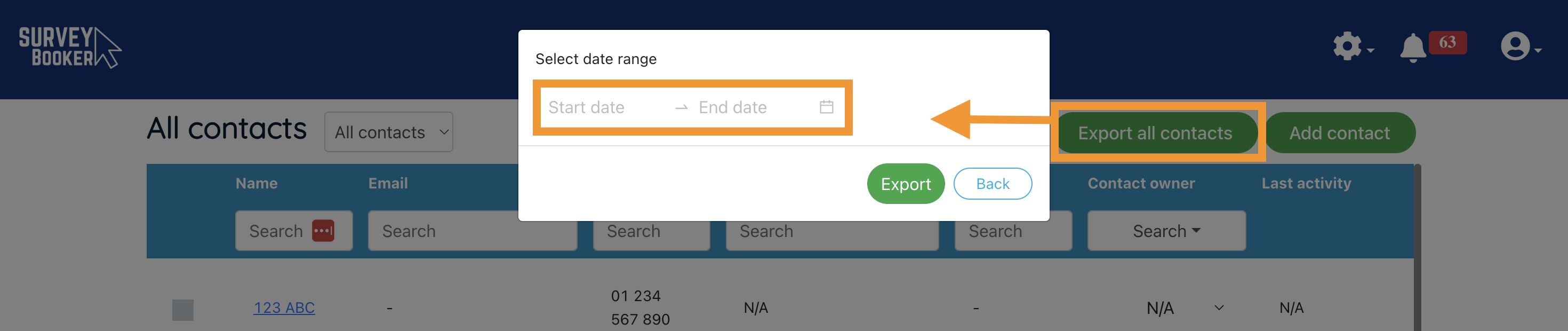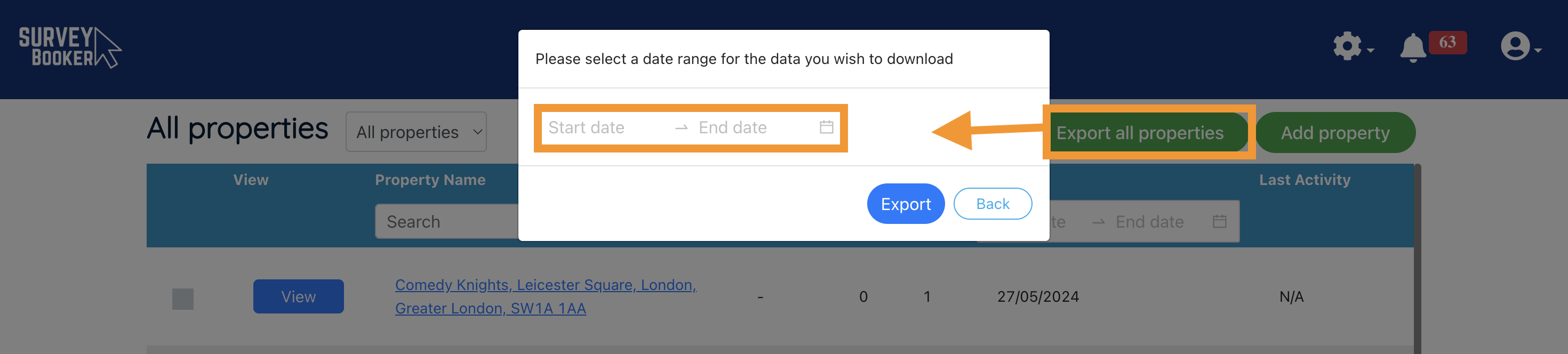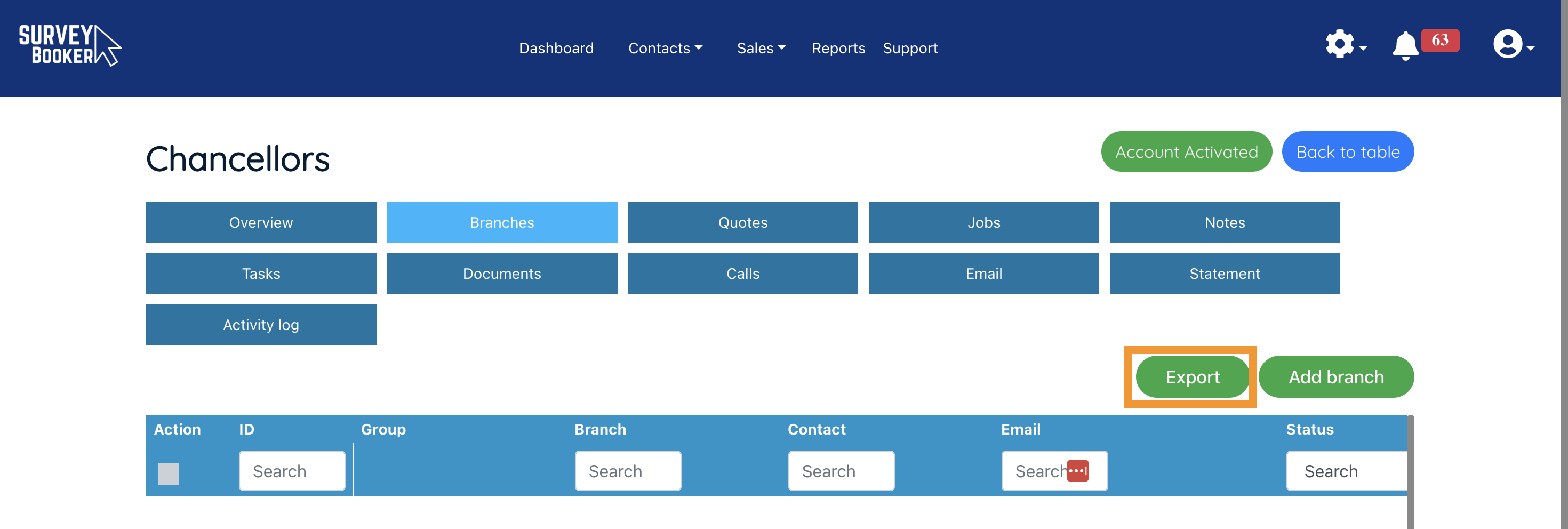Exporting data from your account
You can export data from multiple parts of your account to a spreadsheet. If you need to move data to other systems we also have APIs available (subject to plan).
Open your quote or job table.
Click “Export quote”.
Select a date range – this will export all records with a created date in the date range. A maximum of any 12-month period can be selected.
Select the data points you want to export (the pop-up will remember your previous selection for ease of exporting each time).
Press the “Export” button and a pop-up will appear showing export progress. You will be sent an email with a download link when the export is ready.
Field glossary
Open your Contacts table.
Click “Export all contacts”.
Select a date range – this will export all records with a created date in the date range. A maximum of any 12-month period can be selected.
Press the “Export” button and a pop-up will appear showing export progress. You will be sent an email with a download link when the export is ready.
Field glossary:
Customer ID – the ID number of the customer to match with other exports
Name – the name of the customer
Number – the phone number of the customer
Company – the company record that the contact/customer is assigned to
Email – the email address of the customer
Contact Owner – the team member who is assigned to the contact record as the contact record
Open your Properties table.
Click “Export all properties”.
Select a date range – this will export all records with a created date in the date range. A maximum of any 12-month period can be selected.
Press the “Export” button and a pop-up will appear showing export progress. You will be sent an email with a download link when the export is ready.
Open your Companies table.
Click “Export all companies”.
Enter a date range – a maximum of any 12-month period can be selected. The data included is based on records created in the date range selected.
Press the “Export” button and a pop-up will appear showing export progress. You will be sent an email with a download link when the export is ready.
Export all referrers
Open your Referral Partners table.
Click “Export all referral partners”.
This will start an export of all partners in the table based on the table filters applied.
If the export is too large you will see an error. Please filter the data by created date, status or any other metric to export in smaller amounts if required. There is no 12-month date range restriction like on other tabs.
Press the “Export” button and a pop-up will appear showing export progress. You will be sent an email with a download link when the export is ready.
Export all data related to a group
Open your Referral Partners table and open the referral group you want to export data for.
Open the “Branch” tab and click “Export”.
This will start an export of all partners in the branch table (including the main group record) based on the table filters applied.
If the export is too large you will see an error. Please filter the data by created date, status or any other metric to export in smaller amounts if required.
A spreadsheet will export to your downloads folder.
Field glossary
ReferralPartnerID – ID number of the referrer to link with other exports
Name – contact name on the referrer record
Email – email address on the referrer record
Group – name of the group
Branch – name of the branch (if a branch level record)
Contact – name of the contact (if a contact level record)
Introduced by – who introduced the referrer to you
Number – phone number of the referrer
Account manager – user assigned as the account manager for that referrer
Industry – the industry the referrer is in (e.g. Agent, Broker etc)
Status – the referrer status (Prospect, Active etc)
Next Deadline – the next task deadline on that referrer record
Last Lead Submitted – the last lead received from that referrer
Last Activity – the last activity on the referrer record (e.g. change of details, note added etc)
Last Lead Completed – the most recent date where a job was completed on a lead from that referrer
Created At – the date the referrer was created