How can my referrers send me new leads?
There are two referral options depending on your plan. These are a quote form link and a general referral link. Scroll down below to view more about each option.
Option 1: Referral quote form
Using the referral partner quote form link, there are three ways an introducer can send you a lead. They can:
- Send their unique quote form link to the customer to fill in
- Add a link to their quote form on their website / embed their quote form on their website
- Fill in their unique quote form on their customers behalf
Introducers can find their unique quote form link in their account. You will also find it by viewing each introducer under Settings > View Introducers > View (the relevant account).
All searches made via their unique quote form link will appear in their account to track and will automatically be tagged from them in the ‘Source’ column for you. You can manually update the Source if needed. For example, if a customer accidentally searched via your direct form instead of via the introducers form.
Example link: https://yourcompany.surveybooker.co.uk/#/?agentID=0001
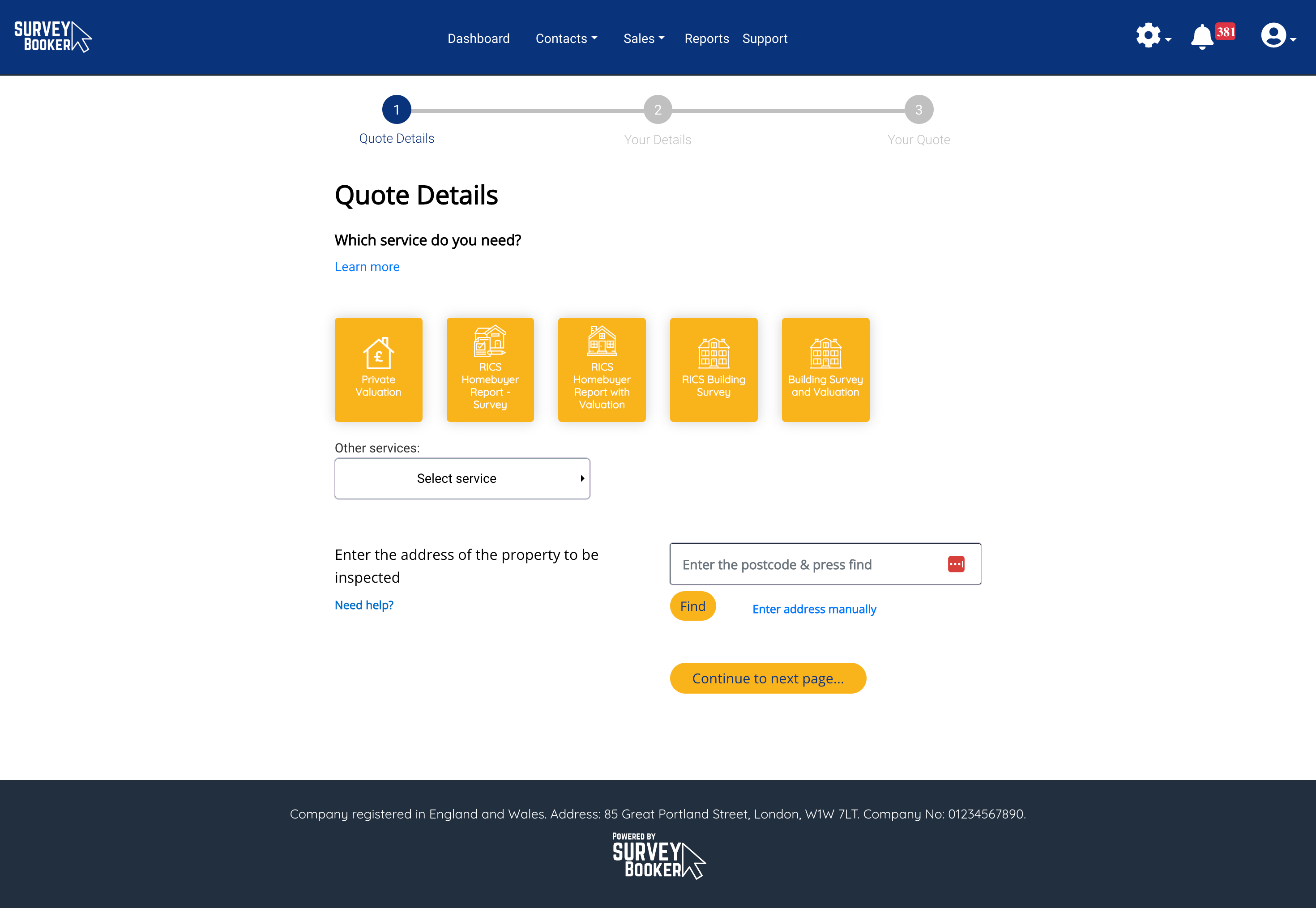
Option 2: Basic referral form (Introducer Plus)
If you have the Introducer Plus feature you can also provide a general referral link to your introducers to fill in. This form collects basic details and saves the referral as a draft quote saved as a job type of “Other Residential”. Once you’ve spoken to the customer, simply set the job type and submit your quote.
Sharing links
Each referral record has it’s own unique referral link (e.g. a group has a link, each branch has it’s own link and the same for contacts). This allows quotes to be tied to that specific referrer. These links can be made visible in the referral partner portal.
For ease of sharing links, you can simply share the group level link. This displays a field to select the branch the lead is being shared from. Once the branch is selected, the option to select a contact from that branch becomes visible. Depending on the level selected determines whether the referral then shows as from the group in general or from a specific branch or contact. The branch referral link will display the option to select a contact added at that branch.
Referral form
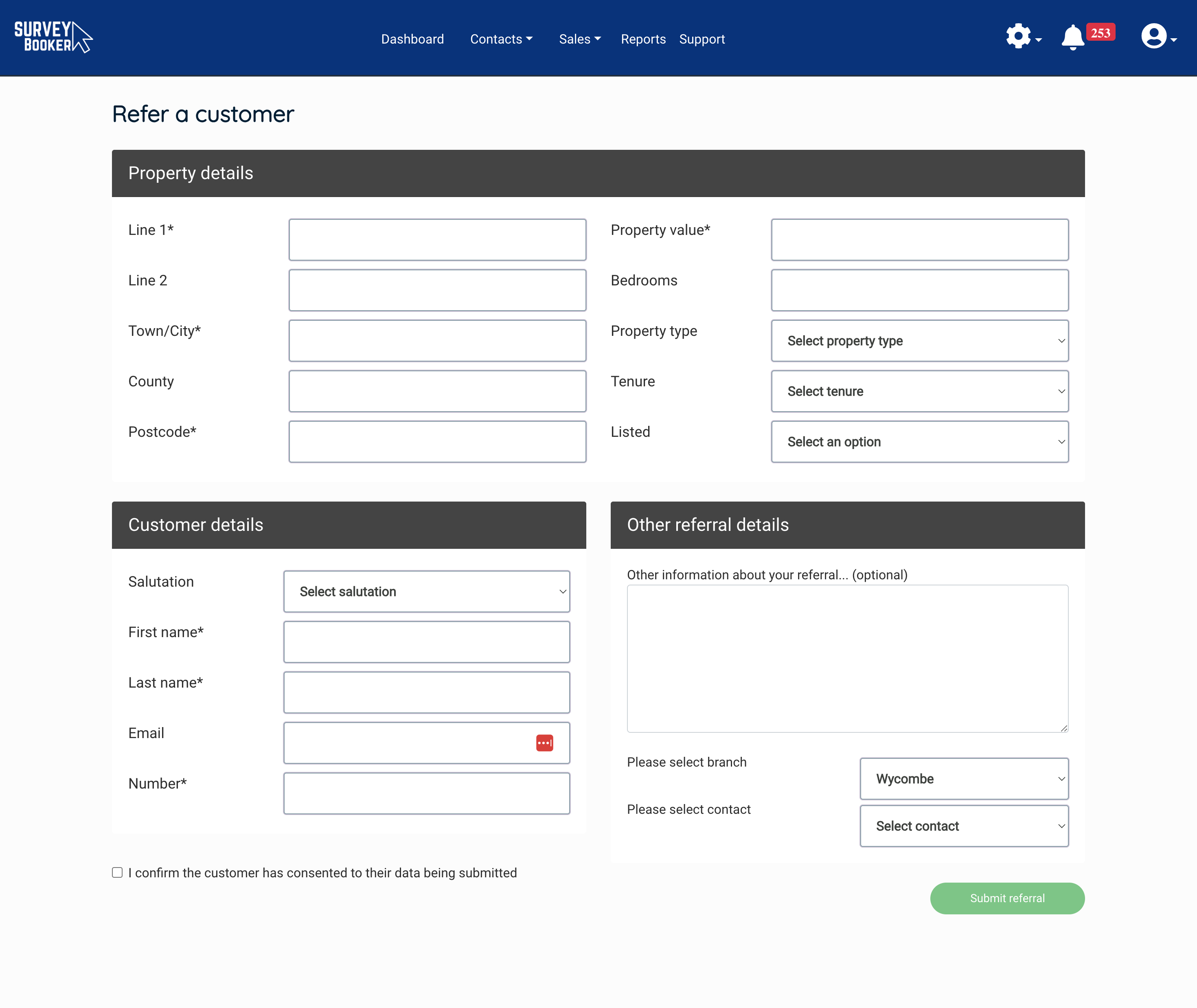
Submission confirmation
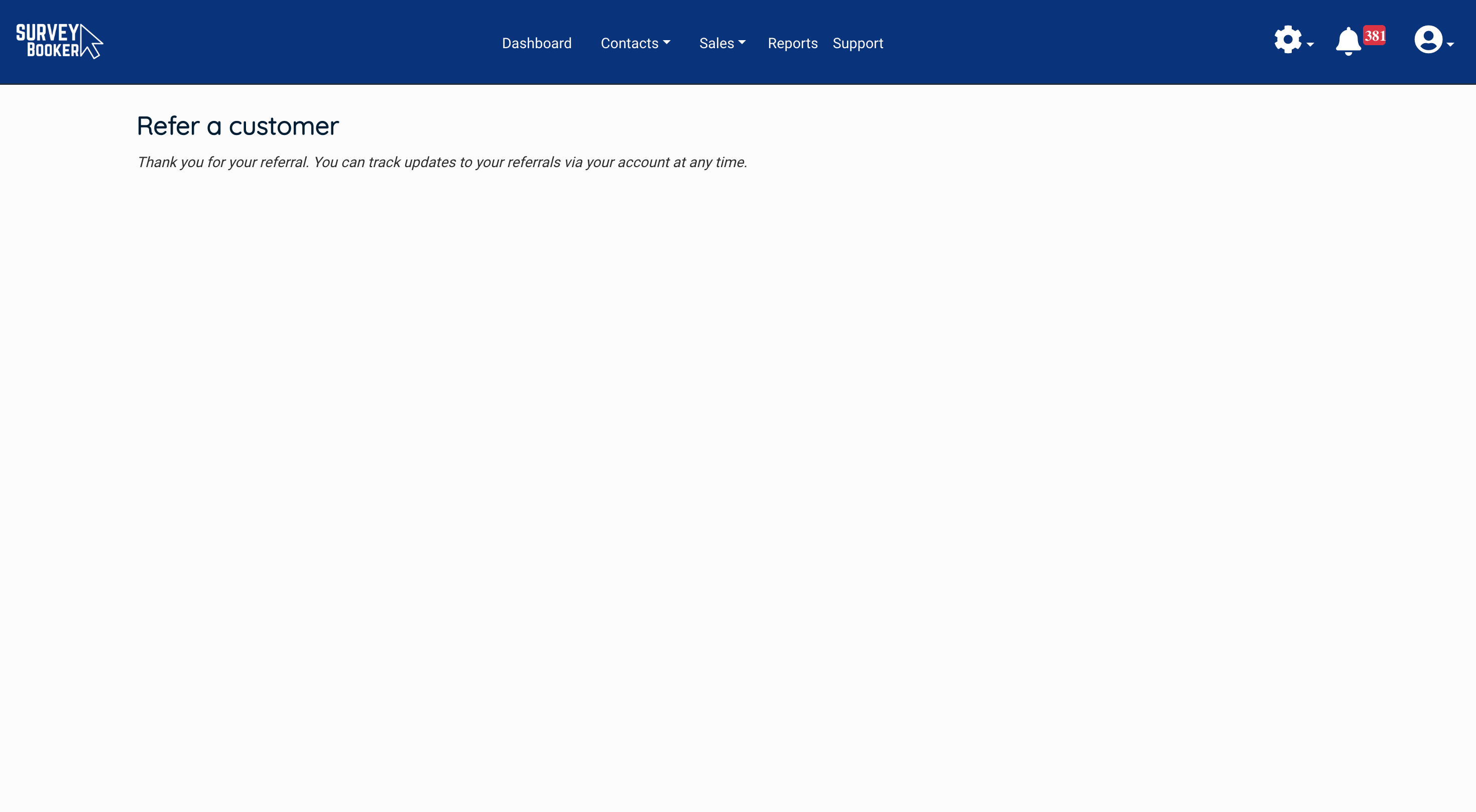
Troubleshooting
Request failed. Please check your request and try again
This may be seen on the basic referral form when submitted if you have not turned on the job type of “Other residential” in your survey settings. As the referrals via this form save as this job type, it must be active to allow the form to be submitted. You can activate the job type and press the “Active” button once turned on to set it to “Hidden”. This will prevent the service from appearing on your main quote form but allow leads to be submitted via the basic referral link.
Given email cannot be used
This usually means the referral partner has entered their own email instead of the customers. The form will not allow the referral partners email to be entered because they cannot have a referral partner account and customer account. It is also to prevent any issues being able to contact customers because their contact details haven’t been provided.

