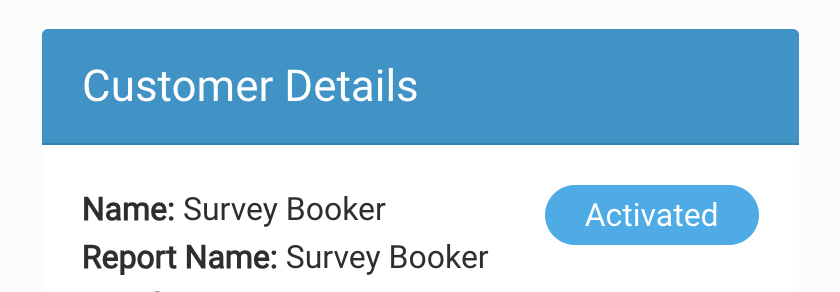Activating Accounts and Troubleshooting
There are three ways customers can gain access to their accout.
1. Welcome email – in the welcome email is an account activation button. By following that link customers can set a password and access their account and quote history. The link is valid for 7 days and then it will expire. Once expired customers can use the 2 options below.
2. Login page – the customer can enter their email address on the login page. If their account is active they can then enter their password to login. If their account is inactive they will see a notice saying they have been sent a new activation link via email. They can use this link to set a password. The link expires after 10 minutes. After this they can repeat the process to get a new link. If you haven’t received the email after a few minutes, please check your spam folder.
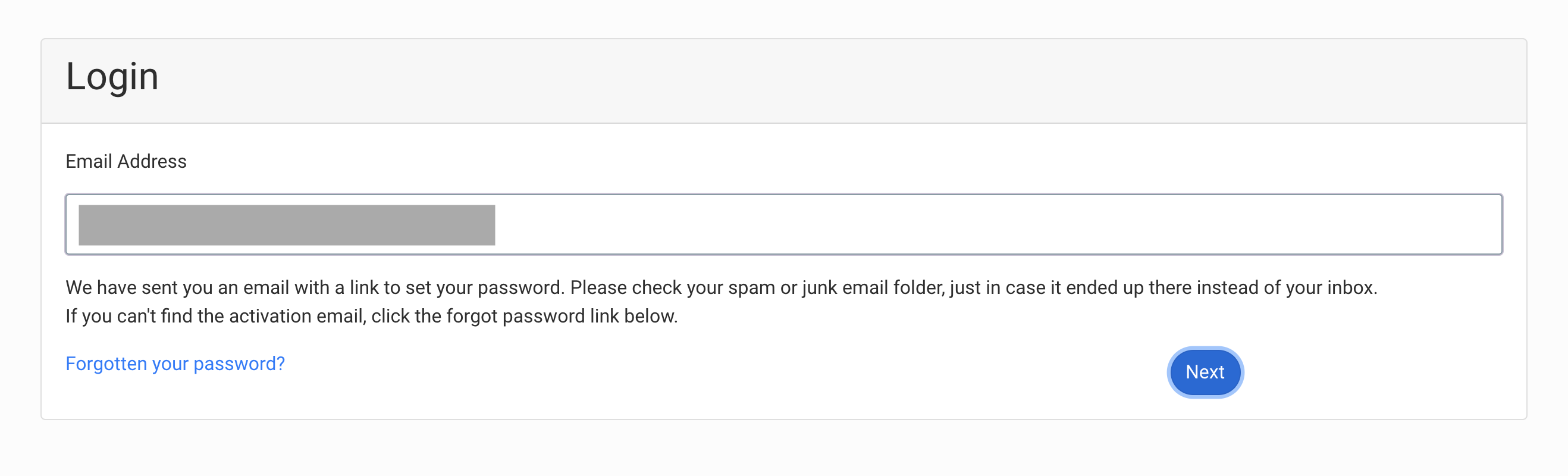
3. Password reset – the customer can request a password reset link from the ‘forgot password’ option on the login page. The customer will be sent an email with a link to set a new password. This link expires after 10 minutes. If the link expires customers can use this route again to request a new link. If you haven’t received the email after a few minutes, please check your spam folder.
What happens if an activation link has expired?
The customer will see a page stating that their link has expired and ask them to enter their email to receive a new link.
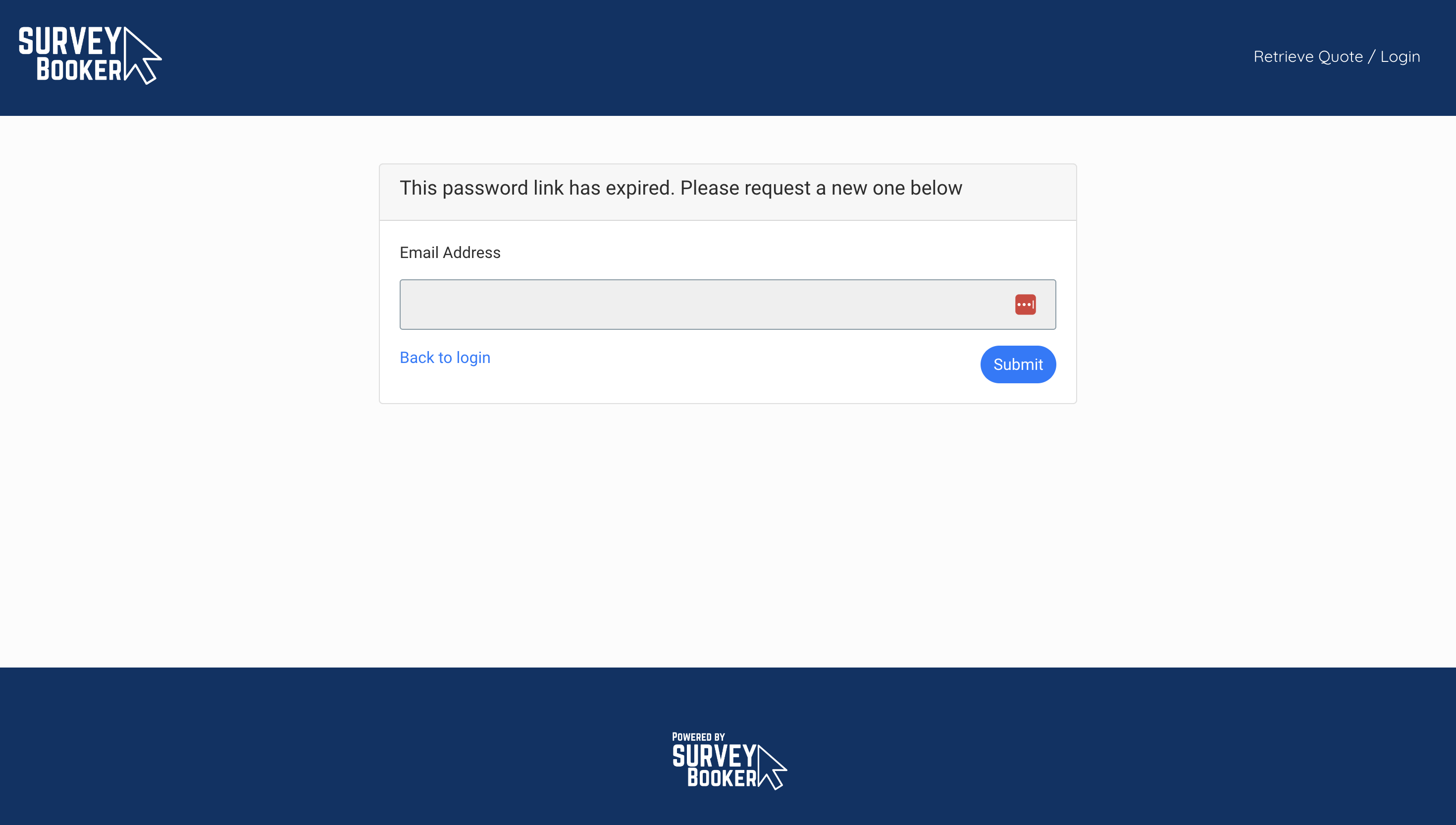
Checking if a customer account is activated
Option 1
Go to the customers contact page. At the top right you will see a button that either says:
- Send activation email – their account is not yet activated. You can press this to send an activation email. The link will expire after 10 minutes so it is best to use this method if the customer is ready to receive the email.
- Account activated – the customer has set a password.

Option 2
Open the job record. A note will appear next to the customer name if they’ve activated their account. If not yet activated, no message will show.