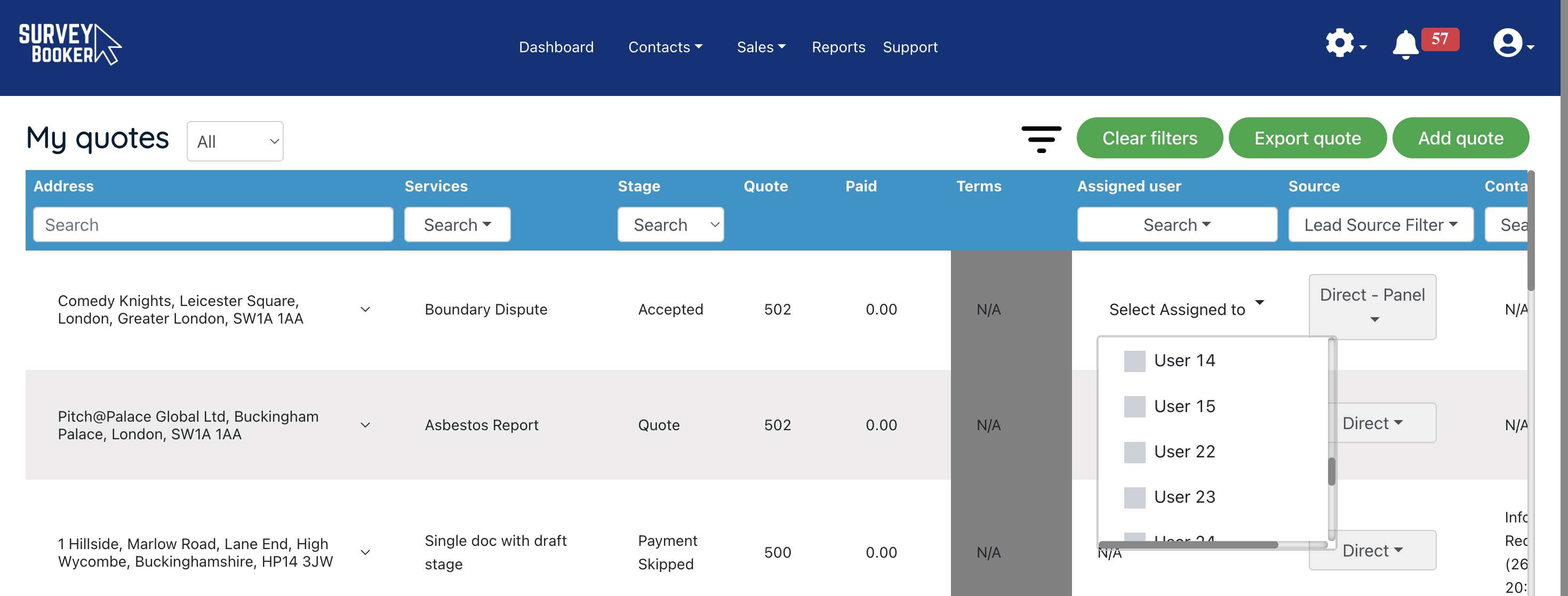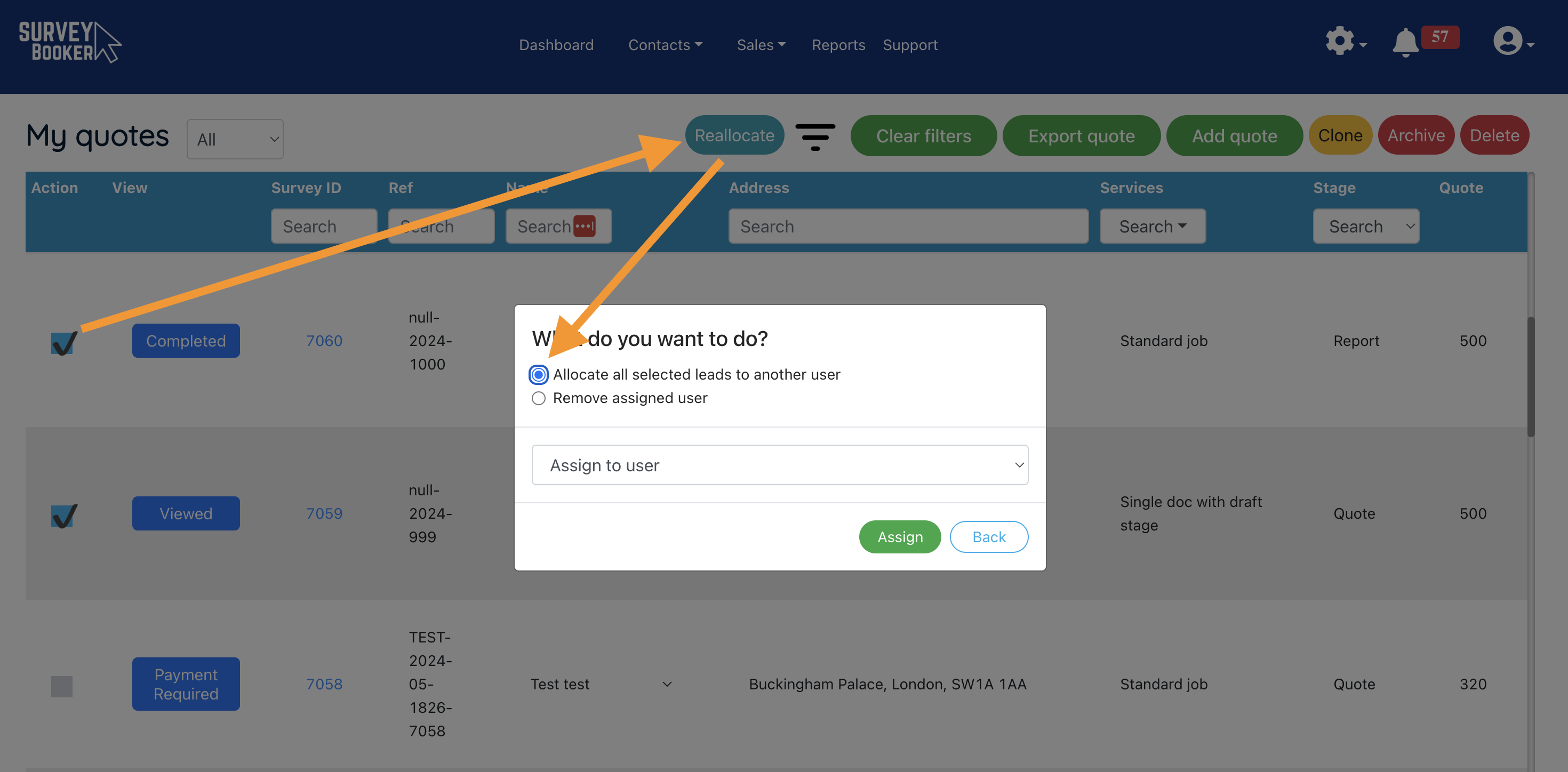Assigning Surveys to a Surveyor
Who can assign a user?
All users can assign a quote/job to another user. However, you must remember that each user type can only see certain jobs.
Super admin – can see all jobs
Regional user – can see all jobs in the locations/job types they are set to cover plus any assigned jobs outside of this.
Regular user – can only see jobs assigned to them.
Therefore, a regional or regular user can only assign users to jobs that have access to view. They must first be able to view a job themselves to be able to assign others.
Five ways to allocate a user
Quote/job table
- Manually via assigned user column – click on N/A or the existing assigned user name in the assigned user column. A dropdown will appear and you can select a user to assign or remove.
- Bulk allocate using ‘Reallocate’ button – if you want to bulk allocate leads you can tick the action box next to each job, press “Reallocate” at the top of the table and then either remove the assigned user or choose a new user to assign the jobs too (this will remove any existing assigned user and reallocate it to the new user selected). You will also see a tick box asking if you want to reallocate any open tasks to the new user. If ticked, this will reallocate any tasks that are not cancelled or completed to the new user being allocated.
Appointment pop-up
When you book the appointment date via the appointment pop-up, by setting the date/time under the relevant surveyor column, the job will be assigned to them on saving the date as well as emailing the customer, access contact and referrer with updates (subject to settings).
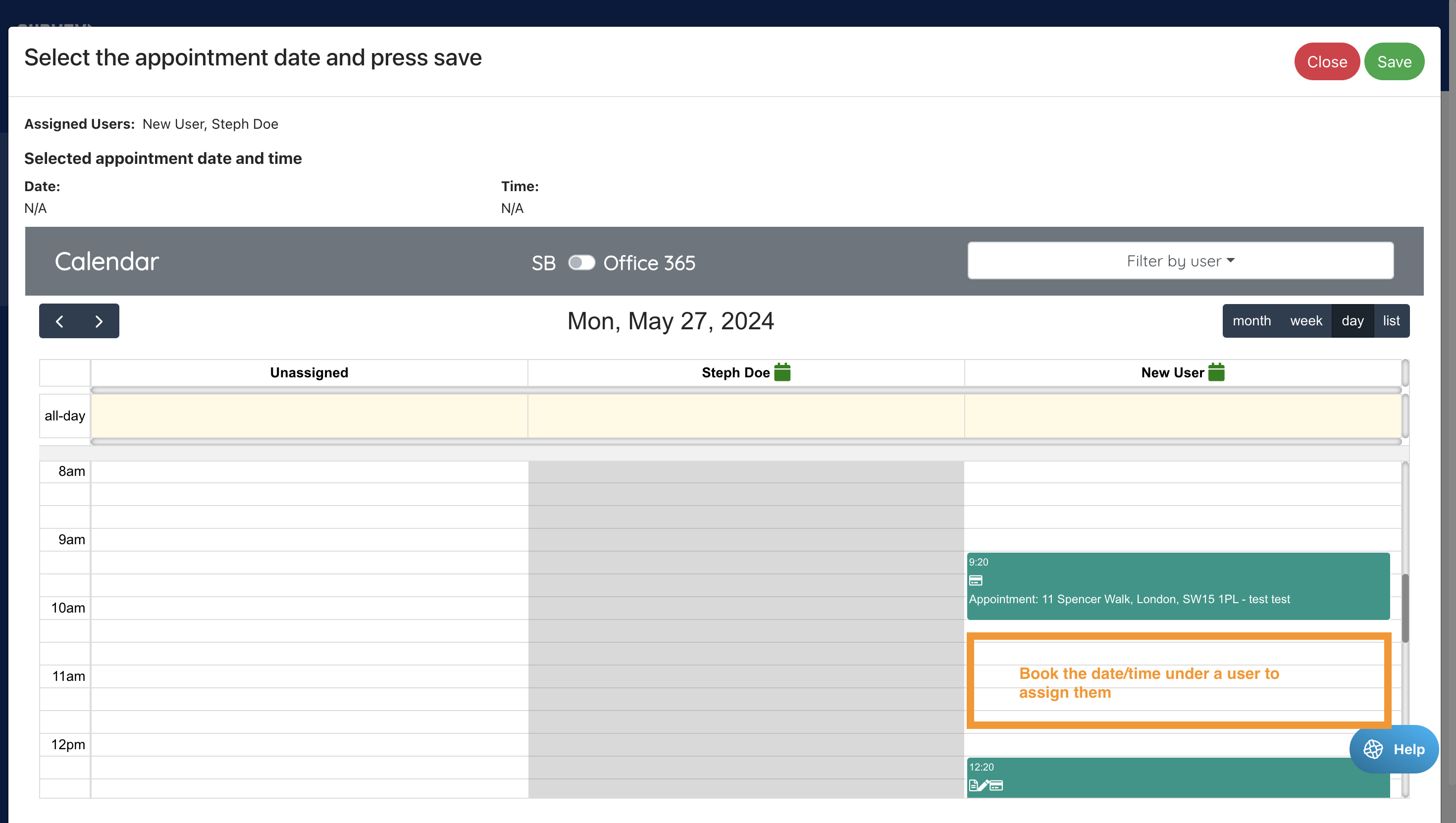
Manually on the job page
You can assign a user at any time on the job page. To do this, go to the “Assigned users” field on the General information section.
Click on N/A or any existing assigned users names and then you can assign a user. You can assign multiple users to a job.
If more than one user is assigned, you can set which user is the primary user so the system knows which email address to use when sending automated emails, if you’ve set that notifications should be sent from the assigned user’s email address.
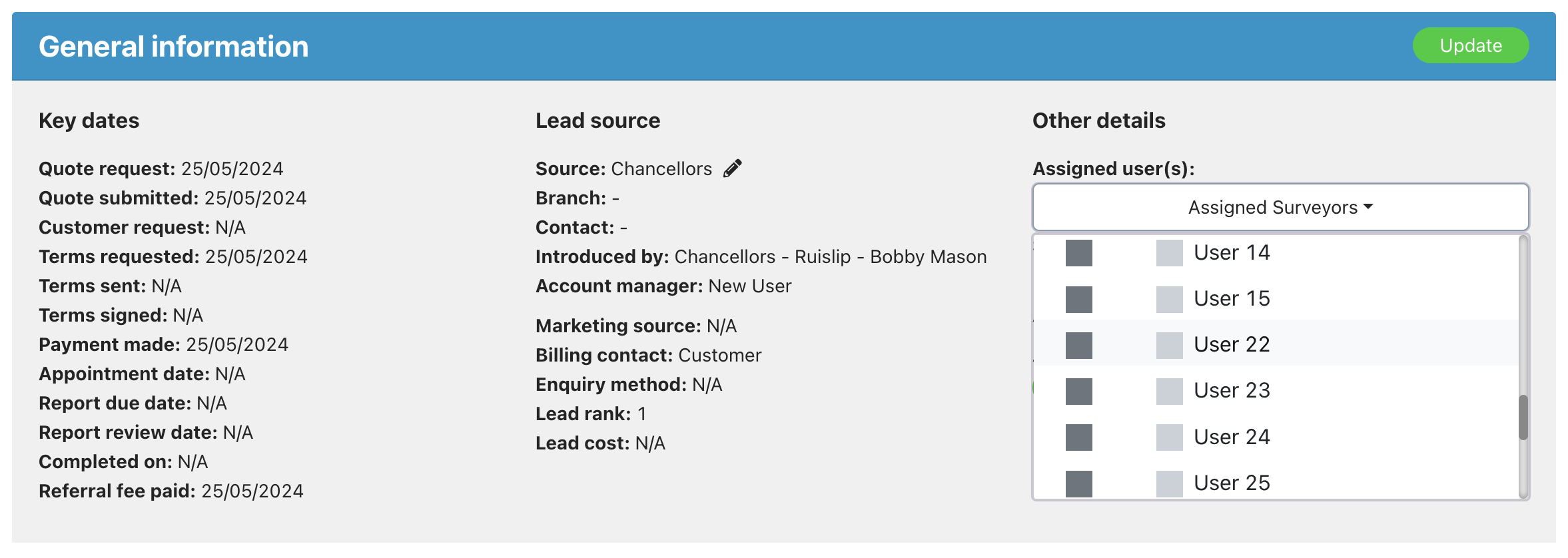
Automated lead allocation (Enterprise)
If you’ve set up automated lead allocation, leads will automatically be assigned by the lead allocation process. You can reassign leads using the options above (reallocation button is recommended) or via the automated reallocation rules.
Survey notifications
When a user is assigned to a job, they will be sent a notification to let them know they’ve been assigned to a new job.
Each user can turn this off in their notification preferences. For super users, this is managed under the “Your settings” tab.