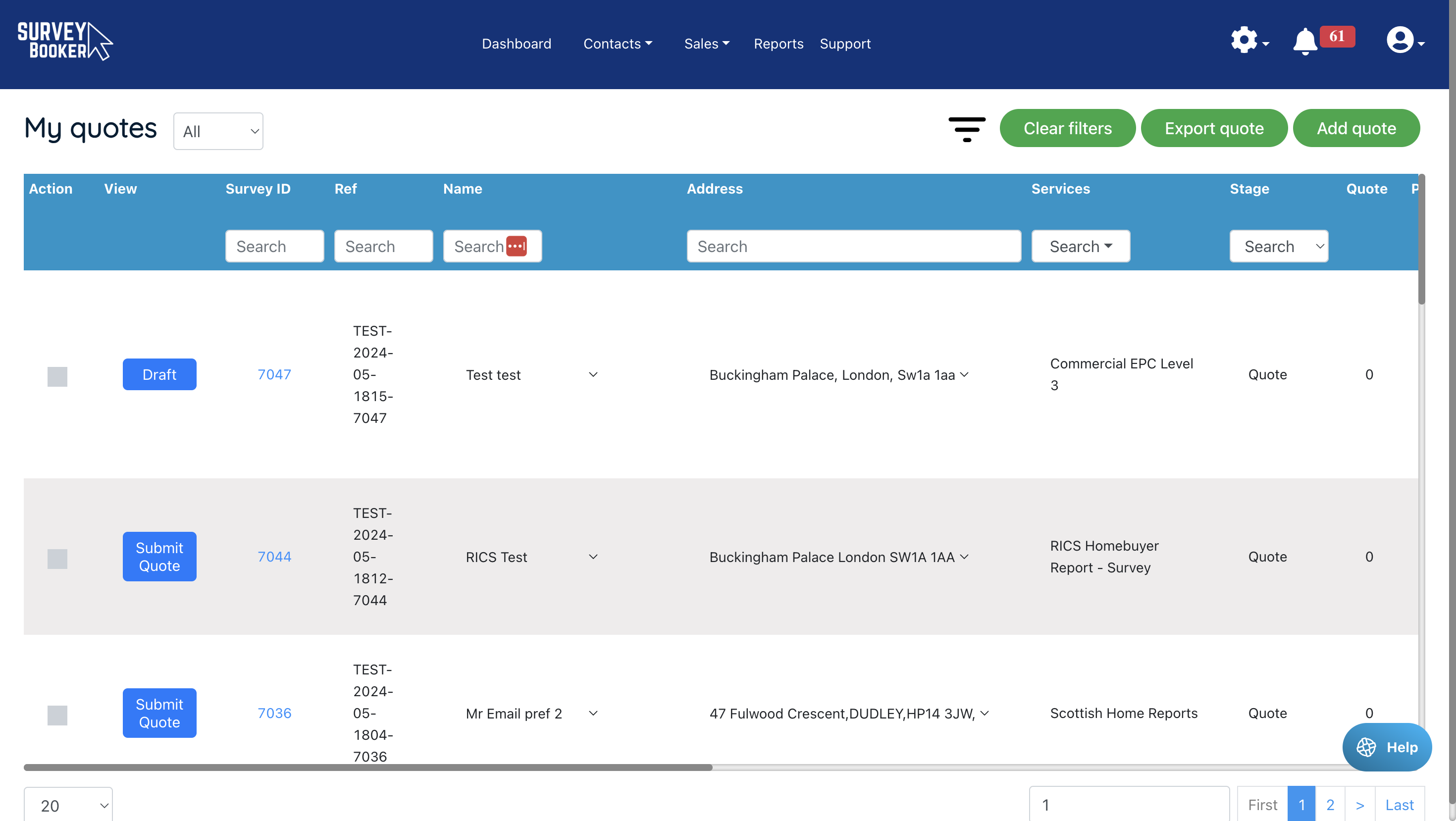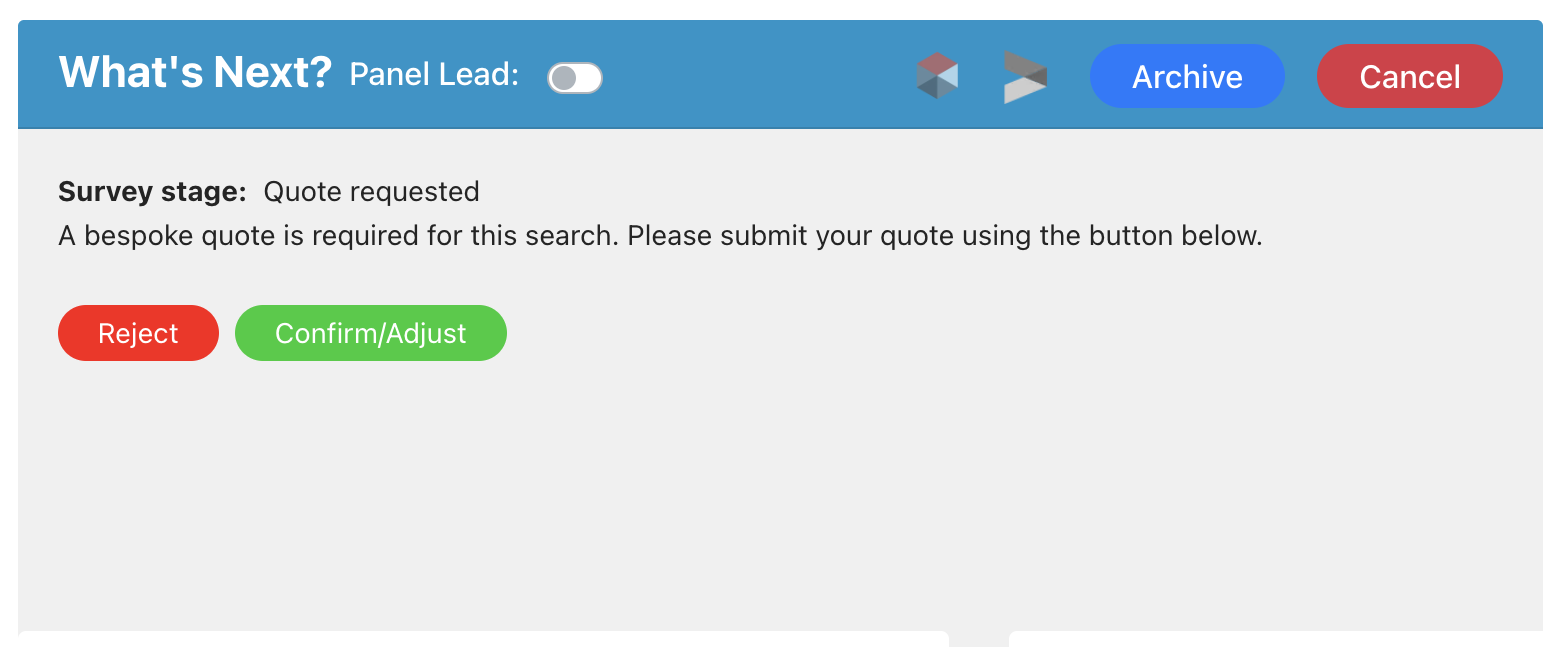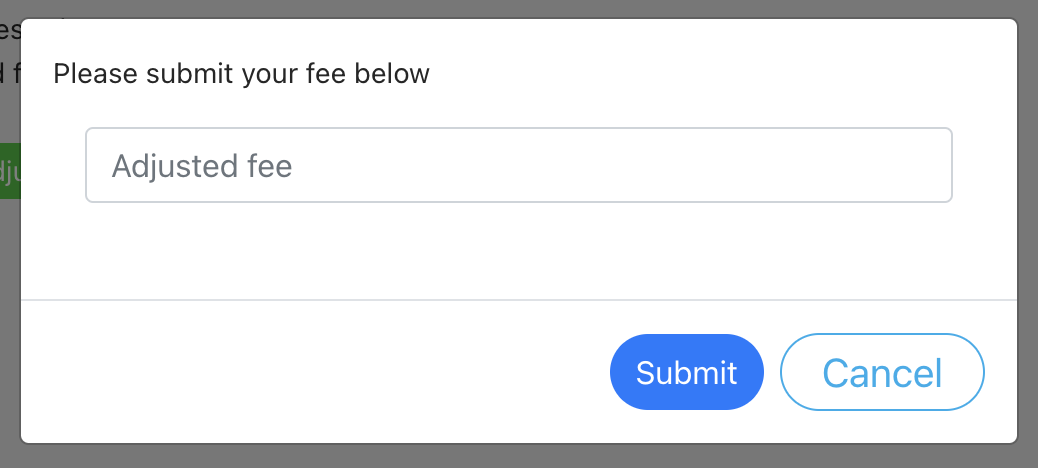How to Submit Bespoke Quotes
Depending on your account settings, bespoke quotes will be needed for every single. Alternatively, if you provide instant quotes, there are times when bespoke quotes will still need to be submitted. These are:
- Property value is greater than your pricing tables highest property price brand
- Listed building = Yes
- The number of bedrooms is equal to or greater than the number of bedrooms at which you have specified a quote should be bespoke (residential only). This is set under Settings > Survey settings > Pricing and locations > Residential pricing.
- The quote was sent via a lead generation site and sent no price
Customer searches that require a bespoke quote appear under the “Quotes to submit” tab on your dashboard. It can also be found under the quotes table and “Manual quotes to submit” stage filter.
View the job record
Open the job you want to submit a quote for.
Click on the “Confirm/Adjust” button and a pop up will appear.
In the pop up you can enter your survey fee. Note: prices should be entered based on your current VAT settings. E.g. if you charge VAT and enter prices excluding VAT, please enter the price excl. VAT. If your settings are set to enter prices including VAT (or you don’t charge VAT), please enter the full fee.
Once you press save the customer will be sent an email notification to let them know their survey has been updated if your “manual quote submitted” template is turned on. They can login to view the quote and instruct. You can also add the survey fee submitted into the email text using the relevant shortcodes listed in your account under Settings > Survey settings > Email and SMS settings.
If you need to adjust your quote later on, you can edit it again in the “Quote” section on the job timeline.
Quotes from referral partners
When submitting a manual quote, we will calculate the referral fee for the introducer based on the fee type and job type provided the referral partner is assigned before creating the quote and your referral fees are set in your referral partner settings.
Please submit the total fee for the job (including any referral fees owed) and we will calculate the amount owed to a referral partner (if applicable).
Recalculating referral fees: if you edit the job type, job quote or lead source, we will recalculate the referral fee for you.