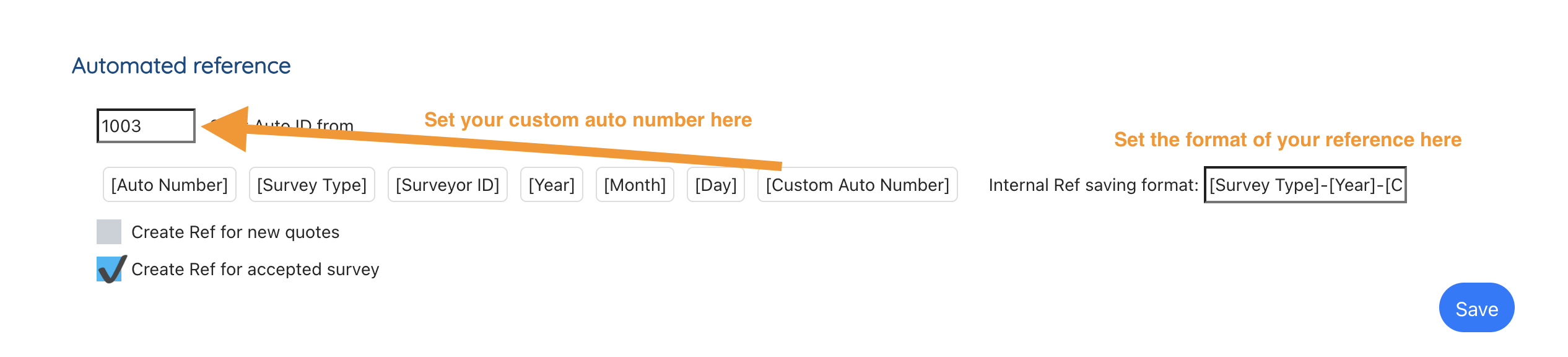Setting an Automatic Reference
There are three references which can be seen in your account for a survey ID.
Survey Booker ID: this is our ID which should be used for support queries.
Internal ID: this is your ID for each quote received starting at 1 for your first ever quote.
Automatic reference: this is a reference that can be generated using different references. We will review how to set this up in this guide.
When is the reference created?
You can set the reference to create for every new quote received. Alternatively, you can create the reference when you accept a job. Select the checkbox that best suits when you would like to create a reference. If not set, no reference will automatically create.
Setting up the reference
You can generate a reference using the survey type, date and more. Copy and paste each shortcode into the reference builder textbox. You can separate these with a space, full stop or any other character.
You can also type in any text. For example I could create the reference:
SB.[Survey Type].[Year]/[Month]
You can also set a number from which the survey ID should start in the first textbox. This will automatically update each time a new reference is updated to help you if you need to update it in the future. You can reset this value at any time.
Shortcodes
[Auto Number] – your automatic internal quote ID number
[Custom Auto Number] – the number you can set in the top textbox (i.e. start the number from 325 textbox)
[Survey Type] – this will add either the Survey Type full name or you can set a short name in the select service table (Settings > Survey Settings > Select Service. Enter a short name value in the edit pop-up)
[Surveyor ID] – the ID number of the assigned user (this can be found under Settings > View users)
[Year] – the current year (e.g. 2021)
[Month] – the current month (e.g. 06)
[Day] – the current day (e.g. 13)
[Team] – this sets the team name that the assigned user is part of (Teams are an Advanced plan feature)