The view from a referral partner account
When a referral partner logs in they can see:
- A tab to view all referrals and a summary of the current month (fees hidden if set to hidden in your account)
- Account settings (introducers cannot view or adjust their referral fee)
- Referral form links (unless you set these to hidden)
- A statements page (referral partner plus feature if active in their settings)
- Assigned account manager details (if assigned)
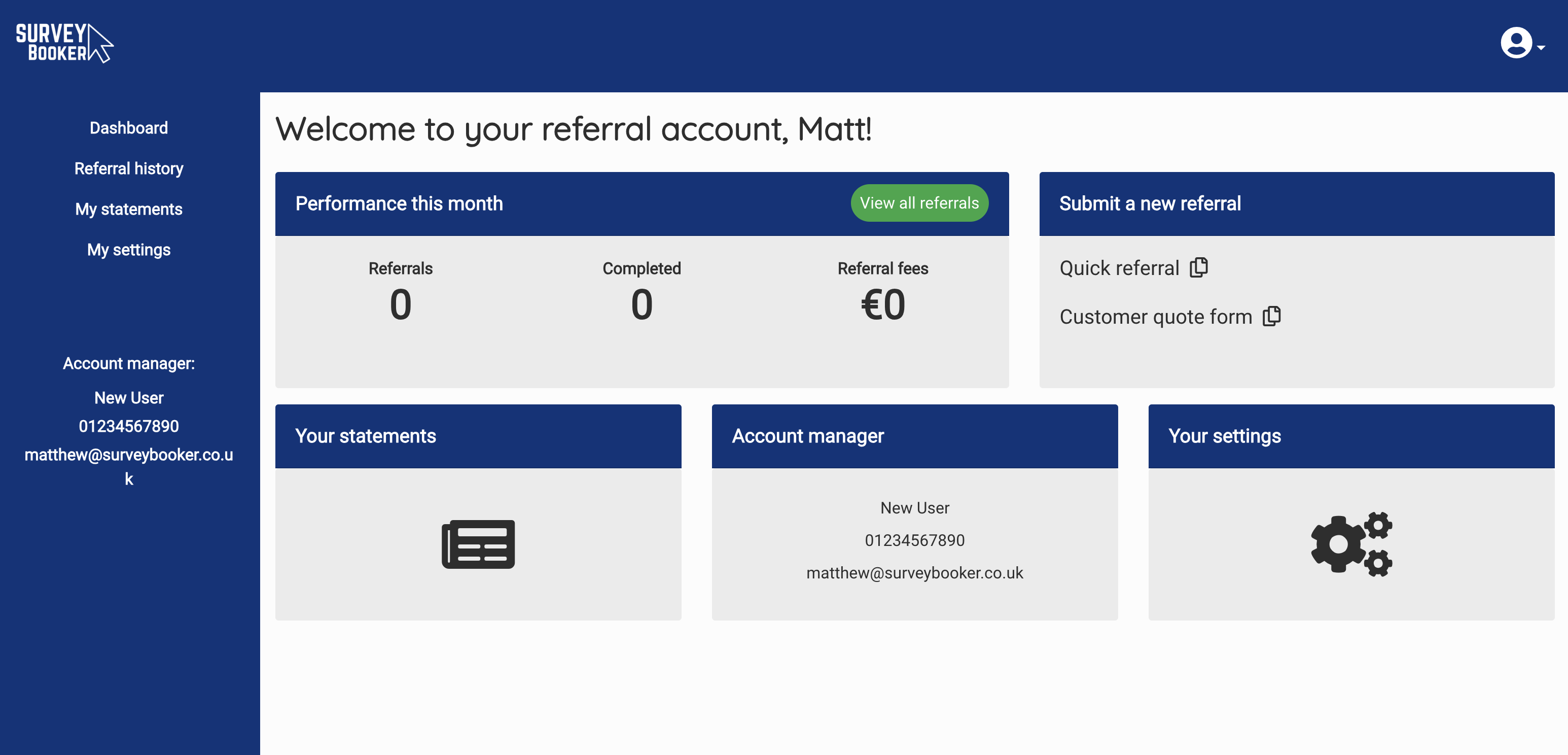
Under the view all referrals tab, the referral partner can see a list of all the survey searches they have sent through. Under the account details tab they can view/edit their personal details. The referral links shown in the image above can be hidden from a referral partner under the settings. Choose to display one, both or neither of the referral links. The second referral link is available with Introducer Plus.
Sharing quotes
There is a guide here about how referral partners can share leads.
Referrals table
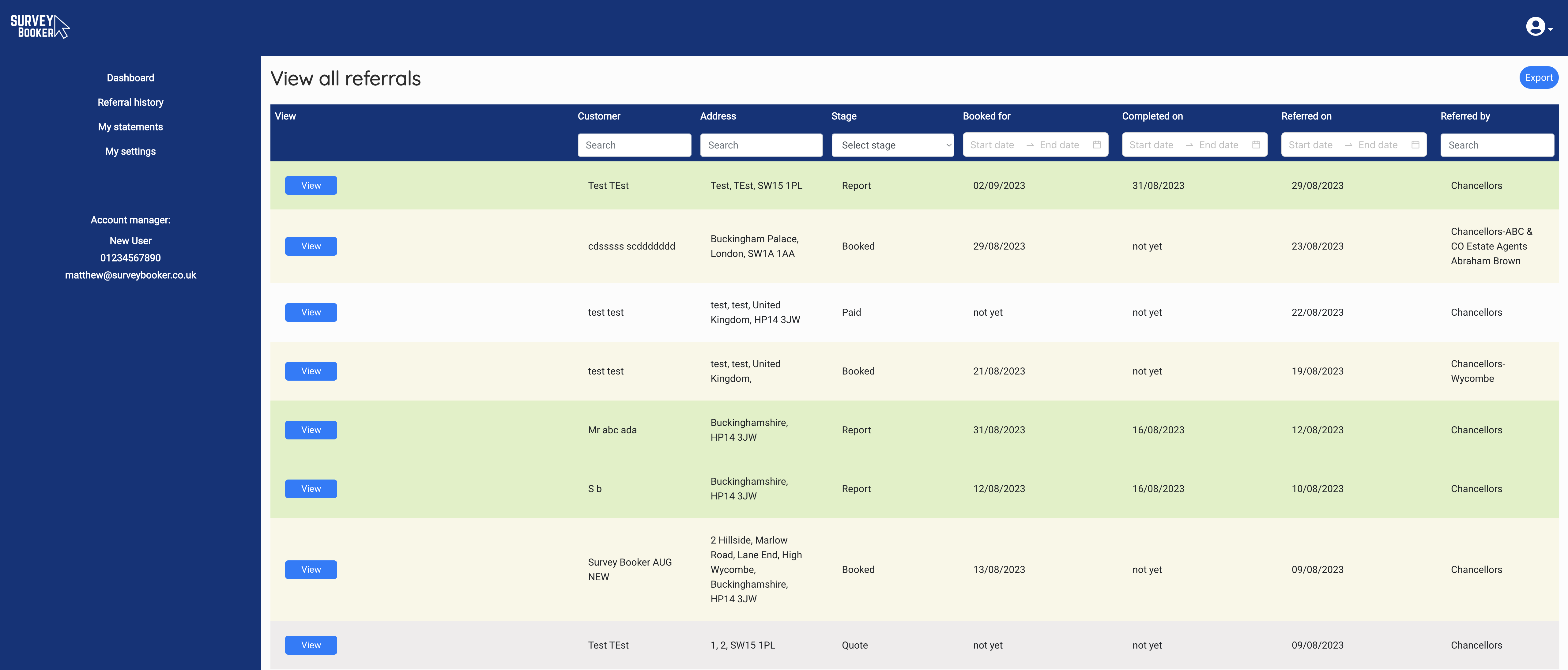
This table provides a list of referrals made (including any where you have manually set the source) so they can see which leads were sent through and which ones went ahead. The table can be filtered.
Basic timeline view
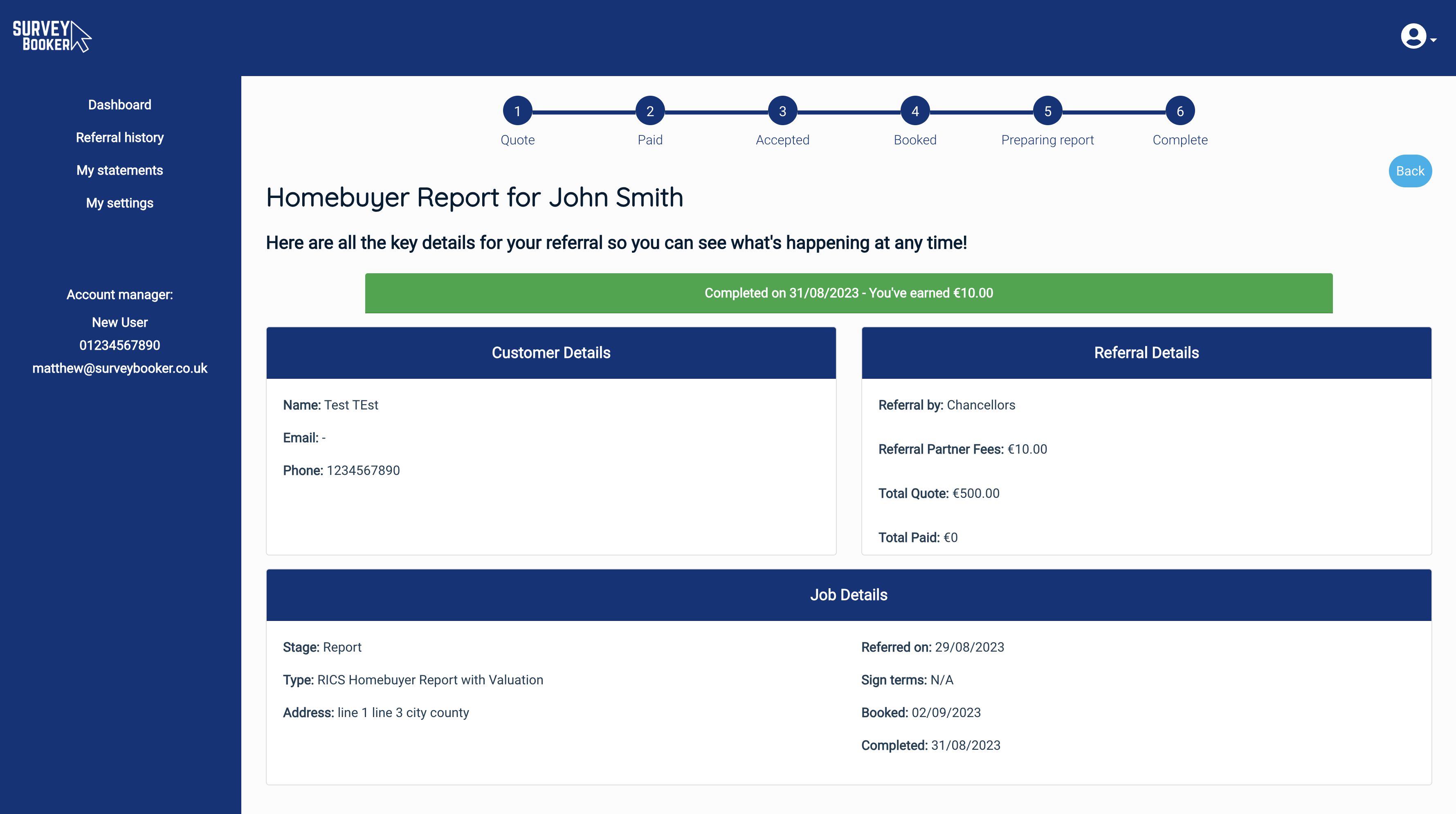
The timeline provides basic details but doesn’t show anything sensitive like internal notes, tasks, documents or correspondence.
You can choose to show or hide the quote/paid amount and referral fees if you prefer that these aren’t shown. This also includes the note about fees earned in the green completed status banner.
Referral partner settings
Referral partners can manage their details, and change their password or notification preferences from their settings page. Note: Email notifications will only be sent if you activate the email templates in your referral partner referral settings page.
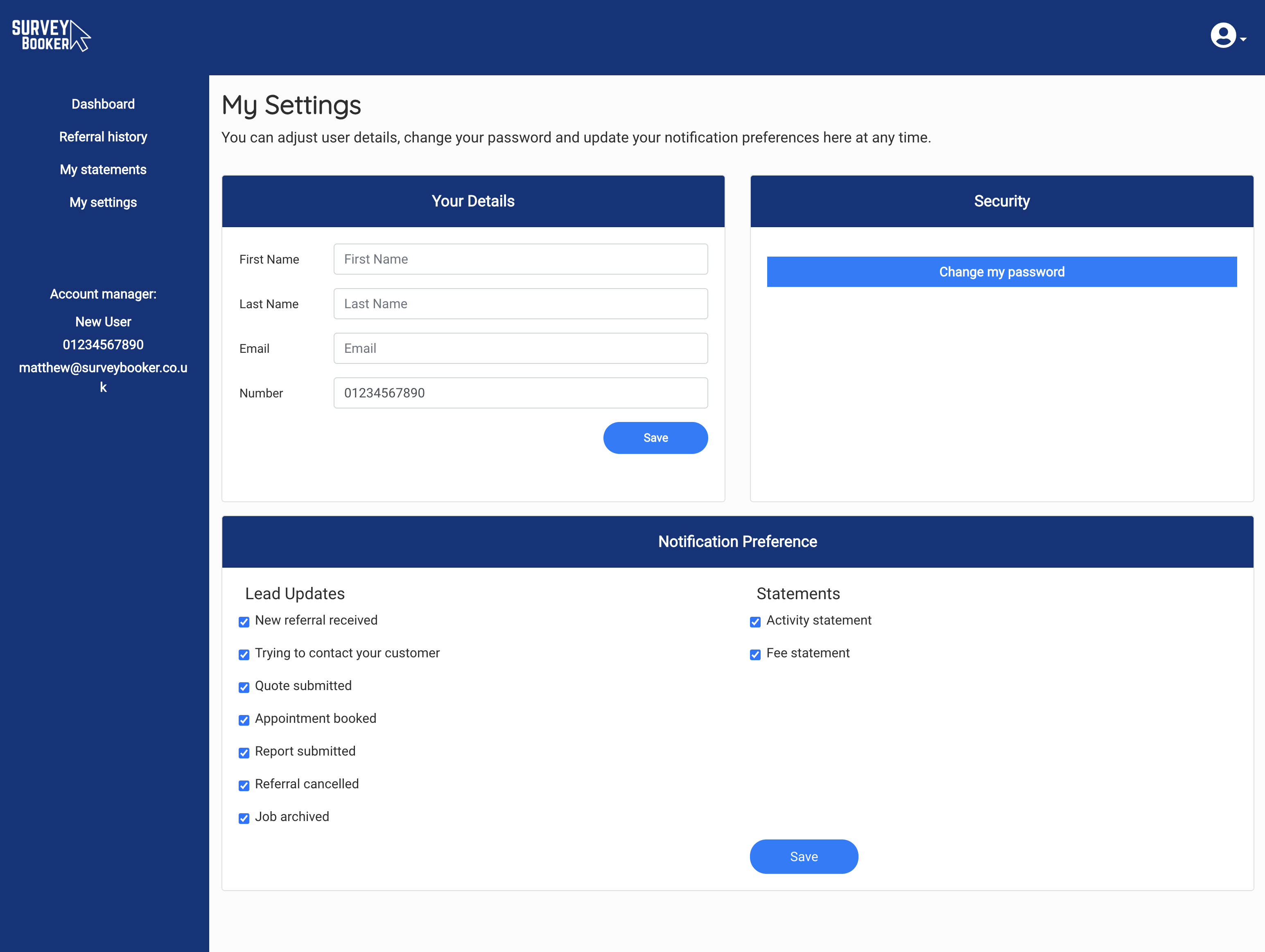
Referral partner plus
Hierarchy
On the referral plus plan you can add users at group, branch and contact level. This allows you to report on a more granular level where your leads are coming from (e.g. is one branch or contact referring a lot with others less engaged). This can help you engage with others to help them refer more and pay referral fees more easily. For details on what each user sees on logging in please see further details below in this guide,
Statements
Referral partners can be given access to a statements section that shows them:
- Activity statements: a list of all jobs in a given week or month with a referral date, completion date or are at the paid, accepted, booked, or preparing report stages.
- Fee statements: a list of all jobs completed in a given week or month with a completion date
This helps to provide easier transparency on the status of all leads shared supported by the referral table view above. Email notifications can be sent out advising a new statement is available for download in the referral partner account. Notifications can be turned off either in the referral partner account settings page or you can control individual preferences on the overview tab of each introducer record.
Which partners are able to see statements is controlled in your referral partner group settings.
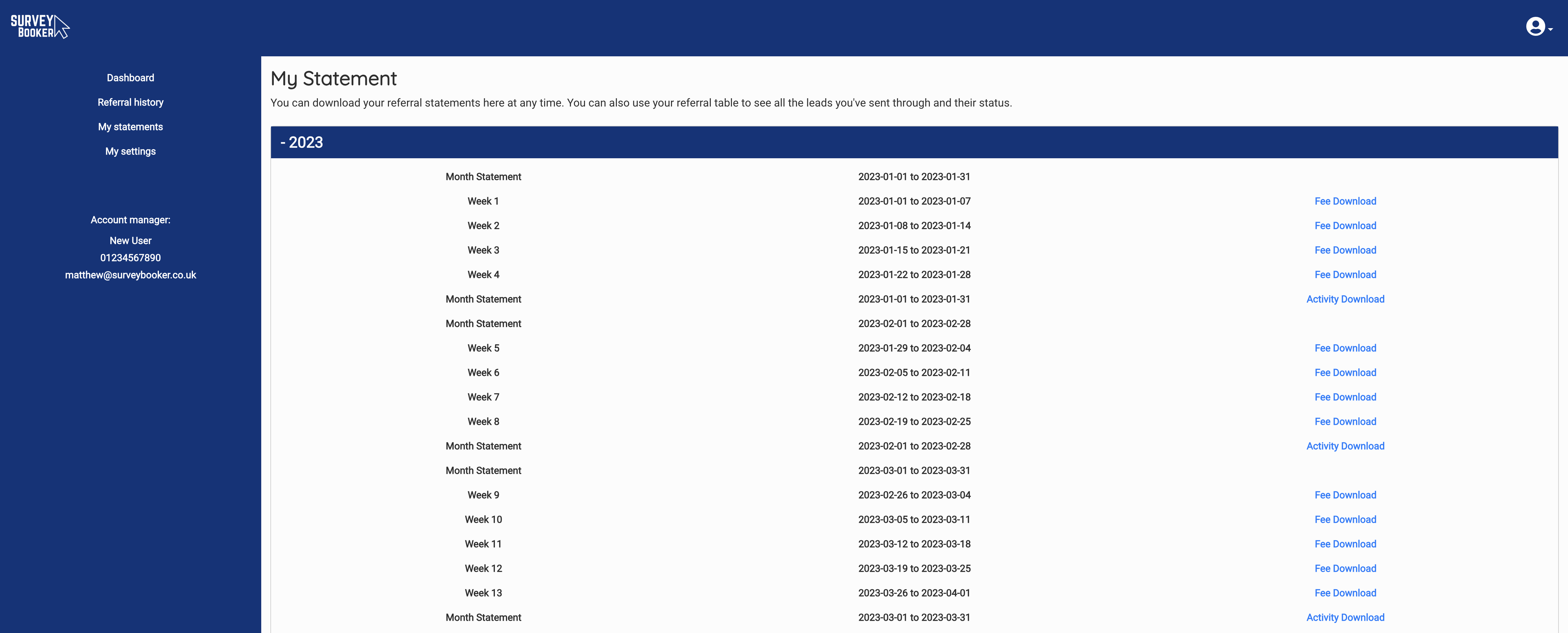
What data can different introducer levels see?
Standard introducer plan
On the standard introducer level, all introducers are added at group level. An introducer logs in using the email added to the relevant introducer record. When they login they’ll see all leads associated to that record.
Introducer plus
There are three levels to an introducer: Group, Branch and Contact. A record at any level can have an email address associated with it.
Group level: a user logging in at group level will see all referrals associated to that group, branches at that group and contacts at each branch.
Branch level: a user logging in at branch level will see all referrals made at branch level and contacts associated to that branch.
Contact level: a user logging in at contact level will only see the leads they have referred. They cannot see leads submitted by other contacts at their branch or other leads related to the group.

