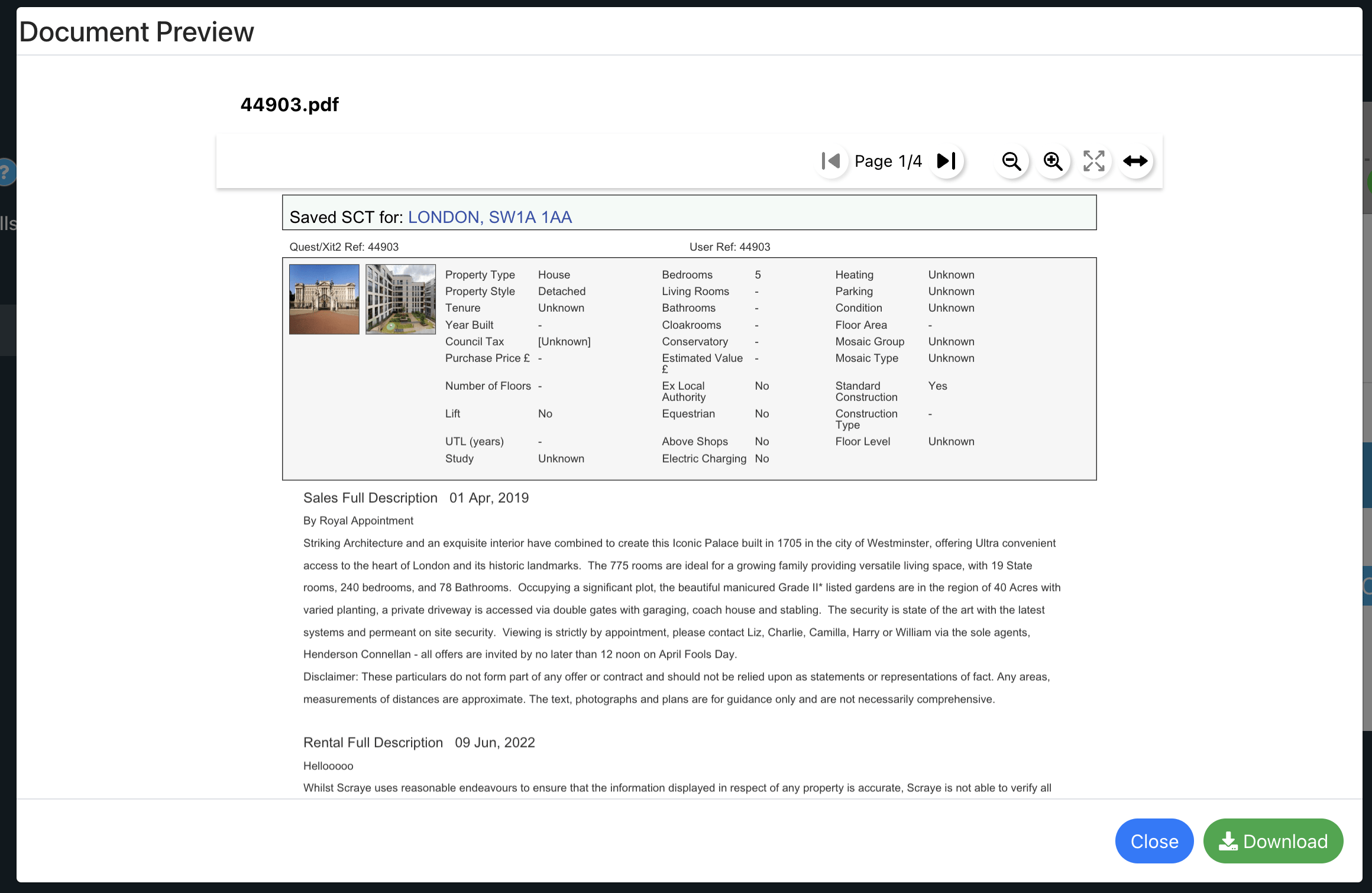Integrating your Rightmove SCT account
This integration enables you to integrate your Rightmove SCT / Rightmove Plus account so that you can create a report in Rightmove Plus ready to populate and pull back the final PDF to a job record for review and compliance purposes.
Step 1: Enter your Rightmove Credentials
Email – the email address you use to access Rightmove
Password – the password for your Rightmove account
Office ID – the ID for your office on Rightmove
Press save.
Step 2: Select Job types
Select the job types which the Rightmove SCT is applicable for.
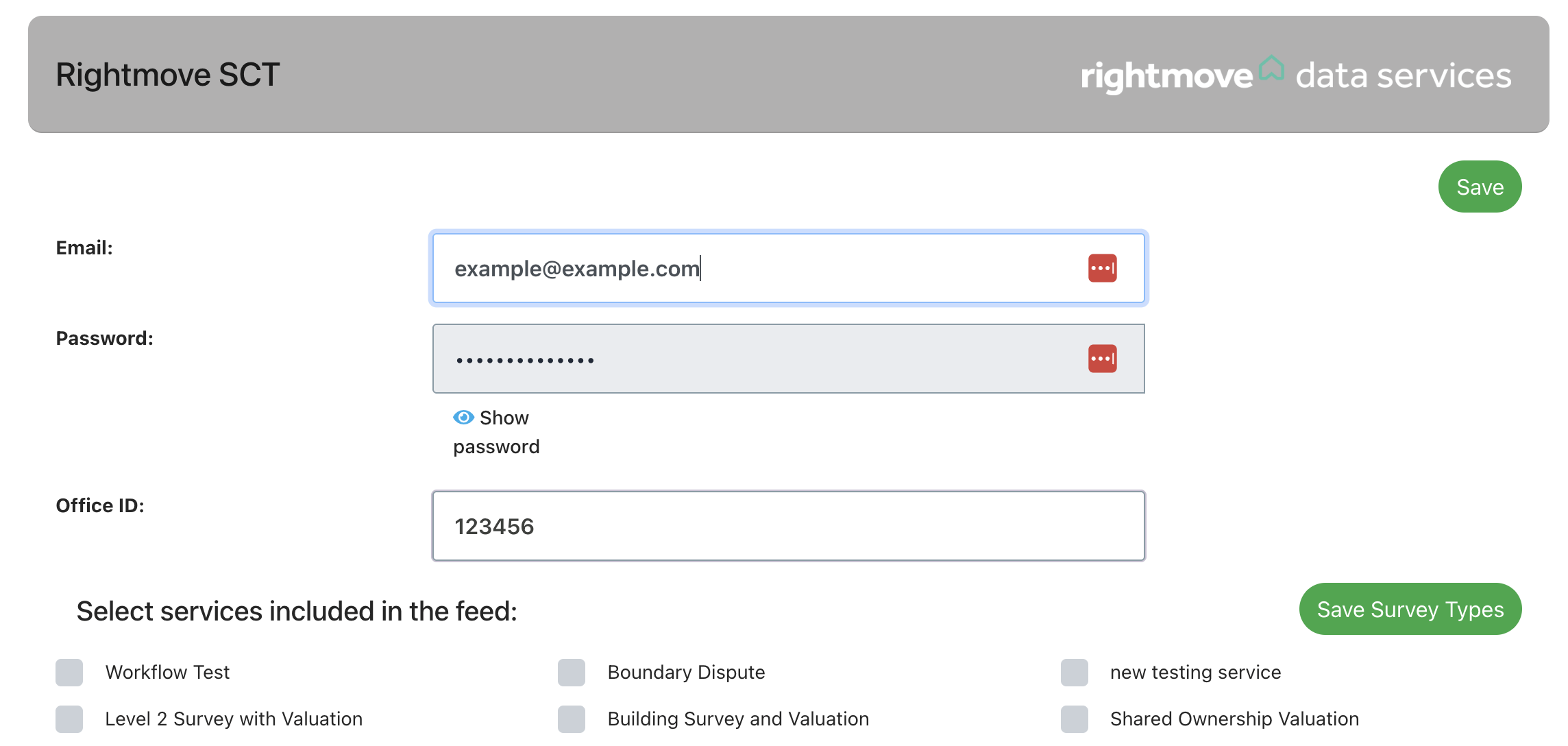
Creating and Saving a Report
Navigate to the ‘Documents’ tab on a job record that you’ve set is included in the Rightmove SCT feed.
You will see a row for Rightmove SCT with the option to “Create report” and “Retrieve report”.
The reference field will automatically use the job ID but can be changed if needed. This must be unique for report retrieval.
Once you have created a report, a “View report” button will appear. Click this to open the report in Rightmove SCT (this removes the need to search for it in Rightmove).
Once your Rightmove report is complete, press “Retrieve report”. If you edited the reference, you’ll need to enter the reference you set when creating the report to retrieve it.
You can view or download the saved PDF or retrieve an updated PDF.
Rightmove SCT Troubleshooting
Request failed with status code 400 – this means that the address being posted to Rightmove is not valid or recognised. Please check and update your job address before trying to create the report in Rightmove SCT again.
A report with reference ‘XXXXX’ is already created – if a report already exists with the reference you have tried using, you will need to set a different reference to create a report in Rightmove.