Setting up a lead priority score to prioritise your incoming leads
In this guide, we look at how you can set up scoring for your leads based on different lead factors to help you prioritise high volumes of leads into a priority order.
Plans: Enterprise
Setting up your score rules
Navigate to Settings > Survey settings > Quoting preferences > Lead priority.
Press Add
- Enter a score value
- Select which factor the score relates to
- Select if it only applies to certain sources (search a referrer name to select specific referrers). To set the score the same for all sources, ignore this field.
Save the update
Score calculation
The score is updated each time a new score factor is met.
E.g. lead added from Source Y = 50 points.
The customer then requests a callback set at 25 points. The score goes to 75.
The score doesn’t drop down after marking the callback as completed. It only increases.
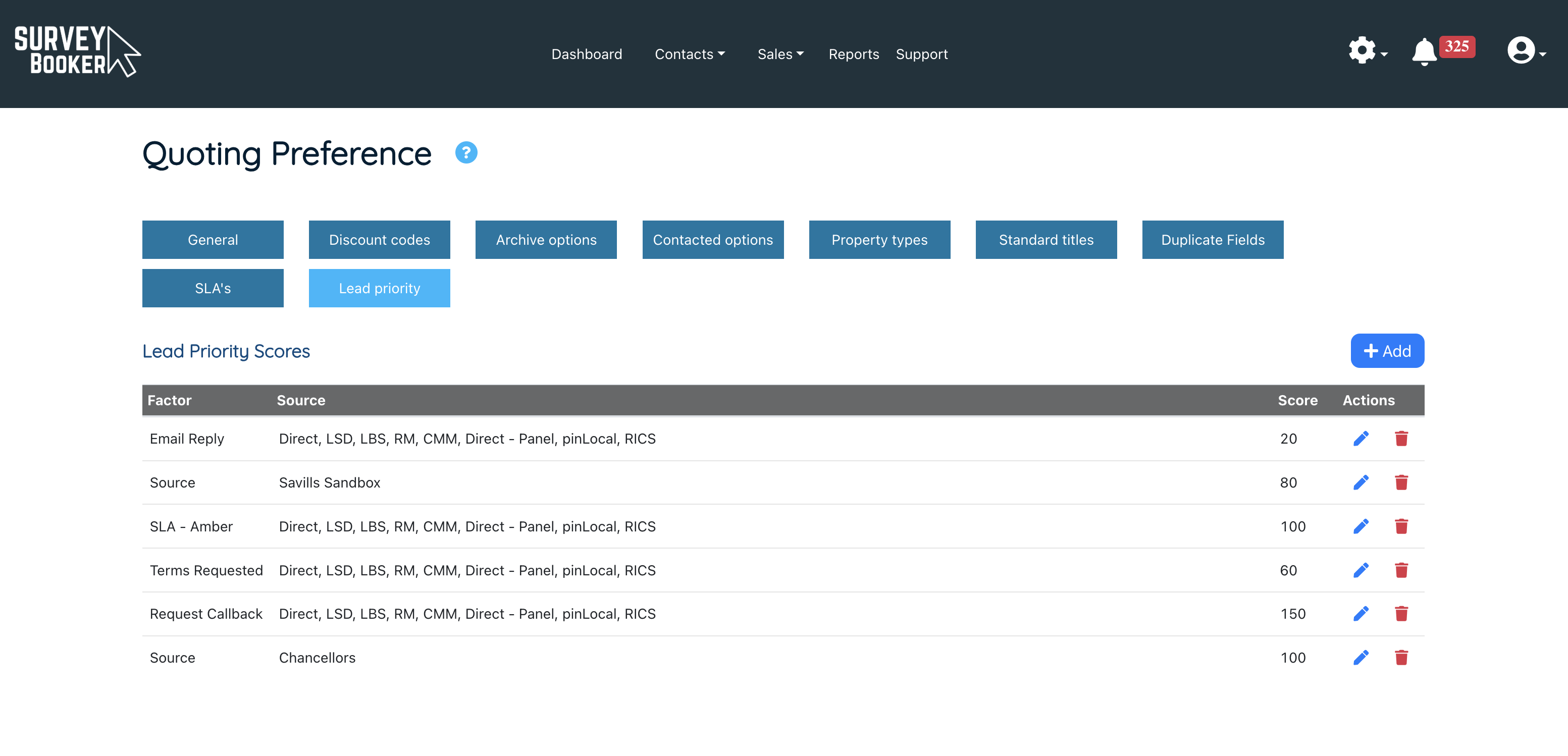
Combining the score with table views
To view the priority score in a way that suits you, you can combine it with table views to see the priority score in the way that matters most to how you work.
For example, filter the table by:
- Toggle the priority column to show scores lowest or highest first]
- Filter the stage column by all quotes, unread quotes etc
- Filter the contacted column by N/A or a certain contacted status
Save your table view (see our table views guide for full details). The example above will show you all new leads that are un-contacted with the highest priority score each time you load the table. You can set up multiple table views to suit your processes.

