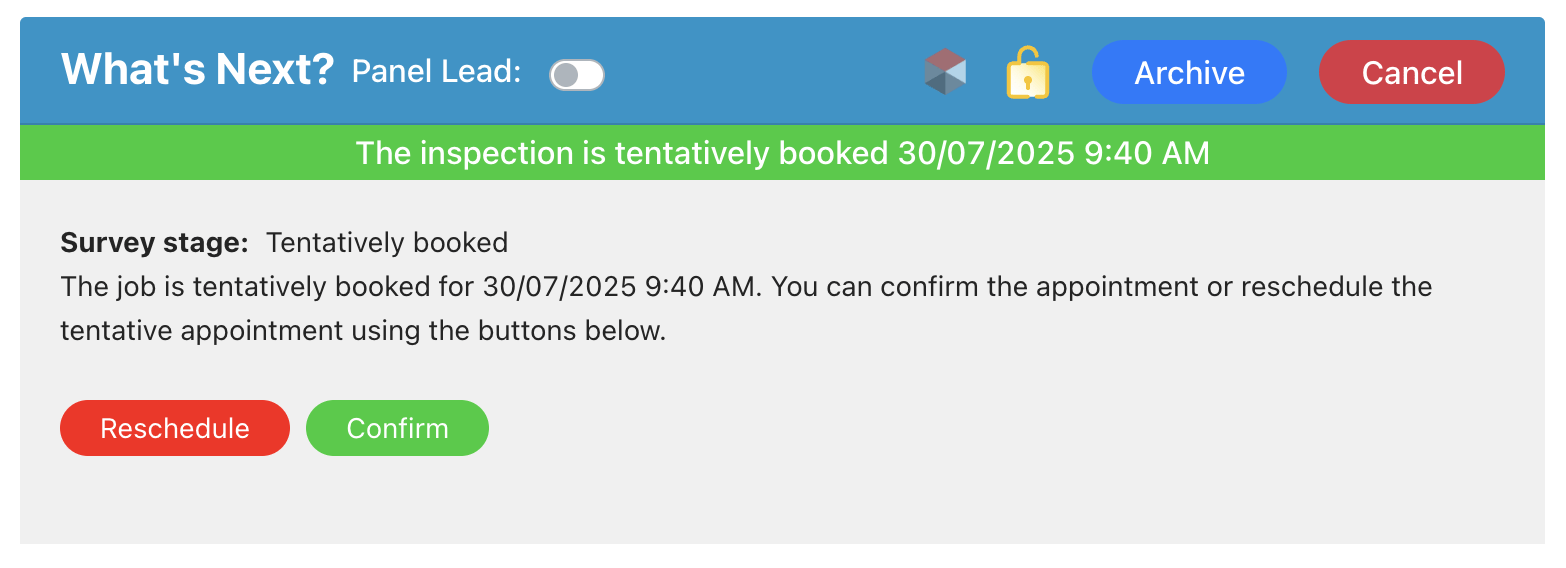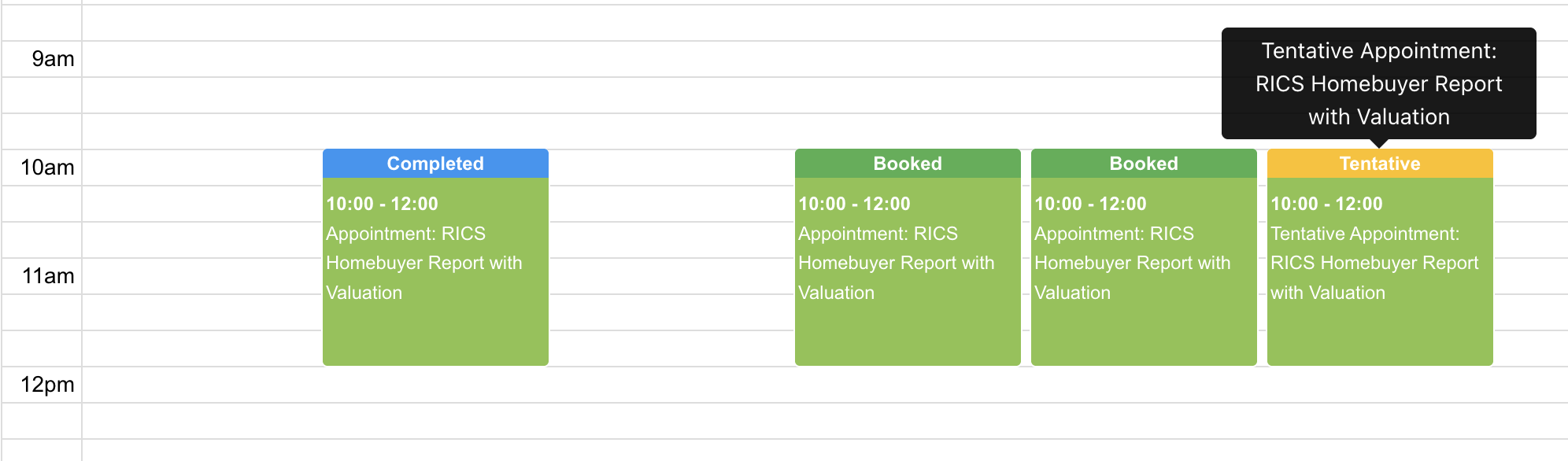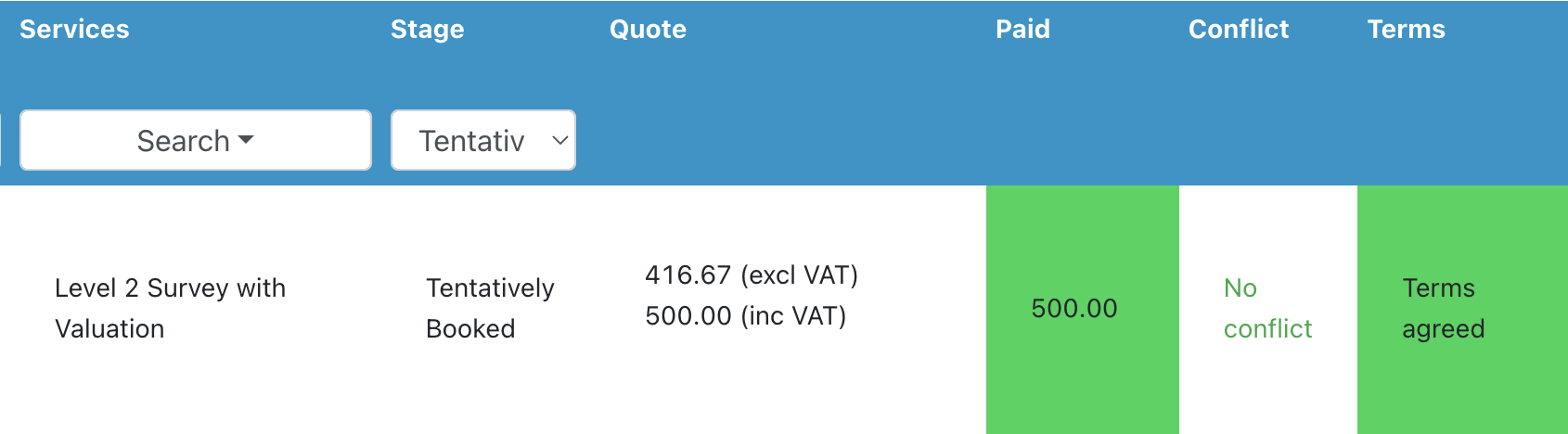Setting Up the ‘Tentatively Booked’ Stage in Your Booking Flow
When scheduling an appointment, you have the option to mark it as Tentatively Booked. This is useful when the date is not yet confirmed, but you want to hold a spot in your diary.
Marking an appointment as Tentative:
-
Reserves the time slot while you wait for final confirmation.
-
Displays the appointment in your diary with a “Tentative” status, helping you distinguish it from confirmed bookings.
Once the date is confirmed, you can easily update the appointment status to reflect that.
Tip:
Use filters in your quotes or job table to view only Tentatively Booked appointments. This helps you quickly identify which ones still need to be confirmed.
Select service settings
Navigate to Settings > Survey settings > Select services.
Click the pencil icon to edit the job you want to turn on the tentatively booked step for.
If your plan allows it, you’ll see a tick box to turn on the tentatively booked stage. This is activated by job type.
Tick the checkbox and press the save button for that section.
Notifications: you can choose if an email/SMS is sent to the customer when the job reaches the tentatively booked stage to update them on progress under your email template settings.
NOTE: the change will only apply to new jobs created after setting up the tentative step. It will not apply to historic jobs.
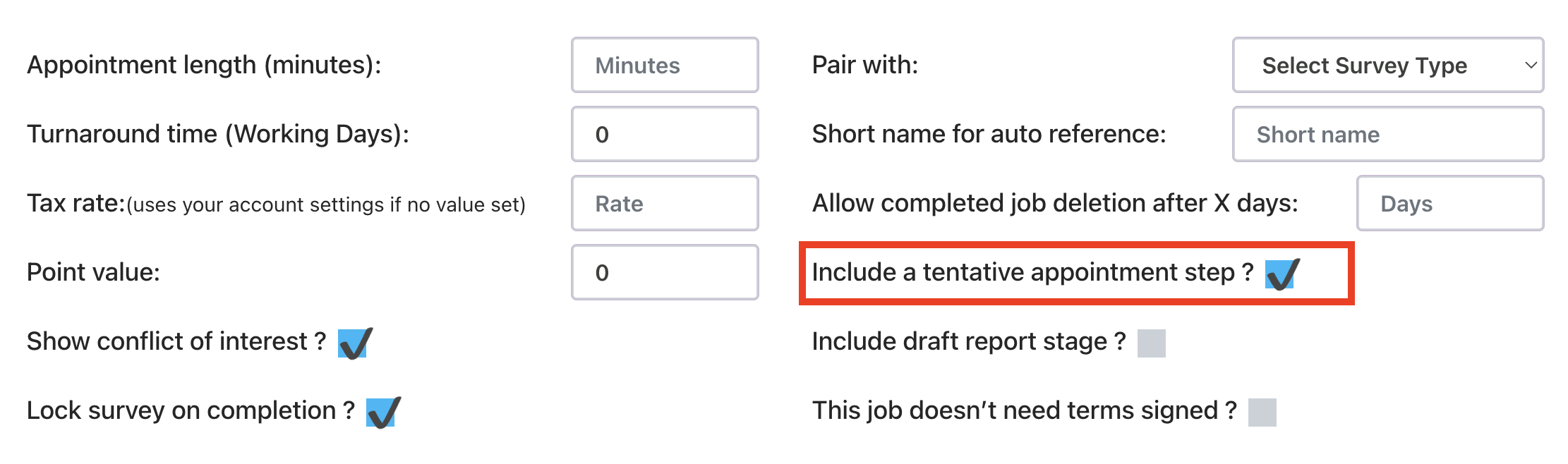
How it works
On the appointment selector, you can select the appointment date and adjust the appointment length where required.
On saving, you can set if the appointment is a confirmed booking or tentatively booked.
Emails can be sent out to confirm the status:
- Customer email – tentative and booked
- Access contact email – tentative and booked
- Referrers are only sent the booked template once the appointment is confirmed
These templates can include the date, start time and end time, depending on your preferences for each template.
Calendar
The Survey Booker calendar events will show “Tentative”, “Booked” etc on the top of each event so you can see the job status from your calendar with ease. This will allow you to determine which appointments need confirming or to be moved.
Tentative appointments will be added to your connected Office 365 / Google Calendars as normal with “Tentative” shown at the start of the event title. On moving the job to “Booked” the calendar will be updated to remove the “Tentative” status wording.
Quote/Jobs table
You can filter by the job stage of “Tentatively booked” to see all jobs that need to be booked in.