What are webhooks?
Webhooks allow you to send data to other systems you use that aren’t directly integrated when the job reaches a particular stage. For example, you may want to automatically send records to a management reporting system once the job is completed to update the status there. Webhooks remove the need to look up data periodically or export it and instead allows you to update other systems in real time.
What triggers are available?
We can send data to other systems when a survey reaches the following stages:
- New quote
- Unsubscribe from marketing
- Resubscribe to marketing
- Terms agreed (triggered if the customer agrees or surveyor sets the status to yes / not required)
- Payment received
- Job accepted
- Job booked
- Job rescheduled
- Draft report submitted
- Job complete
- Change in billing contact
Setting up your webhooks
Click “Create” and a new webhook row will appear.
Select the job stage at which you want to trigger the webhook
Select the job types the webhook should trigger for when a job reaches that stage
Enter the URL / webhook where you want to send the job data.
We will post the following data to the webhook for each job:
- trigger: Job accepted – this denotes which trigger caused the webhook to send
- billing_contact: Customer
- survey_id: 12345
- assigned_surveyor_id: 12
- internal_id: 12345
- internal_ref: Test
- vat: true
- survey_type: Damp Survey
- optional_services:
- paid_on_date: 2024-05-15T08:00:00Z
- inspection_date: 2024-05-15T08:00:00Z
- estimated_report_date: 2024-05-15T08:00:00Z
- survey_quote: 120
- survey_quote_without_vat: 100
- total_quote_with_vat: 120.00
- total_quote_without_vat: 100
- total_tax: 20.00
- total_paid: 120
- total_paid_with_vat: 120
- total_paid_without_vat: 100
- optional_service_price_with_vat
- optional_service_price_without_vat
- customer_name: John Smith
- customer_email: [email protected]
- customer_phone: 01234567890
- signed_term_logs: <Link> – this may be an expiring link
- signed_term_link: <Link> – this may be an expiring link
- tenure: leasehold
- bedrooms: 3
- property_link:
- property_type: unknown
- property_address: 123,London,Greater London,SW1A 1AA
- property_access_through: Agent
- access_name: Jane Doe
- access_email: [email protected]
- access_number: 01234567890
- access_address: 123,London,Greater London,SW1A 1AA
- correspondance_city: London
- correspondance_postal_code: SW1A 1AA
- correspondance_country_code:
- correspondance_state: London
- correspondance_address_line_one: 123
- correspondance_address_line_two: High Street
- access_notes: Collect keys from the agent
- assigned_surveyor_email: [email protected]
- assigned_surveyor_sur_name: Smith
- assigned_surveyor_first_name: Bobby
- access_company_name: Jane Doe Estate Agents
- signed_terms_date: 2024-05-15T08:00:00Z
- additional_info: Notes entered on the additional info field
- property_value: 400000
- lead_source: Direct
- review_body:
- review_title:
- review_rating:
- custom_questions:
- 1
- questionText: Roof type (This field name format is used for custom property fields)
- answer: Slate
- 2
- Custom Questions Question Text: Electricity (This field name format is used for custom timeline fields)
- Custom Questions Answer: Mains
- 1
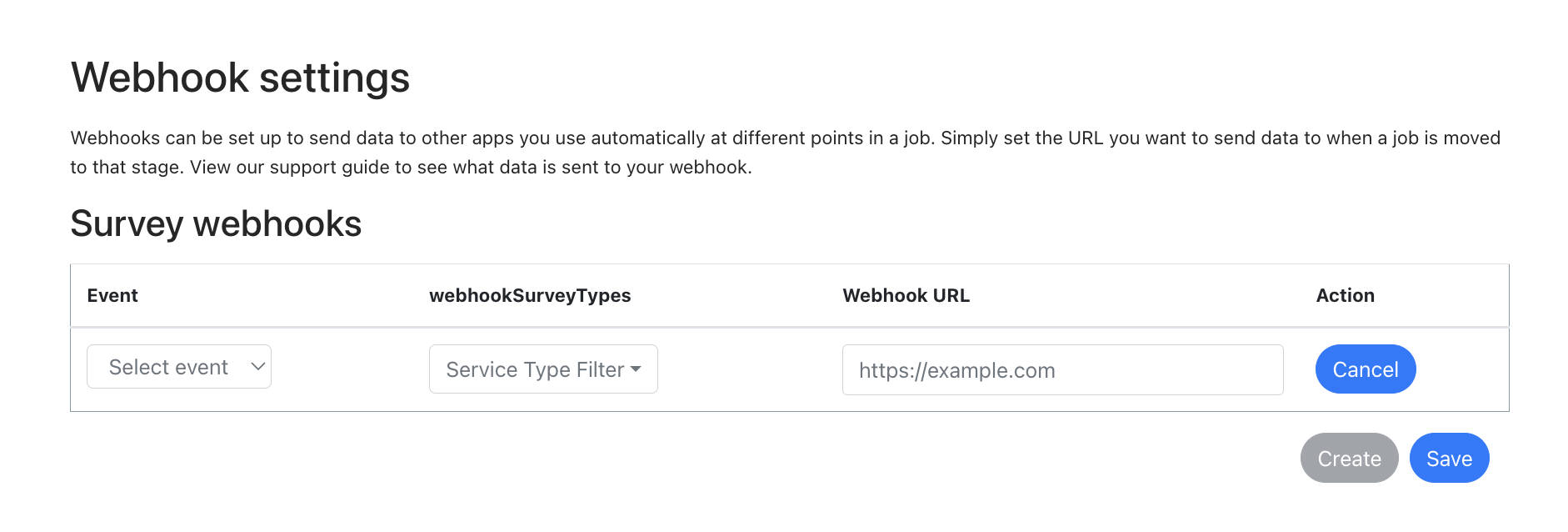
What happens if the webhook isn’t accepted by the other system?
If we receive an error message from the system we post the webhook to we will attempt to repost the webhook after 5 minutes, 10 minutes then 60 minutes.
If after the final retry, the webhook has still failed to post, the failed attempt/error will show under the error tab in the notifications table and a note will appear on the job record. You will have the option to clear the error or retry the webhook. Click retry and we’ll repost the data to your webhook.

