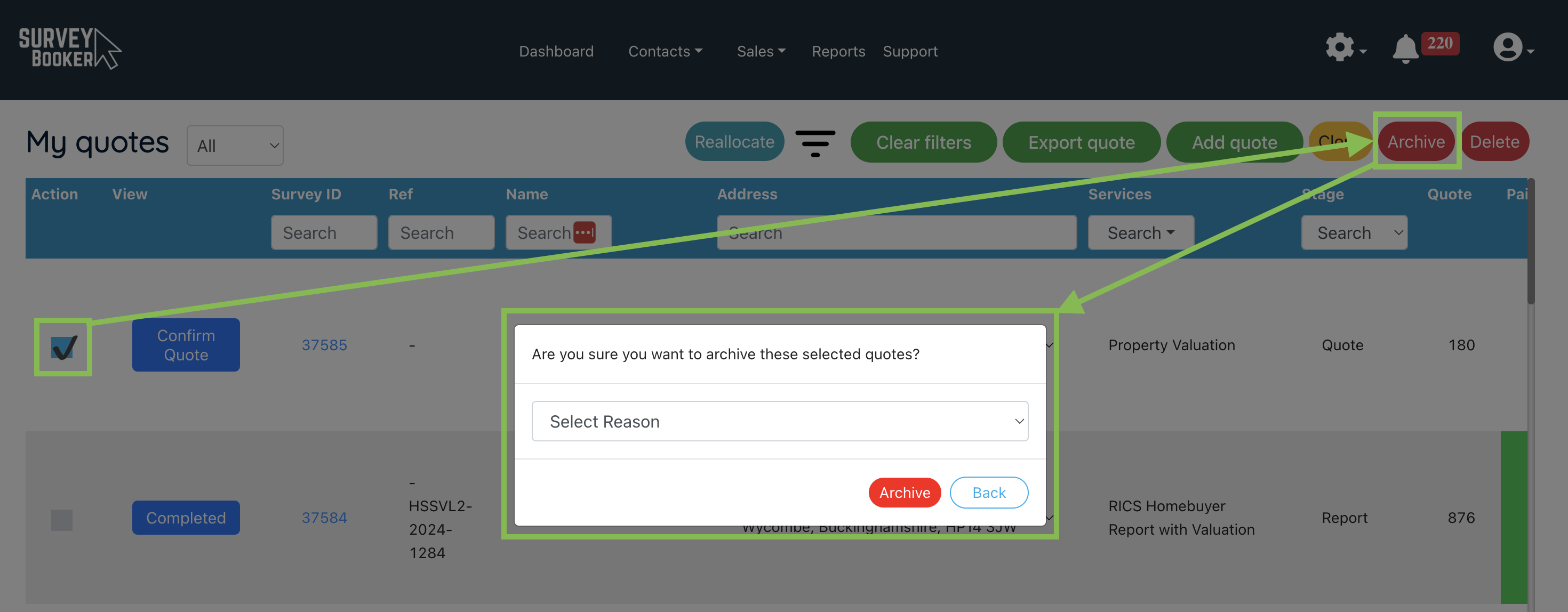How to archive or reactivate leads
Archiving leads: click the tick-box next to any survey(s) you wish to archive. A delete/archive button will appear at the top right of the page. Press the archive button and a pop-up will appear. You can then select the archive reason. If no reasons appear, go to Settings > Survey settings > Quoting preference > Archive options and set your own reasons.
If the lead if via a referrer, you’ll also be asked to enter a reason to share with the referrer which can be included in the email alert sent to your referrer if that email template is active in your referrer settings and the referrer has opted to receive that notification update.
View archived leads: from the stage filter dropdown, select ‘archived’. This will show you all leads that have been archived and the reason for the archiving. If you use our lead allocation rules (Enterprise accounts) any auto-archived leads will show as ‘Automatically’ archived in the archived leads filter.
Unarchive leads: on the survey table, select ‘Archived’ from the dropdown list or search for the lead using the ID or customer name. Here you can view all leads that have been archived and the reason. Select the tick-box for each lead that you would like to reactivate and click the unarchive button at the top right of the page. The leads will then appear again in the ‘view all’ surveys table.
Customers can still view archived leads from their accounts. If they make a booking the lead will automatically reactivate in your account so it is visible in the relevant tables.
Finding archived leads
You can use the “Archived leads” option in the stage filter.
You can also search by name or job ID and the results will include any archived records with the button showing it has been archived with the reason.
Setting your own archive options
Please see this guide to edit the archive options.