Drop-in Sessions
What Are Our Drop-In Sessions?
Our monthly drop-in sessions are free, informal opportunities to get support with your account. There’s no need to book – simply join at any time and stay for as long as you like.
These sessions are ideal if you want to:
- Ask questions about processes you’d like to streamline
- Learn how to use specific features
- Explore what tools are available to help improve your workflows
- Get quick guidance or reassurance on anything you’re unsure about
You can join and leave whenever it suits you. Some people pop in with a quick question, while others stay longer to listen and learn from others.
The goal is simple: to help you get the most out of your account in a friendly, flexible way.
Our next dates and links to join:
🗓️ December 3rd @ 4pm: https://meet.google.com/uhn-jjdp-stk
🗓️ January 13th @ 4pm: https://meet.google.com/yjs-syxz-fbk
🗓️ February 18th @ 4pm: https://meet.google.com/jhg-irgc-jjw
🗓️ March 19th @ 4pm: https://meet.google.com/gqe-geac-ybv
🗓️ April 16th @ 4pm: https://meet.google.com/ivx-dwpx-ebg
🗓️ May 20th @ 4pm: https://meet.google.com/usf-qmjr-mum
Note: dates are subject to change. Please check back in advance.
Webinar 17 - Integrating Rightmove SCT and Survey Booker
Webinar 17 - Integrating Rightmove SCT and Survey Booker
In this webinar, Chris Harper, Account Manager from Rightmove, joins us to look at what Rightmove SCT is and how it integrates smoothly with Survey Booker to optimise your workflows.
✅ What is Rightmove SCT
✅ How do you create the SCT report from Survey Booker
✅ Completing an SCT report in Rightmove
✅ Pulling back the report from Rightmove to your job record for compliance/audit purposes
Contact [email protected] for more details on the Rightmove SCT portal.
Release Note - November 22nd 2025
Custom table views
This update is all about making the tables across your account easier to view, filter and use day-to-day.
Create custom table views: create your own preset, named views that are easy to quickly select. Choose a default to view your tables by. Set if it’s public (for other users on your account to use) or if it’s a view only you use. Each user can create their own views to load on initial view or switch between others.
Updated views to modernise and make viewing tables easier – frozen headers on all tables, common columns/views, easier to use table filters and much more!
Plans: All (number of views subject to plan)

Direct payment link
We are adding a shortcode that can be added to emails to enable a customer to make payment on the payment page without needing to login to their account. This will operate in the same way as your current payment page – payment options will appear based on your existing rules (e.g. if terms must be signed to allow payment, if the customer makes payment or the referrer etc).
This link can be included in different templates, and the customer can pay as normal simply by accessing the direct link but without the need to first login.
This will also allow you to securely send out bank details without needing to list them in your email template or as an attachment.
Plans: All
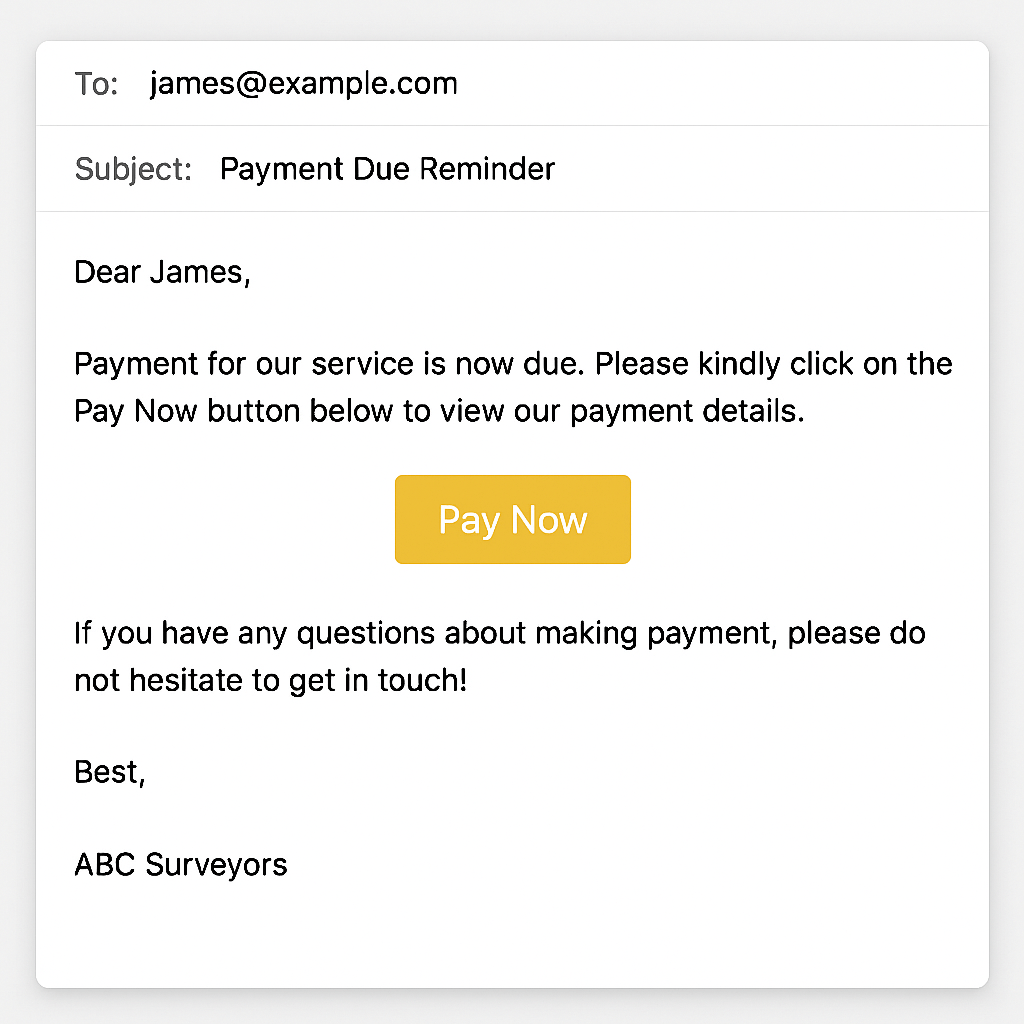
Lead priority score
Why have we made this update?
Add factors and a score value that create a total score for your leads.
Order your quote table by priority score for all leads at the Quote stage so you can follow up on key leads first.
Under Quoting Preferences, press “Add factor” and select from source, new message, email reply, request callback, SLA, duplicate, terms requested and more.
Plans: Enterprise
Various smaller refinements to make life easier
Survey Hub Integration
- Additional setting to prevent job submission to Survey Hub if terms or payment are incomplete, with consideration for cases where the referrer pays instead of the customer (e.g., TMP).
- In table where we set type (valuation, rics template etc), have two columns – allow posting without payment, allow posting without terms. If unticked display message when trying to accept that terms or payment are required before the job can be sent to Survey Hub. If billing contact is referrer then allow sending without payment even if not ticked. Have all these ticked for existing firms set up (migration)
- Rule to set which fields should be included in the SH feed (for custom fields tick which ones to include rather than all in general)
- Email shortcode for the resourceName in SH for customer emails/SMS – we should save this when saving the appointment date, when we check it the day before at 5pm, when confirming the appt went ahead and when pulling back the report (update it if changed in later updates)
Location settings
When adding locations for a new service, tick to copy the locations set on another product for quicker set up
API
Last modified (Survey module – GET API) – the last modified data will include any edits on a record (E.g. editing a task will now return a record on the last modified search).
Workflow settings
Addition of “Include” and “Exclude” options for sources on workflows (currently include or all). We are also including the option to cc/bcc assigned users to email templates and including an option to set tasks for X hours time (currently immediate or X days time).
Older settings data
You can now archive old custom fields to hide them. The select services page will load automatically on the active services tab for quicker updating of records.
Referrers
Referrer fee statement – planned update to include both jobs with a completed date (report upload date) and/or referral fee paid date in the date range for the report and the addition of two new columns – Survey ID and Customer Name.
Webinar 16 - Using Your New Features (September 2025)
Webinar 16 - Using Your New Features (September 2025)
We’ve rolled out a whole host of new features to help you customise your processes. In this webinar, we’re covering:
✅ GDPR Data Deletion
✅ Tentative bookings
✅ Evidencing Conflict of Interest checks
✅ Refund processing
✅ plus some smaller items
In webinar 15, we covered using your new Workflow Automations feature.
We will be running separate webinars for using the Sprift feed and the Rightmove SCT feed shortly.
Webinar 15 - Using Workflows to Automate Manual Processes
Webinar 15 - Using Workflows to Automate Manual Processes
We’ve just rolled out a powerful new feature: Workflows – built to help you automate the right actions at the right time, across your Surveys, Projects, and Referrers.
Think of it as your behind-the-scenes assistant, helping your team follow up, follow through, and stay ahead – without lifting a finger.
🔧 What can you do with Workflows?
✅ Send Emails & SMS
✅ Create Tasks & Notes
✅ Trigger actions immediately, after a delay, or on a fixed date
💬 Real-world examples:
📩 Surveys / Jobs:
Automatically request a review X days after report submission
Follow up on “Help to Buy” valuation extensions 3 months later
Nurture leads with precision – based on job type, status, or source
Email a team member mid-job to take a specific action
Automate a task based on contacted status selection
📋 Tasks:
Prompt your team to follow up with leads at set intervals
Assign tasks for internal actions tied to survey stages or lead sources
Follow up with your referral partners at the right times
🤝 Referrers:
Re-engage lapsed partners with targeted emails
Send success updates to your top referrers
Alert team members when a referrer changes status or no activity has been run in a certain timeframe
Webinar 14 - Using your new features (May 2025 release)
Webinar 14 - Using your new features (May 2025 release)
Learn more about how to get all the benefits from your new features!
✅ Custom user roles – secure your account further
✅ Custom property types
✅ Quote table updates
✅ Suggested quote
✅ Processing partial payments
✅ New ways to personalise your emails further
✅ Customising your quote tables with custom columns and orders
✅ Various smaller feature updates
Release Note - September 13th 2025
Workflows
Automation Workflows
This update enables you to build custom automations tailored to your workflows. You can create workflows for:
- Surveys
- Projects
- Referral partners
Define trigger points, set conditions to determine which records are included, and automate actions such as:
- Sending an email
- Sending an SMS
- Creating a task
- Adding a note
For example, you could automate an email reminder for a Help to Buy customer shortly after their report is uploaded, prompting them to explore your desktop extension service. Or, for referral records, you could set a task to follow up if a referrer hasn’t shared a lead in a while.
Plans: This feature is available on all plans, with a set number of free workflows per month based on your plan. Additional actions beyond your free limit will be chargeable, with full details coming soon.
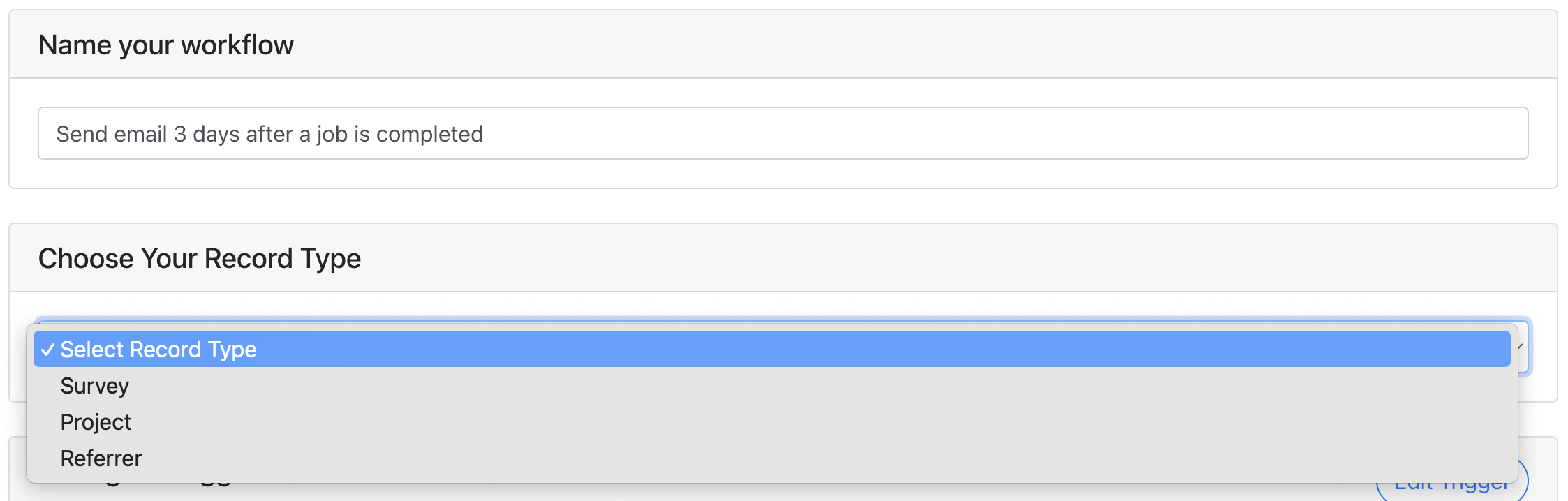
GDPR Data Deletion Workflows
This update is designed to help you ensure you manage your data in line with GDPR requirements. In order to help you delete data once it has reached your set retention periods, you can set rules to delete:
- Quote records once they reach a certain age
- Completed jobs once they reach a set age
- Contacts or Properties if they have no associated jobs
By clearing down customer data that you don’t need to keep, you are ensuring you meet your GDPR requirements without having to manually delete data from your account.
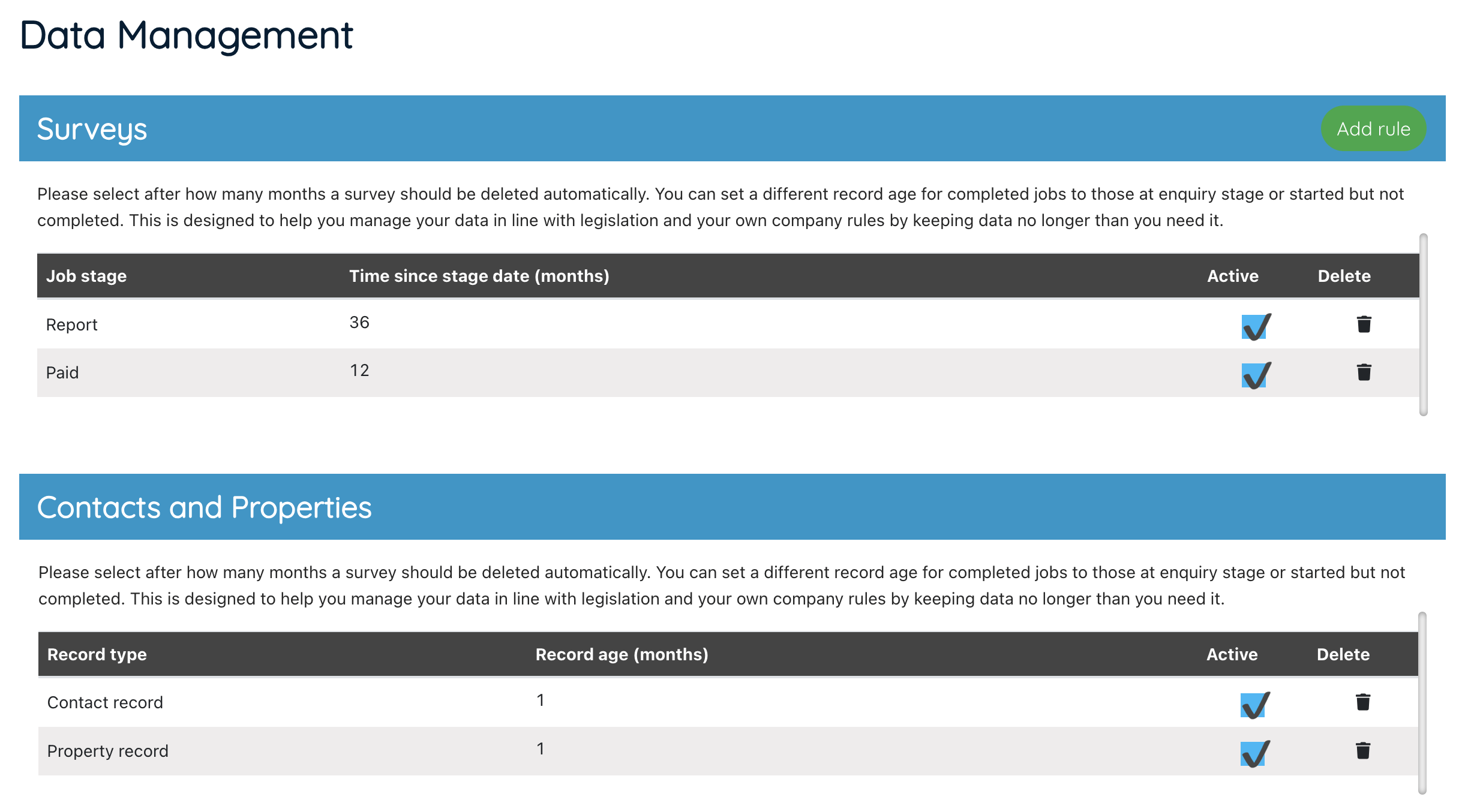
Sprift Integration
Why have we made this update?
This update enables you to:
- Automate property reports to customers each time a new lead is generated
- Store PDF or interactive report links on your job record at any time
- Save raw report data to job fields to push into job sheets, report writing, and more
- View the Sprift dashboard from your job record
Plans: Pro updards
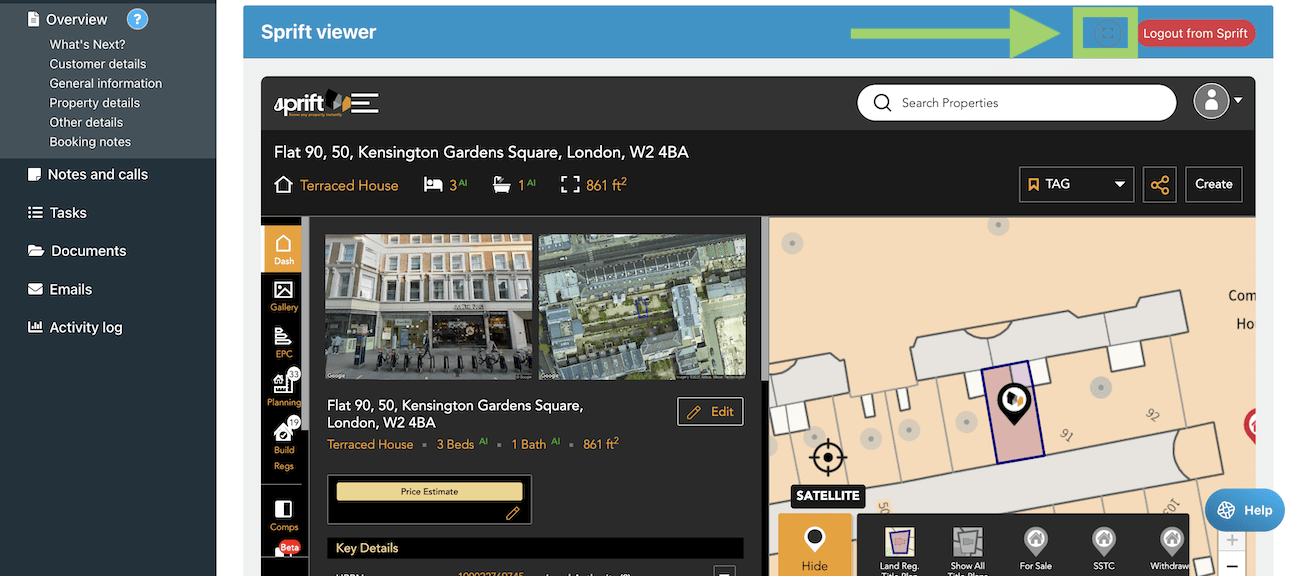
Rightmove SCT Integration
Why have we made this update?
Set up a property in Rightmove SCT ready to create a report and pull back the completed comparables into Survey Booker for record keeping.
Create reports in a click, open the report in Rightmove and retrieve your report for record keeping once complete.
Plans: Advanced updards
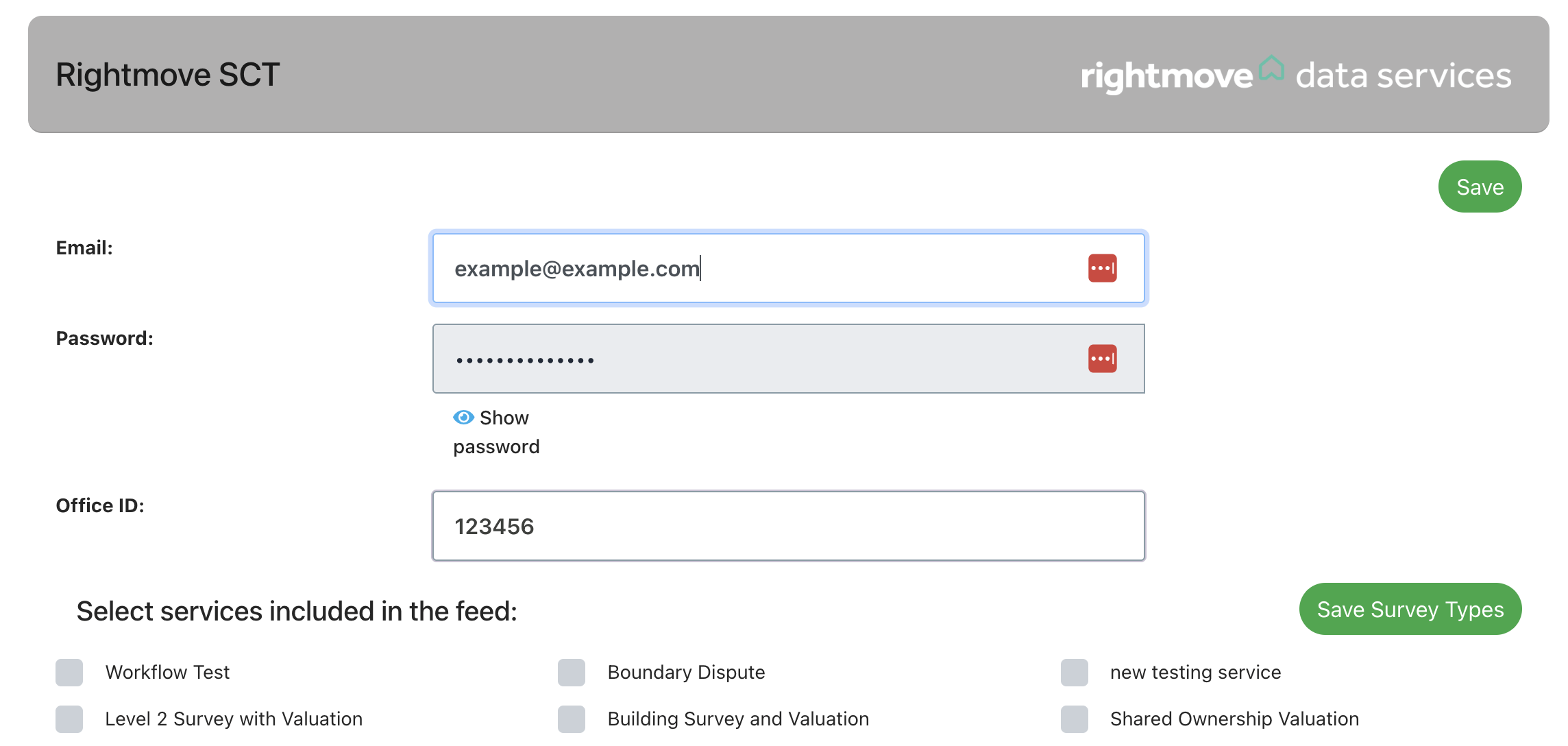
Conflict of interest checks
Why have we made this update?
To support conflict of interest checks, we’re introducing a new Conflicts of Interest section in job records. This will allow you to record who conducted the check, when it was done, what resources were used, and who was checked, providing clear evidence for audits.
We’ve been liaising with RICS to review both existing and new requirements, ensuring the available options help you meet compliance standards.
Plans: All
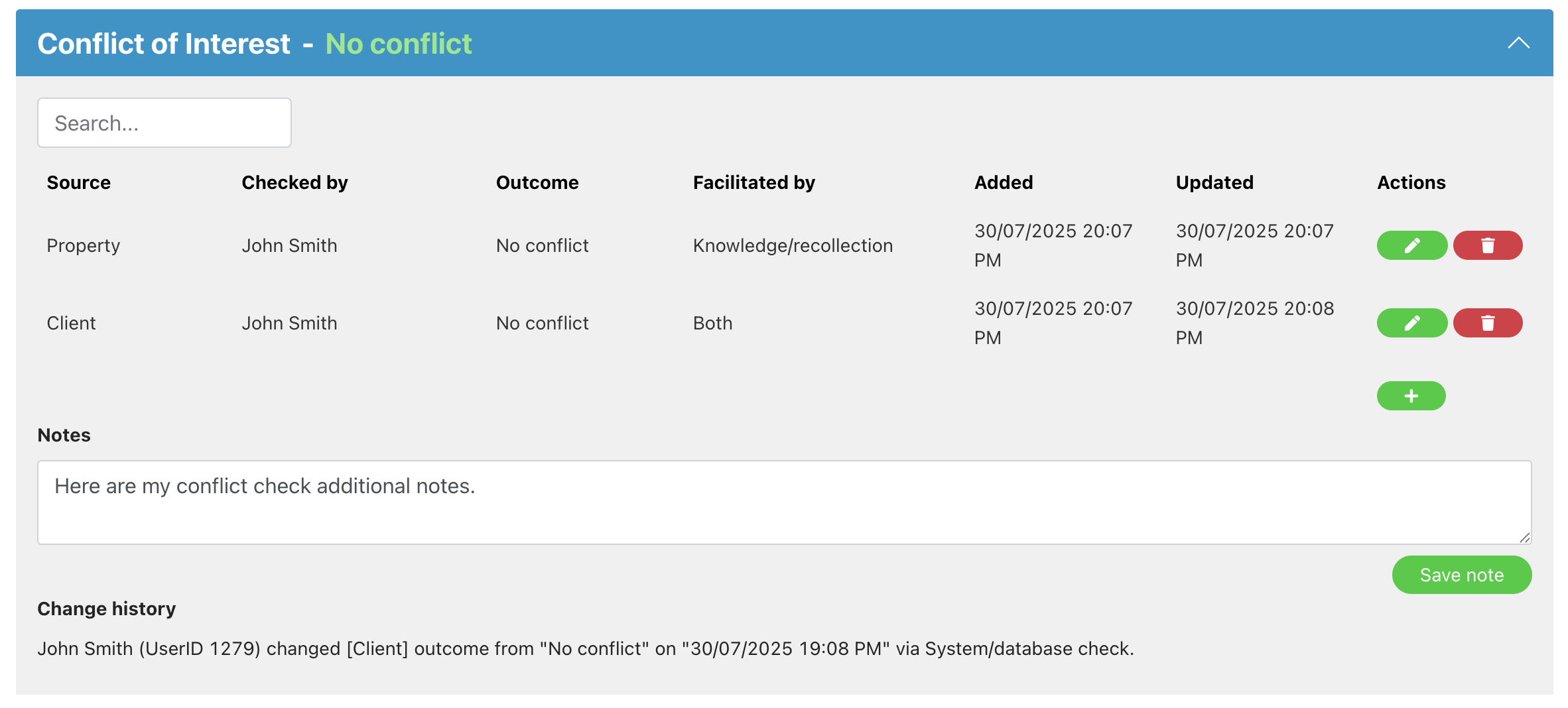
Tentative booking step
Why have we made this update?
We’re introducing an optional tentative booking step for job types. This allows you to set an initial tentative date, which will appear as ‘tentative’ in your calendar and any connected calendars. You can also email the customer to notify them of the tentative date.
Once the appointment is confirmed, you can update the status to ‘booked’, triggering the usual appointment confirmation emails and automations.
If you don’t need to tentatively book appointments, you can keep this setting inactive to process jobs as normal.
Plans: Pro / Advanced / Enterprise
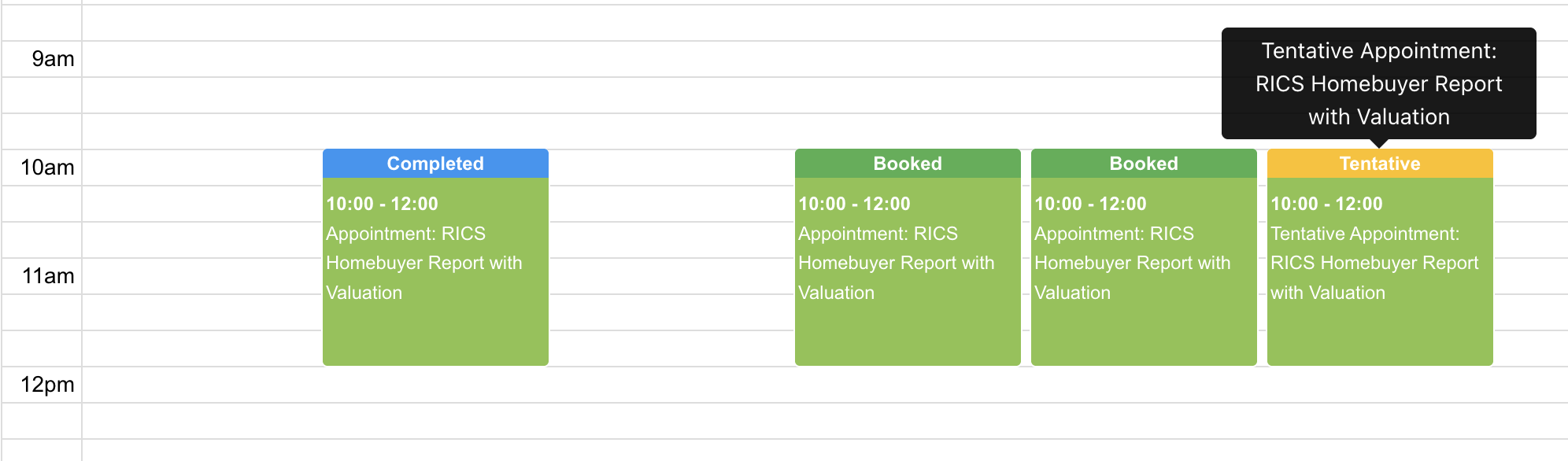
Refund processing
Why have we made this update?
To make it easier to track payments and refunds, you can now mark a job as refunded or partially refunded and set how much.
For jobs paid via Stripe, you’ll be able to process the refund from Survey Booker and set payments to be refunded by Stripe without leaving the Survey Booker page. Refunds via Opayo will be added at a later date.
On adding new payments, you’ll also be able to set the payment method to help track how many payments are made via different methods.
Refunds will be restricted to certain user types to prevent unauthorised refunds.
Plans: All
Various smaller refinements to make life easier
Manual quote age
Layout: we’ve adjusted the layout to save space and remove fields that cannot be edited (e.g. total quote)
Discount codes
Pricing page: the discount code field will now only display if you have any active codes set up in your discount code settings.
Job timeline
Appointment end time: you can now set a custom end time for each job. The default end time will use the appointment length set in your “select service” settings. However, you can customise the end time on each booking and include the appointment end time in your booking emails to help provide guidance on a timeframe you’ll be arriving between.
Lock a case on completion: you can now set if jobs should automatically lock once the job moves to completed. Alternatively, this can be locked manually. Jobs can then no longer be edited unless unlocked by a super admin user, other than adding new notes, updating a task or sending further emails. View guide
Message page – improved and modernised UI for easier sending and viewing
Referrers
Quote/Job table: the quote/job table will now include the referral partner account manager.
Activation status: the referrer table will now include the account activation status so you can easily filter by referrers that have and haven’t activated their account.
Referrer Plus: Referral link wording: you can now set your own link name for the two referral links in the referrer account settings (Referrer Plus feature) and edit the wording of the Get quote button when via referrers (e.g. say “Share lead”)
On the quick referral link (Referrer Plus), there is an optional job type field to allow them to select the job type required, if known.
Calendars
Custom events – these will also add to the Office 365/Google calendars connected if the “task” event type is turned on
User settings
Custom user – if send emails is unticked against a custom user, the “send activation email” button will be hidden on the customer and referrer records to prevent the custom user from being able to send out activation emails.
Some minor bugs have been fixed for custom user permissions (e.g. renaming a document group, dragging documents. and users disconnecting their email address)
Custom users will Full referrer record access can reallocate records (previously only super admin)
API settings
API keys: you can now add API keys that only allows leads to be posted in from a specific referrer to help restrict use of API keys. You can also create API keys that will only allow data to be looked up if the source matches a certain referrer to restrict access on the API.
GET API: additional data is being added to the response to share details about the refund status and amounts.
Post/Patch API: this will now allow a quoted value to be posted through instead of using our pricing table. The quoted amount can also be updated, job cancelled or a note added to a job.
Webooks:
- The primary contact’s SMS and marketing preference are now included in the webhook data
- The header includes an API key for authenticating webhook requests
Release Note - May 2025 - Release date 17th May
Lead allocation
Why have we made this update?
For larger firms, we’re upgrading our lead allocation rules to provide more rules around how leads are allocated as well as when and how leads should be reallocated.
Plans: Enterprise
Custom user roles
Why have we made this update?
In any system, controlling user access is essential for maintaining security. Restricting permissions helps prevent accidental or malicious changes to key settings and reduces potential damage if a user’s credentials are compromised—such as through password reuse across multiple platforms. By limiting access to only what each user needs, you minimise security risks.
With the new custom user roles feature, you can define permissions at a highly granular level, specifying exactly what each user can view or edit. For example, you can allow a team member to update email templates without granting them full administrative access. These new settings give you precise control over user permissions, ensuring your team has the access they need – without exposing sensitive areas of your system.
Plans: All
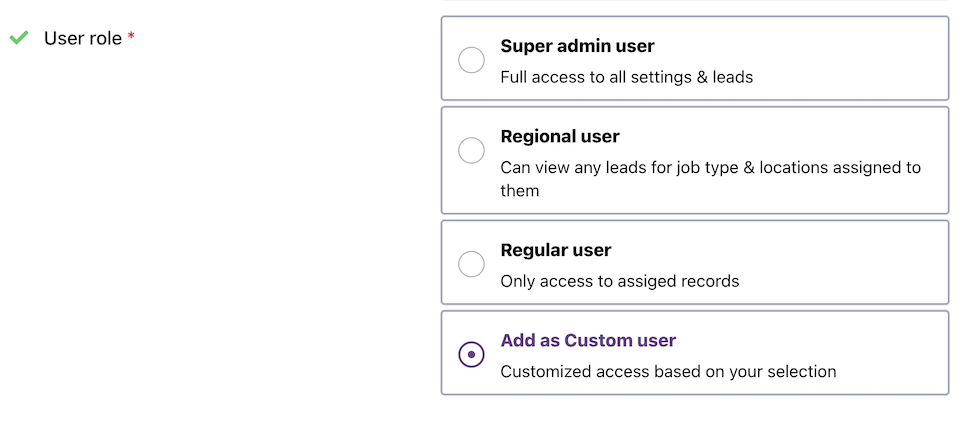
Customise your quote and job table
Why have we made this update?
Ahead of a larger table views update in our next release, this update will provide you with the ability to:
- View the quote column with price excl and incl VAT
- Add custom fields you’ve created to the quotes/job table so you can filter the table by those values
- Set your own columns order
- The next deadline will state what it is for: Task, Appointment, Report due, or Review due
Plans: All (number of columns added subject to plan)
Suggested quote
Why have we made this update?
We’re enhancing the manual quote form with a lookup feature that retrieves suggested quotes from your pricing table. Next to the survey quote field, you’ll find a lookup option that, after entering key details—such as the address, property value, and number of bedrooms—will generate a suggested quote based on your predefined pricing.
This update makes it easier to manually add quotes while ensuring consistency with your standard pricing.
Plans: All
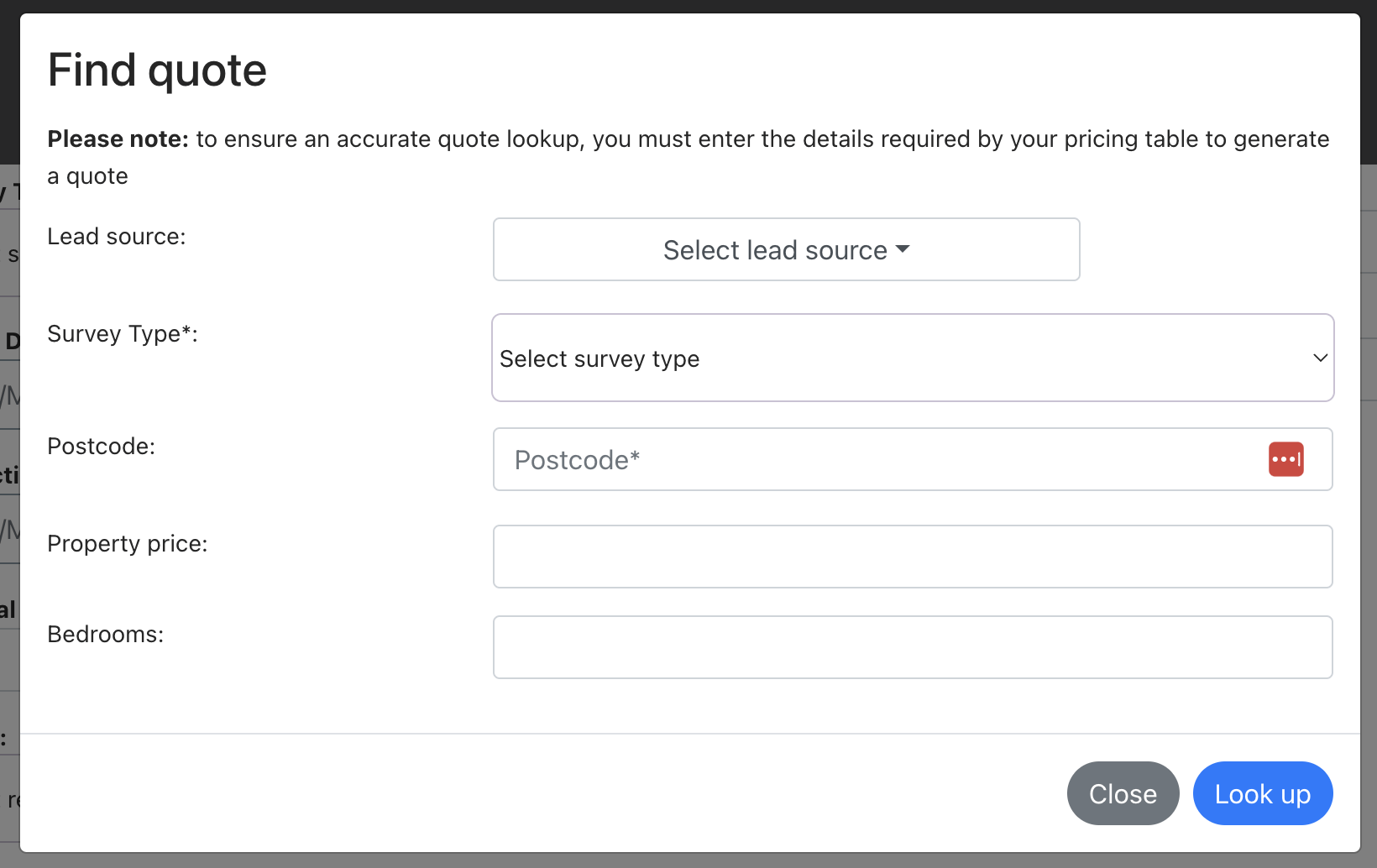
Custom property types
Why have we made this update?
Just like contacted and archive reasons, you can now customise property types for selection on quote forms and job records. Add your own property types and specify whether they are residential or commercial, allowing you to tailor options to match your reporting style.
Plans: All
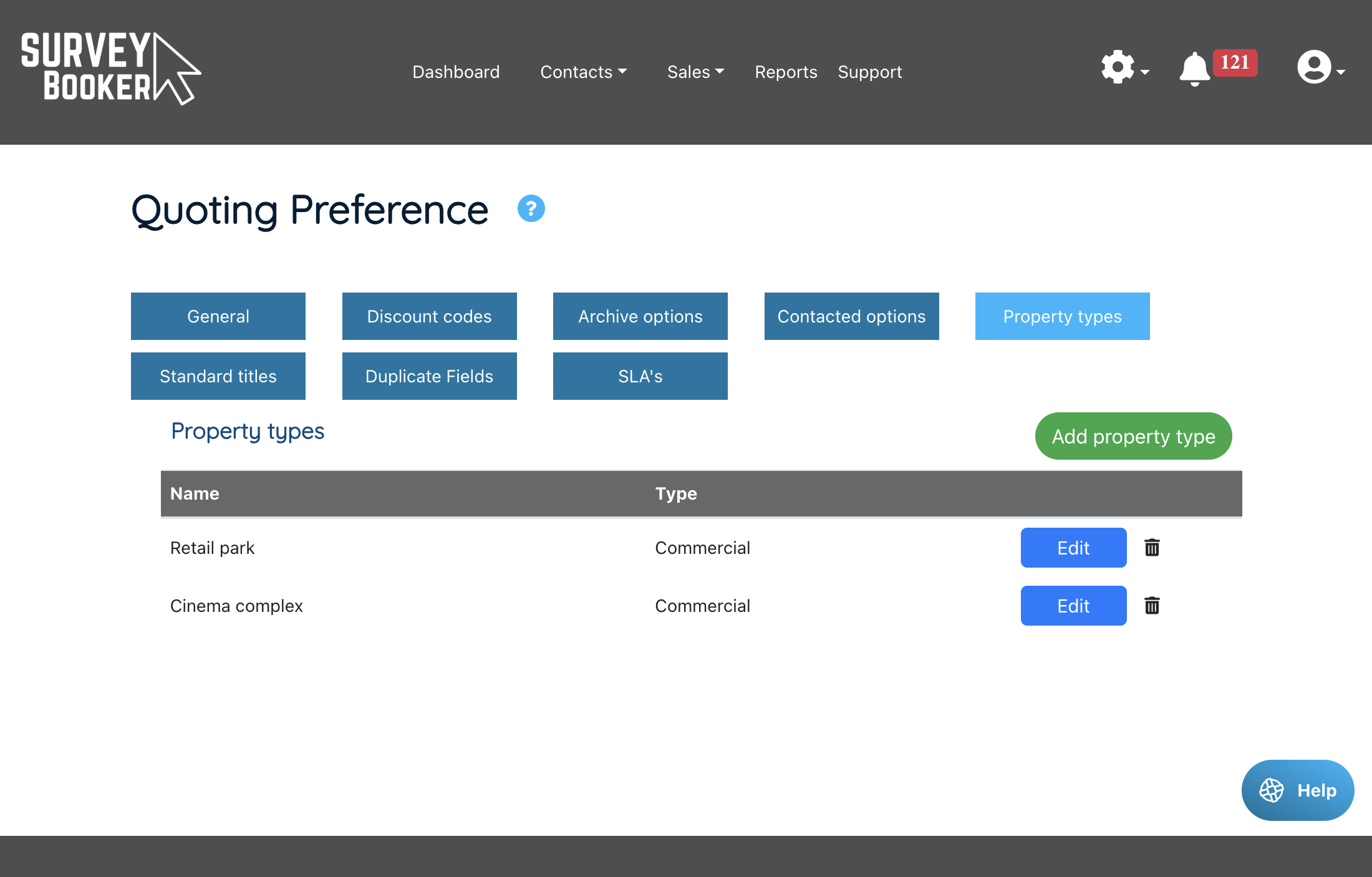
Various smaller refinements to make life easier
EMAILS
-
You can now create custom shortcodes for use in manual and automated emails, allowing you to pull data from any custom timeline fields you’ve set up.
-
Additionally, we’ve introduced shortcodes for prices excluding VAT as an alternative to our VAT-inclusive options. Please note that the ASA advises B2C pricing should include VAT, as it cannot be reclaimed. Therefore, VAT-exclusive prices should only be used for the appropriate job types.
CUSTOM TIMELINE FIELDS
Date field: We’ve included the option to add a date field type option alongside the existing answer types.
COMPANIES
Phone number: The phone number is being made optional so only the company name is needed to add a company record.
Contact record: On a contact record, the company dropdown will now be alphabetical and have a search at the top. A contact can also be assigned to multiple companies (e.g. a consultant that works at multiple companies).
PROPERTIES
Add property: When adding a property via the “Add property” page, the address look up will be available to find the property.
SELECT SERVICE SETTINGS
A new setting, “This job doesn’t need terms signed,” has been added for job types where customer signatures are not required. When enabled, any new quotes will automatically have their terms status set to “Not required.”
JOB RECORD
PART PAYMENTS: You can now add a deposit or part payment and set the payment date. Additional or final payments can be recorded with their respective dates, allowing you to easily track unpaid, part-paid, and fully paid jobs.
PROPERTY: In the property section, you can now create a new property record directly via the Add/Remove button, without needing to first add it through the properties table.
LOCATION BLOCK:
- If you do not cover the job type in your location settings, we will display an alert on the page so you can either update your location settings or know you can’t accept the booking as you don’t have coverage in that area. This may be helpful where leads are received from lead generation sites outside of your standard coverage. Searches via our quote forms are already automatically advised you don’t cover a location and a lead not created.
- You can now set a custom message to appear in the customer portal if you’ve set your account to block a booking if the location is inactive in your location settings.
Changing job type – when changing the job type, any custom fields that exist on both job types will remain. Previously, the fields would reset, and any data added/submitted would be lost. If changing job types and fields are removed as they don’t belong to the new job type as well, the data will be removed. However, where the field is used on both, the data will remain.
ZAPIER
We’re adding the “Marketing source” field to the data and sending the custom fields as separate fields instead of within one field to make them easier to use.
REFERRAL PARTNERS
Payment skipped: The referrer table in the referrer account will now show the payment skipped status if payment has been skipped.
Last referral date: When editing the job source, the last referral date in the referrer table will be updated based on the created date of the lead instead of the date the lead source is being changed. If the created date is older than the current last referral date, the existing last referral date will remain. If newer, the last referral date will be updated.
Statements: you can now add custom fields to a statement in the referrer settings (subject to plan)
GENERAL UPDATES
Notification emails will now be sent from [email protected] instead of support@ in order to prevent tickets being created on auto replies.
Reallocate a lead via the reallocate button (or assigned user dropdown) and any open tasks will be reallocated to the new user assigned to the job. Tasks with the completed status or cancelled status will remain assigned to the original user.
Calendar – in the month view, the job will be shown once, instead of once for each user assigned.
User availability settings – you can now set multiple working times for each user (e.g. 9-12 Available, 12-1 Lunch, 1-5 Available) to help ensure you do not book appointments during user breaks. This supports the existing custom events to add events that block out a user’s diary.
Webinar 13 - Using your new features (Dec 2024 release)
Webinar 13 - Using your new features (Dec 2024 release)
Learn more about how to get all the benefits from your new features!
✅ Storage changes – why we’ve made them and what they mean
✅ Duplicate lead flag
✅ New notes and call log layout with user tagging
✅ Merging records
✅ New SMS provider
✅ New esignature provider
✅ Custom contacted list options
✅ Various smaller feature updates
Release Note - 18th March 2025
Post API
The POST API has been updated to provide further flexibility on the data and settings for leads posted in:
- Introducer Email field – this provides an alternative way to match incoming leads with a referral partner record. Use this field to match a lead to a referral record using their email address. If you do not have a referrer email, you can use the referrer ID/name to match using the existing ID fields.
- Additional contacts – you can now post in more than one contact via the API where a job has multiple contacts.
- SMS preference – you can set if the customer has agreed to receive SMS messages (applicable to accounts using the SMS feature)
- Access Company Name – a company name can be submitted which will appear on the job record if the access type of “Agent” has been set.
- Special characters – the feed now allows characters with various accents in the contact name field
Once a contact is saved, any subsequent submissions via the API will associate the contact with a new lead, but their details will remain unchanged. This ensures that existing records are not overwritten, preventing data loss.
For example, a customer searches in one system, and the team updates their details after making contact. If the customer searches again and enters generic or incorrect details (e.g., a fake phone number), the original contact information remains intact. As a result, fields like SMS preferences or names are only set when a new contact is created. For existing contacts, previously saved details will persist, regardless of any new data submitted.
Documentation version: 1.6.1
Draft document watermark
Why have we made this update?
A “Draft” watermark will appear on reports or individual documents on a multi-document job if the job is not at the “Complete” stage. Once a job moves to completed, the “Draft” watermark will no longer show on the document preview or the downloaded document.
Plans: Pro, Advanced, Enterprise
Duplicate ID flag
Why have we made this update?
The duplicate lead flag will now show the reason for the flag on the banner. The associated job IDs button will also display any job IDs or contact IDs that are related to the flag. If a job is marked as not a duplicate, the associated IDs button will only show other job records related to the primary job contact.
Plans: All
GoReport / Survey Hub multi contacts
Why have we made this update?
The existing integrations for report writing and Survey Hub allow for 2 contacts to be posted (primary contact and one other customer). The feeds have been updated to allow multiple contacts to be posted and is no longer limited to two contacts.
Plans: relevant for plans with report writing or Survey Hub activated
Notes updates
Why have we made this update?
Update 1: Draft notes – this first update allows you to type a note, move to another tab on the job record, and when you return to the notes tab, any notes that had been written will still be visible ready to be saved.
Plans: All
Update 2: Standard note/task titles – this update enables you to set up custom titles that can be tagged into a note or into a task title for quicker logging of notes and tasks.
Plans: Enterprise
Various smaller refinements to make life easier
JOB RECORD
Archived / Cancelled banner: a banner across the top of the timeline has been added to make it clearer when a record has been archived or cancelled.
REPORTING
Export: the report page exports will now include the referral partner “Account manager” in the exported data.

