An Overall Guide to Processing a Survey
In this guide we show you how to handle every stage of the survey process. To see what you customer will see throughout a survey please see our guide on the customer flow.
Adding a quote
In this video, we look at how to add a survey quote and a project quote to the system. Click through to view a more detailed guide on adding quotes below.
Adding a survey quote
Adding a project quote
Viewing your survey tables
In this video, we will look at how to use your different tables and search for data at different job stages.
We also have guides on:
Sending terms
An important part of the process, this video shows you how to send terms out to customers.
Payment – online or manual
Once terms are signed customers can pay online if you offer this option. In this video, we show you how payments are made on the customer portal and how you can process bank transfers on your side.
Click here to view details on how to add part payments.
Progressing a survey
In this video, we look at how to accept a survey booking, set the inspection date, confirm an inspection went ahead and upload your report.
You can also manually move the status forward without sending out an email to the customer by clicking on the job stage in the ‘What’s next’ section, selecting a future stage, and pressing ‘Update’. This will progress the job status without sending out an email.
Further guides:
Adding/removing/refunding payments – https://support.surveybooker.co.uk/adding-payments-removing-payments-and-processing-refunds/
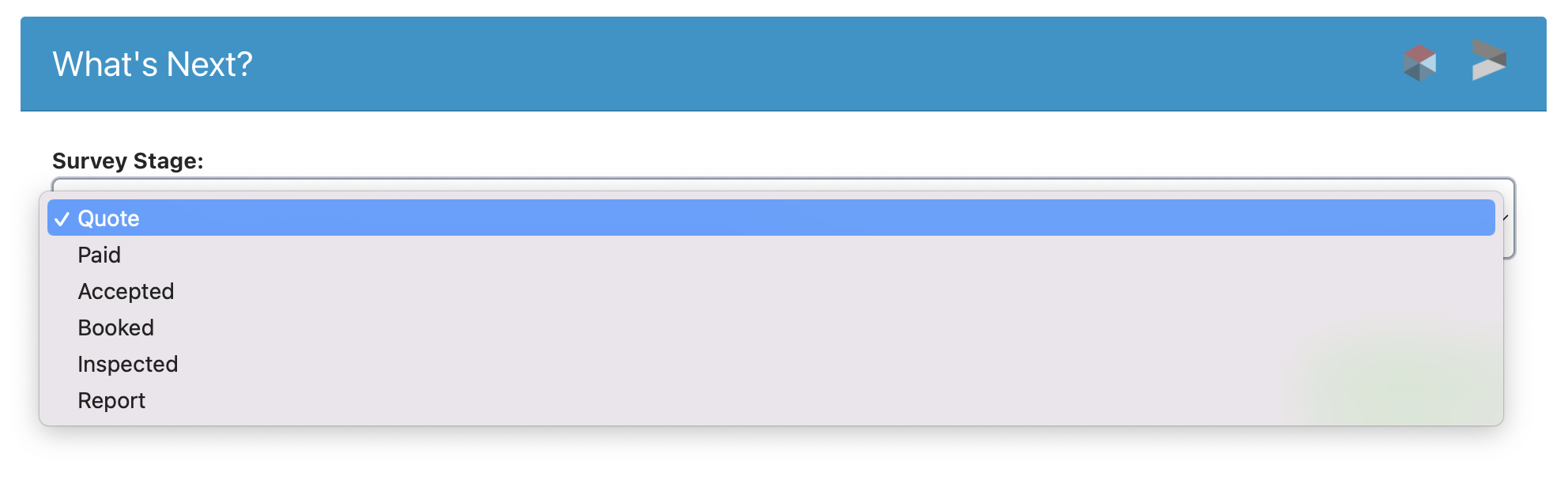
Reverting back to a previous stage
In this video we look at how to move back to a previous survey status if you have updated the wrong job or clicked too far.
Viewing or adding in extra details
In this video we look at how you can:
- View email logs to see which emails a customer has received and viewed
- Add notes
- Set tasks and reminders
- Add supporting documents such as site notes
Changing the customer or property associated to the job
In this video we look at how to change the contact/customer or property associated with a quote / job record.

