Release note - take a look at the big and small changes on their way
This update offers a significant number of new features, integrations and refinements to help continue to make your life even easier!
Email update
You can now connect any email address into Survey Booker – both for your account as a whole and by user. This means all your automated emails can be sent from your email address and your team can email customers from any job record to log exactly what has been sent and when.
The benefit? Compliance – being able to automatically log all correspondence sent to customers you don’t have to spend time storing emails separately yourself.
We’ve added sending rules so you can set:
- If automated emails are sent from a central email or assigned user
- If replies should add into the message system like they do now or go directly to your email address
- If team members can send emails from job timelines from their work email or if it must be sent from the central email address
Plans: All
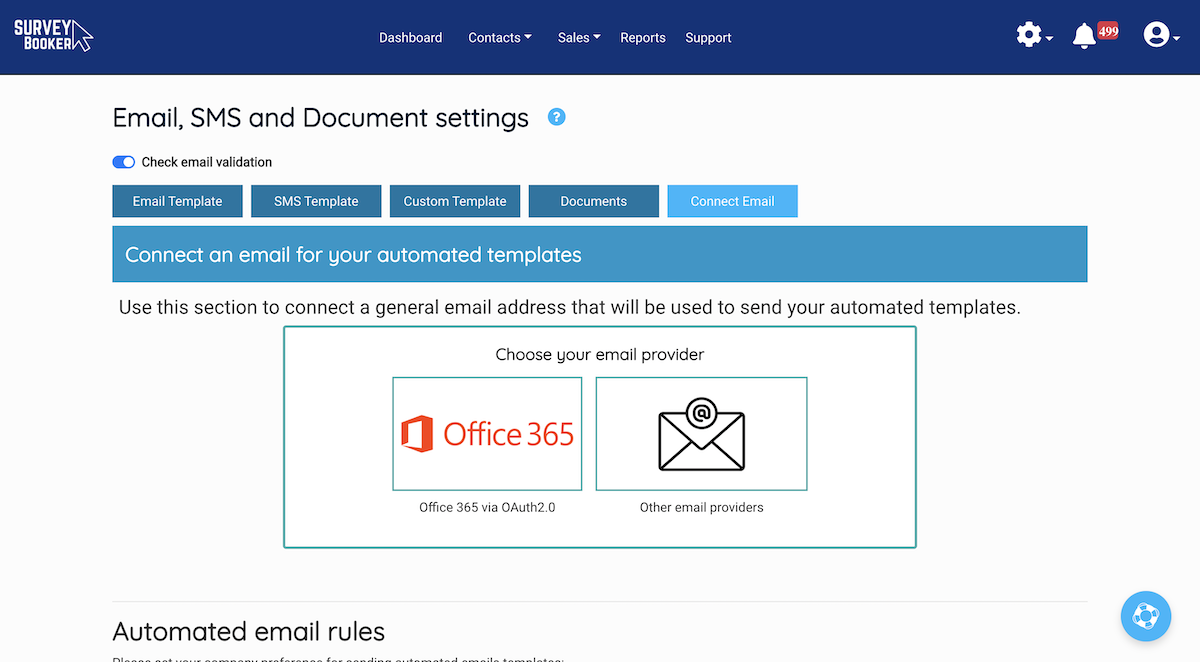
Calendar update
A really big update to our calendar module making it easier to see what’s booked in and to set an appointment on the job record for each user. When setting an appointment for a job, the date selector will now show you the availability of each user that covers that job type and location. You can then select your date, and confirm it. When setting the report due date, the pop up can suggest what the report due date should be to help you choose the right date. This requires some extra settings to be added:
- User settings – tick which users are “surveyors” and set the job types covered, locations covered and their working hours.
- User availability settings – working hours will automatically feed into the user availability settings page. You can personalise availability each week to set annual leave and sickness. This will show on the calendar so you know when a surveyor isn’t available to do a job.
- Appointment length – set your standard appointment length for each job type in your “Select service” settings. We’ll automatically set the total appointment length in your calendar.
- Timeline page – an all new booking pop up to make it easier to choose your appointment date and automatically assign the surveyor to the job.
- Calendar page and settings – toggle which appointments should show in your calendar view – tasks, appointment dates and report due dates. Set custom names for each type of event and view icons to quickly see the status of a job (payment received, terms received and report sent).
Plans: All
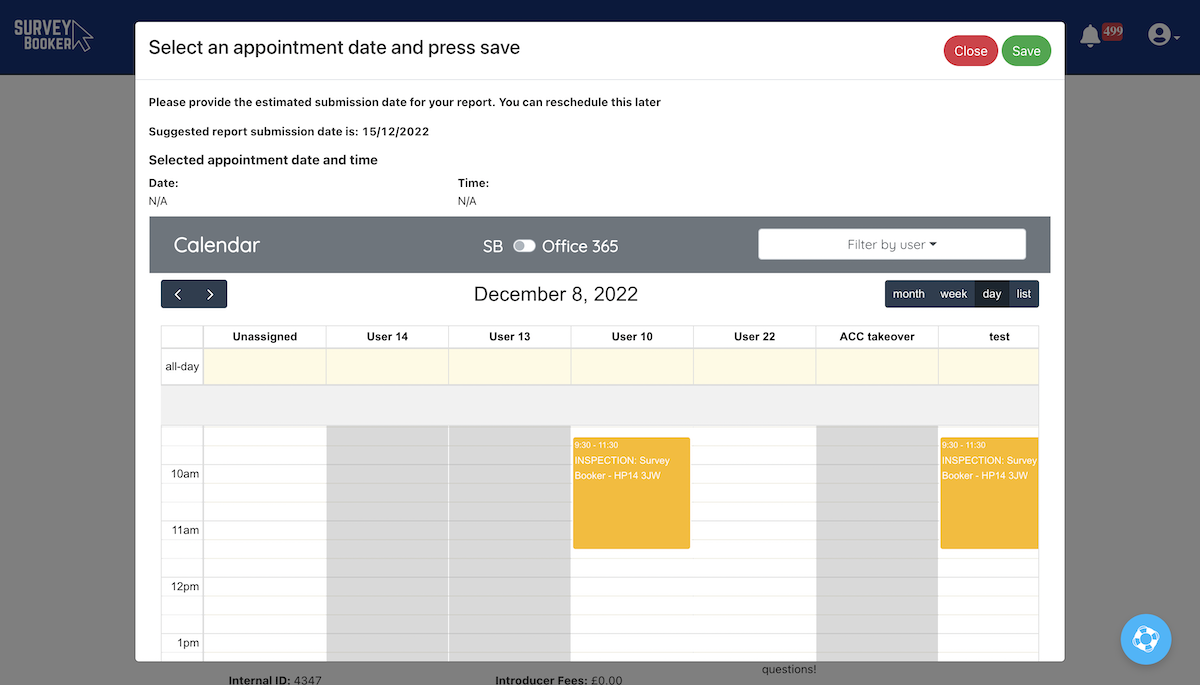
O365 Calendar integration
We’ve added a direct integration for O365 calendars. On setting appointments and tasks, set if these should feed through into a central and/or user’s calendar. Customise the event title and description for each event type so you can easily view details in your external calendars. Users must have an account in order to be assigned to jobs/tasks and to be able to connect their calendar to the system.
Set up the template for each events appears in your calendar with custom titles and descriptions.
Plans: Pro / Large / Enterprise
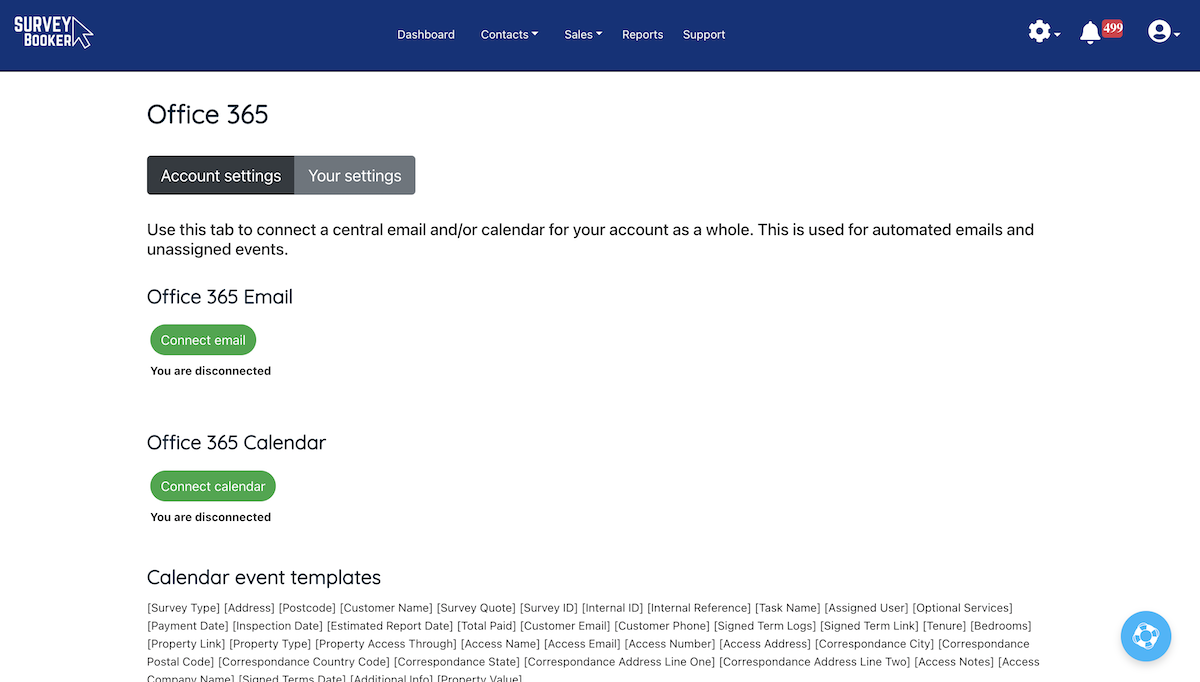
Various small updates
Dynamic iframe – using a traditional iframe, the height value is fixed. If set too short, the iframe will have a scroll on it as the form gets longer resulting in a scroll on the iframe and a scroll on the web page itself. This can make it harder to use. If set really high, your page will show a lot of empty space. Our dynamic iframe means the iframe will automatically change height as the content on the form changes providing a smoother experience for your customers. View the guide to learn how to install this.
My tasks – we’ve also updated the tasks table to make it easier to see who is assigned to a task, to filter by multiple users and to click through to the task to view it, where ever it has been set.
Select an appointment date in the past – if you have forgotten to update a job and need to set an appointment date in the past, you can use the stage dropdown on the ‘What’s next’ section to progress the stage without triggering an email. You can then edit the inspection date in the ‘Survey details’ section of the timeline to select a date in the past. You’ll see an alert flash up to let you know the date is in the past before you press ‘Update’.
Hints and tours – you’ll have seen we’ve released hints throughout the system that contain guides and tours. We also have a ‘life ring’ where you can enter keywords to find a support guide not listed on our hints. For any new users added to your account, they’ll automatically see a welcome tour explaining the dashboard, and a tour explaining how to add a quote and then how to edit and update it. All designed to make using your account and onboarding new team members easier.
Email validation – email validation has been removed by default. It can be added as an additional feature to your account should you wish to validate new emails added to your account. Pricing is subject to monthly validation volumes.
User drop downs – user drop downs now all list a users full name instead of just the first name to make it easier to identify users.
Stages – the terms requested and terms submitted stage filters on the quotes table no longer includes jobs where terms have been set as ‘not required’
Email short code: new [Inspection Time] short code if you want to provide the appointment time to your customers.
Plans: all

