The Full Guide to Setting up your Account
In this guide we show you how to set up or edit every aspect of your account settings. We highly recommend setting up your account in the order listed below. To see what your customer will see throughout a survey please see our guide on the customer flow.
Account settings
In this video we look at your main account settings covering items such as:
- Account name
- Payment merchants
- VAT settings
- Personalisation settings
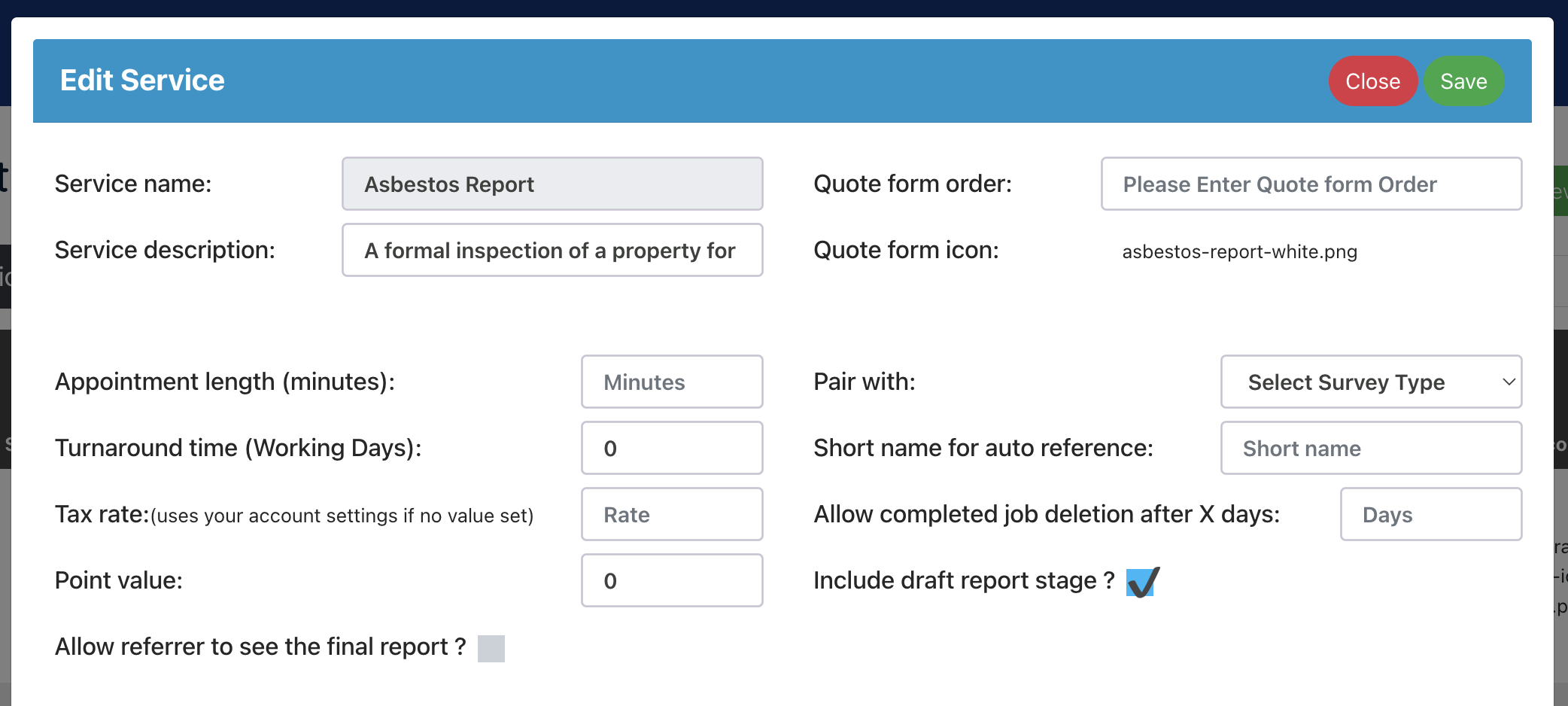
Select services offered
In this video, we look at how you add the services you offer into your account. This controls which services appear on your quote form, pricing settings and email templates. We also review how you can set the order in which services appear on your quote form as well as pairing survey types.
Quoting preference and Pricing settings
In these two videos, we look at how to set your quoting preference (instant, estimate or bespoke) as well as how to set up your location / pricing tables for the type of preference you have set. You will need to set up a pricing table even if you are only offering bespoke pricing as your quote form will only accept quote searches in the postcodes set on your pricing table.
Quoting preference
Pricing and location settings
E-Terms of Engagement
In this video, we show you how to create a terms document and how to create and set up tags for each of your users.
A full guide to e-terms of engagement settings and how they work can be found below:
Email templates
In this video, we look at how to edit your email templates, how to add links, change colours and more.
Optional extras
In this video we look at how to set the optional extras that appear to the customer during the booking process.
Lead generation sites
In this video, we review where to find the lead generation site settings and how to connect your lead generation site accounts. More specific guides for each site can be found via the button below.
We recommend that you do not set your data feeds up until your account is ready to go live so your leads do not receive generic email template responses.
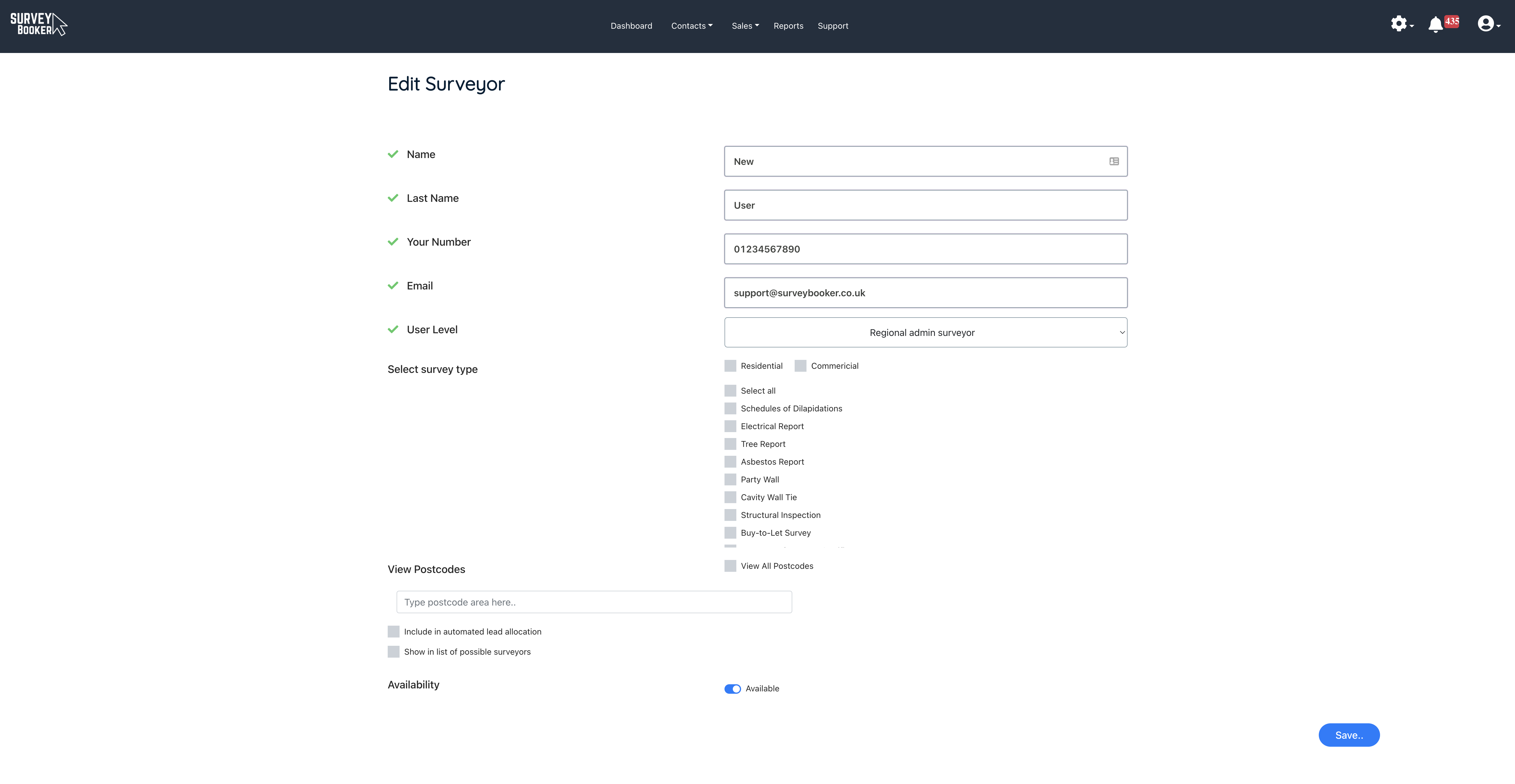
User settings
You’ll also need to navigate to Settings > User settings and adjust any user settings to ensure users such as Regional level users can see any new job types activated.

