Release note - take a look at the big and small changes on their way
This update offers more flexible ways for managing your referral partners to increase engagement and the volume of leads sent through. We’ve also made smaller refinements to streamline the adding and managing of tasks and more.
Introducer accounts
Why have we made this update?
There are two key drivers behind this update. Based on feedback this new table layout will make it much easier and faster to find the right introducer record, to update settings and see how engaged your referral partners are with you. See the full list of updates below:
Standard introducer feature (Pro plan upwards):
- New table layout
- Search filters for each column
- Last referral date filter
- Last activity date (when you last added a note, task, call or sent an email)
- Status: see which introducers are active referrers and which are prospects that you are working on becoming referral partners to you.
- Filters remain applied when you go back from an introducer record to the main table and you can also open introducer records in a new tab.
- Reassign option to reassign the contact owner or the group a record belongs to.
- Centralised settings
- Settings are currently adjusted on each individual introducer record making it hard to quickly adjust fees.
- New: centralised settings button on the introducer table. Here you can create settings groups and assign multiple introducers to each one. This way you can easily bulk-update settings for introducers instead of needing to adjust one by one.
- Export
- Export a list of introducers based on filters applied to the introducer table
- Introducer record:
- Set industry:
- Job role:
- Address:
- Send and log emails to introducers to track your discussions with partners
- Log calls made to introducers
- Simplified notes, tasks and documents tabs (removing related notes, tasks and documents for jobs sent through)
- Referral fees:
- Can be set for firms where a custom fee scale is being used
- The system will now calculate referral fees when manually submitting a quote instead of just on instant quotes
- Adding introducers:
- Select if an introducer should be sent an activation email or not when adding them to your list.
- Simplified adding of introducers to the system by being able to select a preset settings group instead of having to set them each time
Introducer Plus (Enterprise or bolt-on):
- Group hierarchy: you can now add introducers at group, branch and contact levels for managing larger groups that refer leads to you more easily.
- Extra referral link: as well as the current customer quote form we’re adding a more basic link for sending just the customer details and address. This will save the lead for you as a draft that you can set the job type and quote after speaking with the customer and send your welcome email out.
Move the slider to compare the before and after views
Tasks table
Why have we made this update?
Based on feedback, we’re reducing the steps needed to create and assign a task. You can also set the task time rather than it defaulting to an hour task at midnight. This means you can customise exactly when a task is scheduled in the calendar view too. The task table will also give you easier options for filtering tasks and seeing how many are in place at each stage.
Creating a task
- Easier task creation – based on your feedback, we’ve updated the tasks to make it easier to create a task. You can now create the full task from the task pop-up instead of just setting the task name and then needing to separately add in details.
- Set task times – tasks used to default to 12:00am. We’ve updated tasks so you can set a task time with a preset time of 9am to 9:15am for ease.
Task table – we’ve added counts to each task filter (open tasks, due today, overdue etc) so you can see what volumes of tasks team members need to deal with. We’ve also added a completed date on the completed filter so you can easily see if tasks are being completed on time or late.
Move the slider to compare the before and after views
Quote table
Why have we made this update?
Based on popular feedback were making it easier to see the information you need from your quotes table and to hide the information you don’t need making it easier to either simplify or filter your data as you see fit. We’ve also refined it to make it easier to understand what jobs will appear under each stage filter so you can more confidently view your jobs list.
- Column customisation – use the settings icon above the quotes table to show or hide different columns so you remove what you don’t need and display what you do need.
- New: last activity column: quickly see when you or your team last left a note, task, call or sent a manual email on a job record so you can see which leads have had recent engagement and which haven’t.
- Stage filter refinement – the stages of the “stage” filter have been renamed to more closely match the button text so you can easily understand what data is being displayed when that filter is selected. Take a sneak peak.
Quote form – Find address button
A minor refinement based on your feedback, the form has been updated so that the “Find” address button remains visible if an error displays about the format of the postcode added. This removes the need to refresh the page to enter the address again.
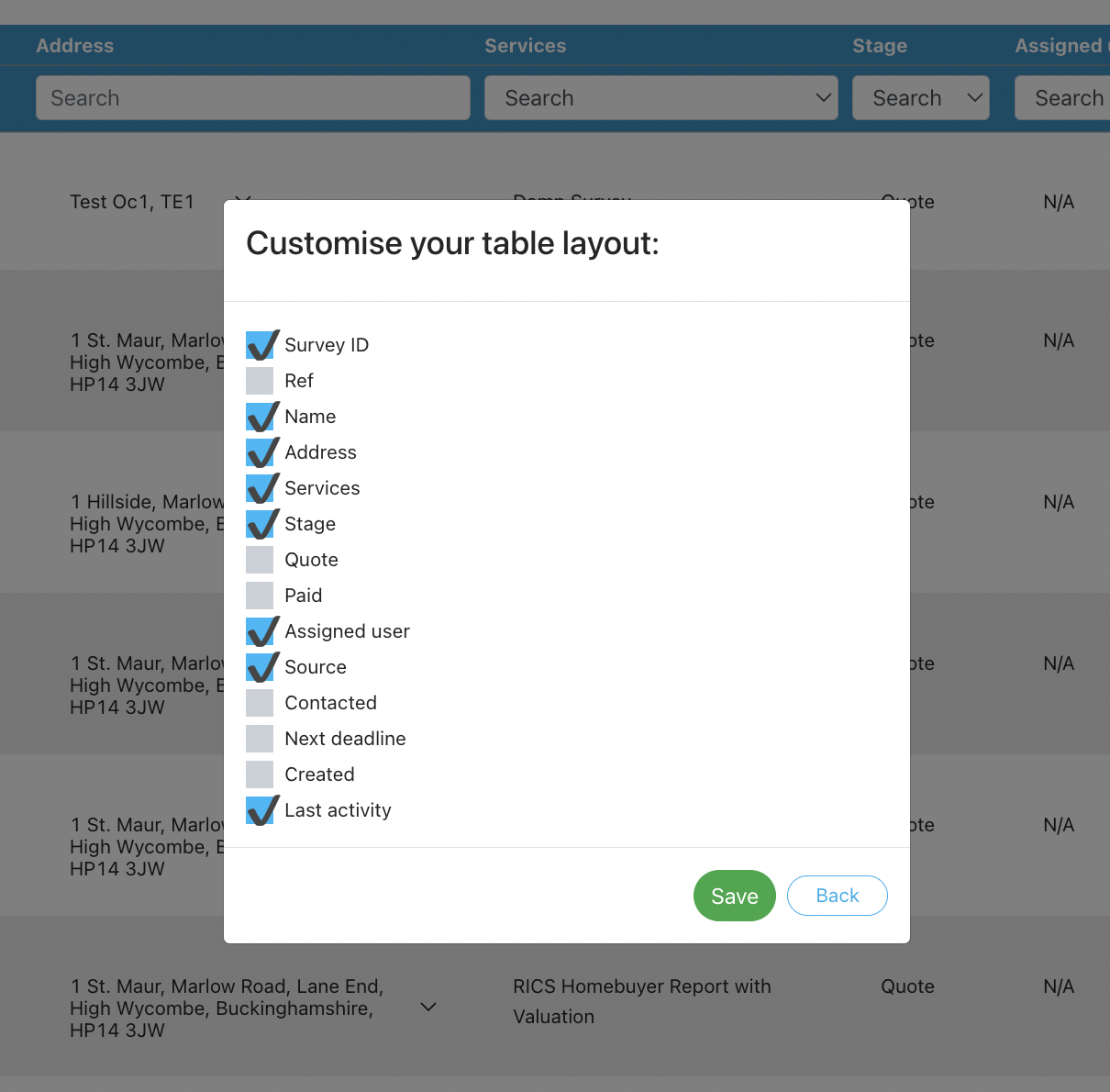
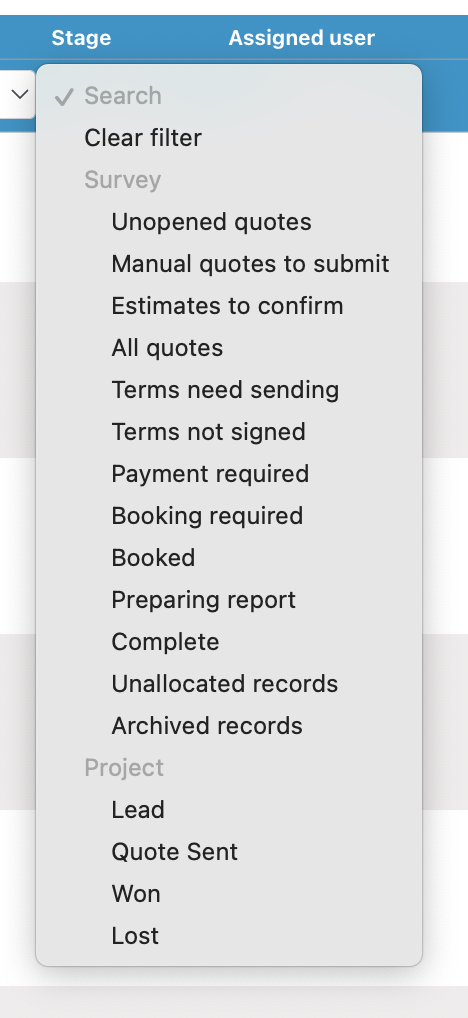
Booking calendar
Why have we made this update?
Based on feedback we’ve made the mobile version of the appointment selector simpler for selecting the appointment date/time and who it’s assigned to. This makes it cleaner but requires checking the calendar page separately. On desktop we’ve made the pop up full screen.
- Mobile – a simple date/time selector and a dropdown to choose which user the job should be assigned to. This removes the calendar view for seeing what is booked in but makes booking on mobile simpler to do.
- Desktop / tablet:
- Pop up is now full screen to show more of the calendar when selecting an appointment
- On selecting a time, the selected slot appears on the calendar.
- If trying to save without selecting a time slot, the pop up will ask you to set the appointment time to be able to save.
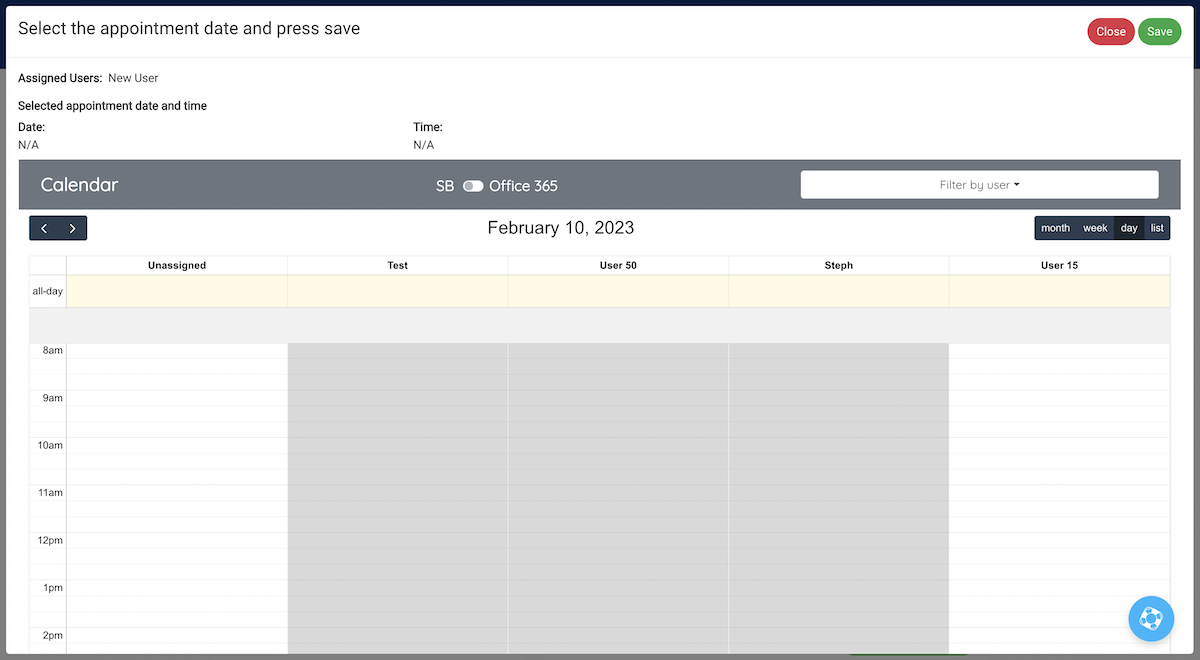
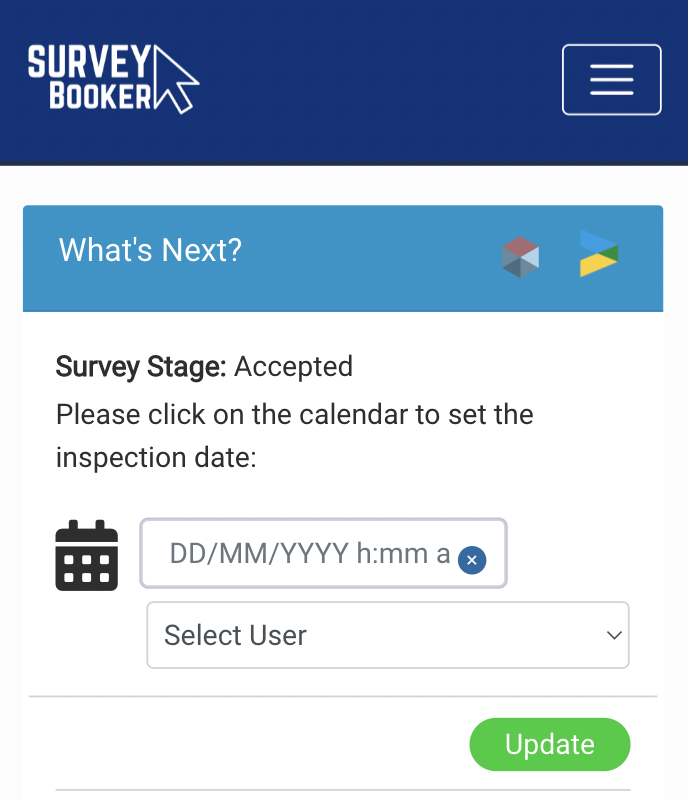
Worldpay replaced with Opayo
Why have we made this update?
Worldpay has deprecated the current payment feed due to changes in industry standards around 3D Secure payments. In order to bring the integration up to the latest security standards, we’ve integrated Opayo (formerly Sagepay). Once you have upgraded your Worldpay account to the latest version, you can use your new Worldpay credentials on the Opayo integration to process payments as normal. This also offers an extra payment integration option directly via Opayo too.
Navigate to your account settings page to connect your Opayo account.
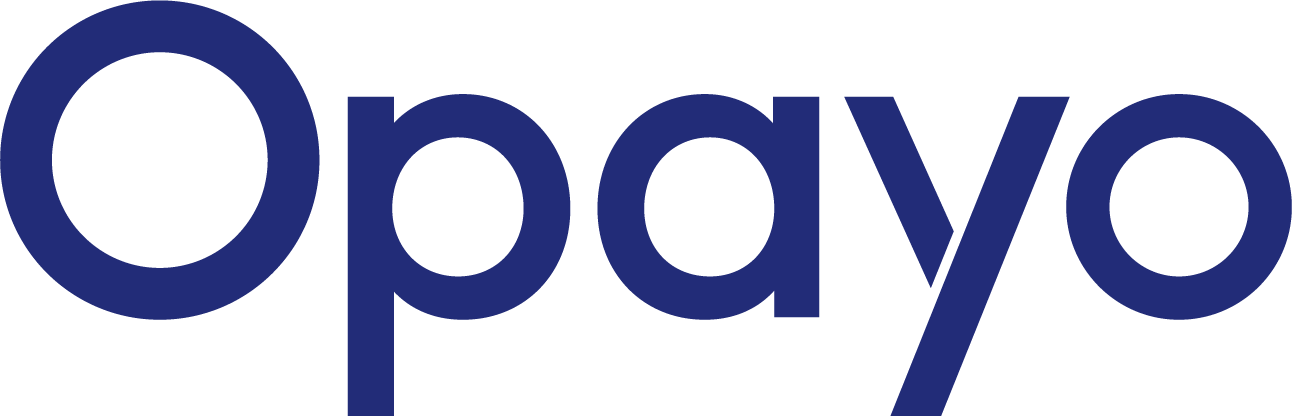
Other small refinements
- Access details – when clicking to edit the access details, all fields will become editable to make entering access details faster and easier.
- Local Surveyors Direct – additional lead types have been added to the integration. Pair any other lead types you receive with a job type in your account.
- Logged email replies – these will now show in your notifications table and a new email icon will display on the quotes/job table button.
- Tablet / mobile view – we’ve refined the optimisation of different pages on mobile and tablet to make using the system easier for both customers, surveyors and introducers alike.

