Customer Portal Update - Release Note
We’ve made a large number of updates in this release. Most of these relate to updates to the customer portal to provide a refresh to what your customers see as well as various settings to personalise your general and customer portal settings.
Updated guides:
A list of new and updated guides can be found here:
- Customer portal pages – https://support.surveybooker.co.uk/a-guide-to-your-customer-portal-settings/
- Account settings pages – https://support.surveybooker.co.uk/a-guide-to-your-overall-account-settings-page/
- Select service page – https://support.surveybooker.co.uk/my-support/activating-survey-types-and-e-terms/
- Panel settings – https://support.surveybooker.co.uk/panel-settings/
All plans
Customer Account Design Updated
To view the changes yourself, add yourself as a contact in your contacts table using an email that isn’t used for another user type on the system (e.g. a different email to your surveyor login). You can then assign yourself to a quote and login with your customer email to see the new changes.
Quote result
Before
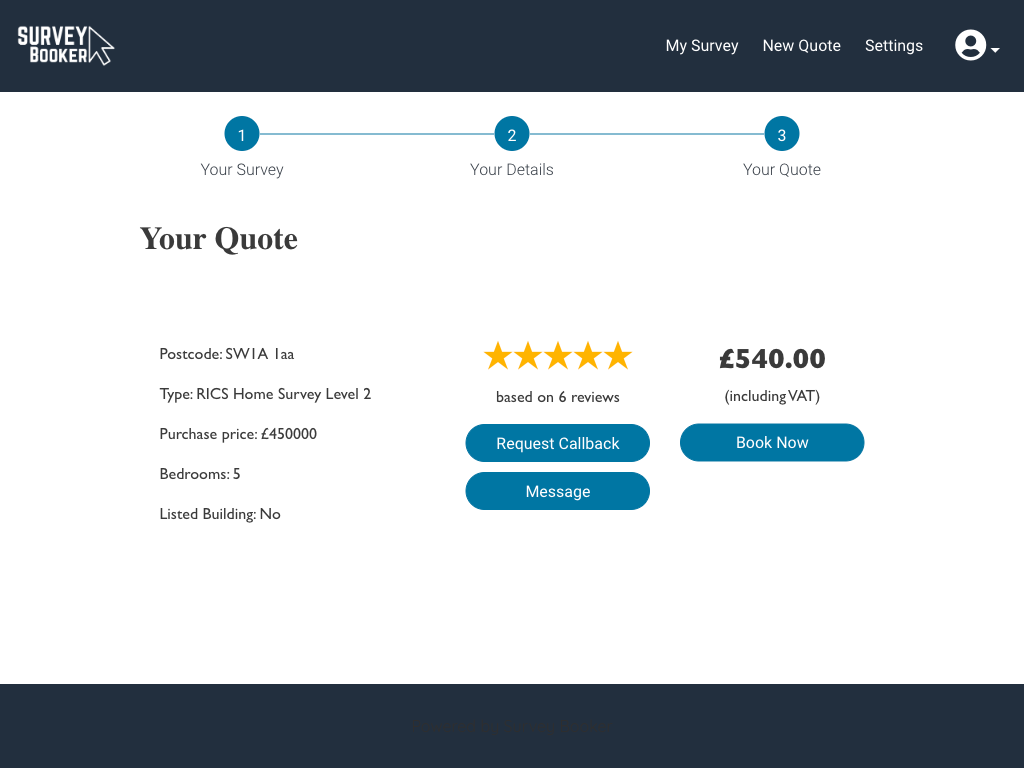
After
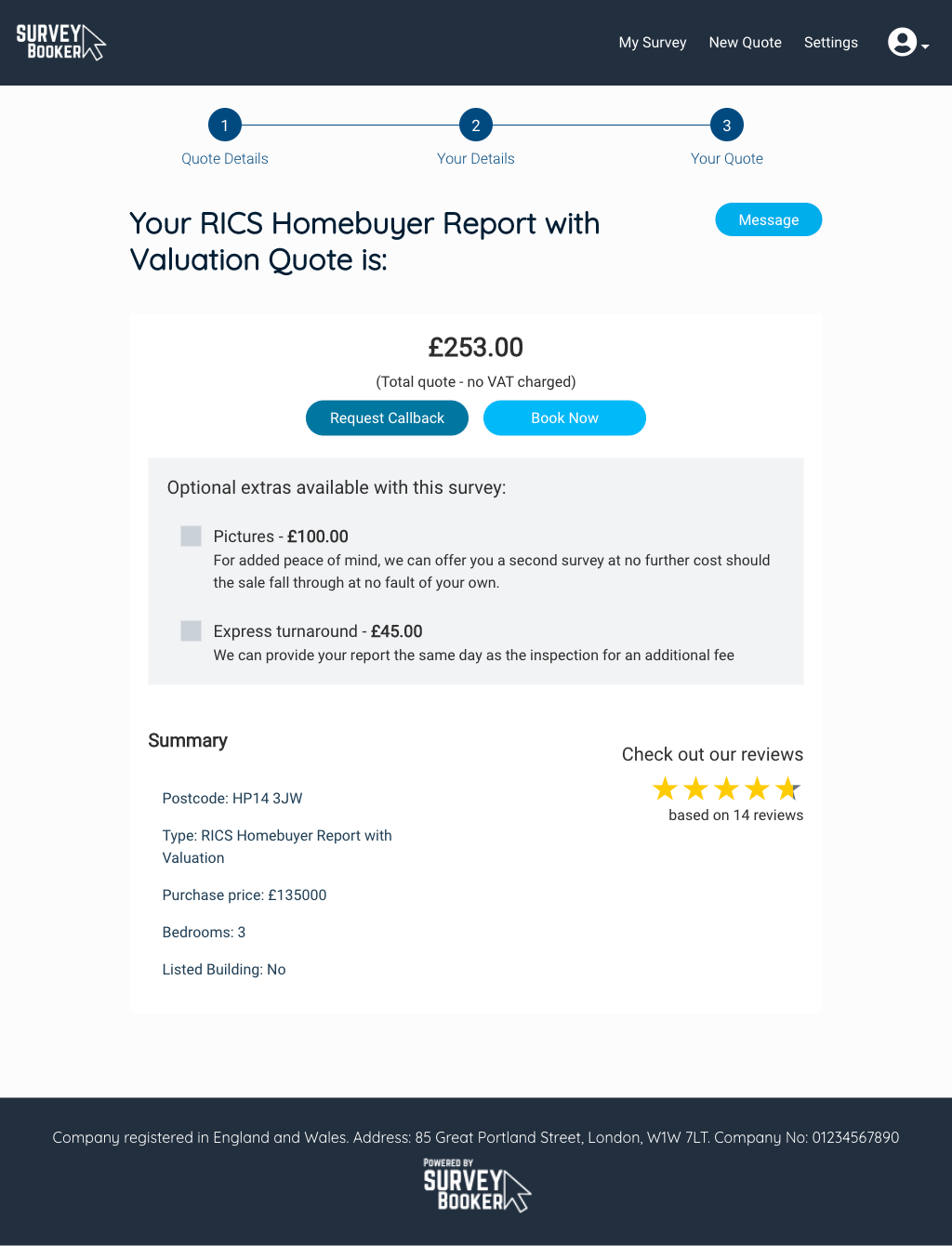
New title to the quote page with the quote central on the screen. Display optional extras here to show what else you can offer, show/hide reviews and more.
Customer dashboard
Before
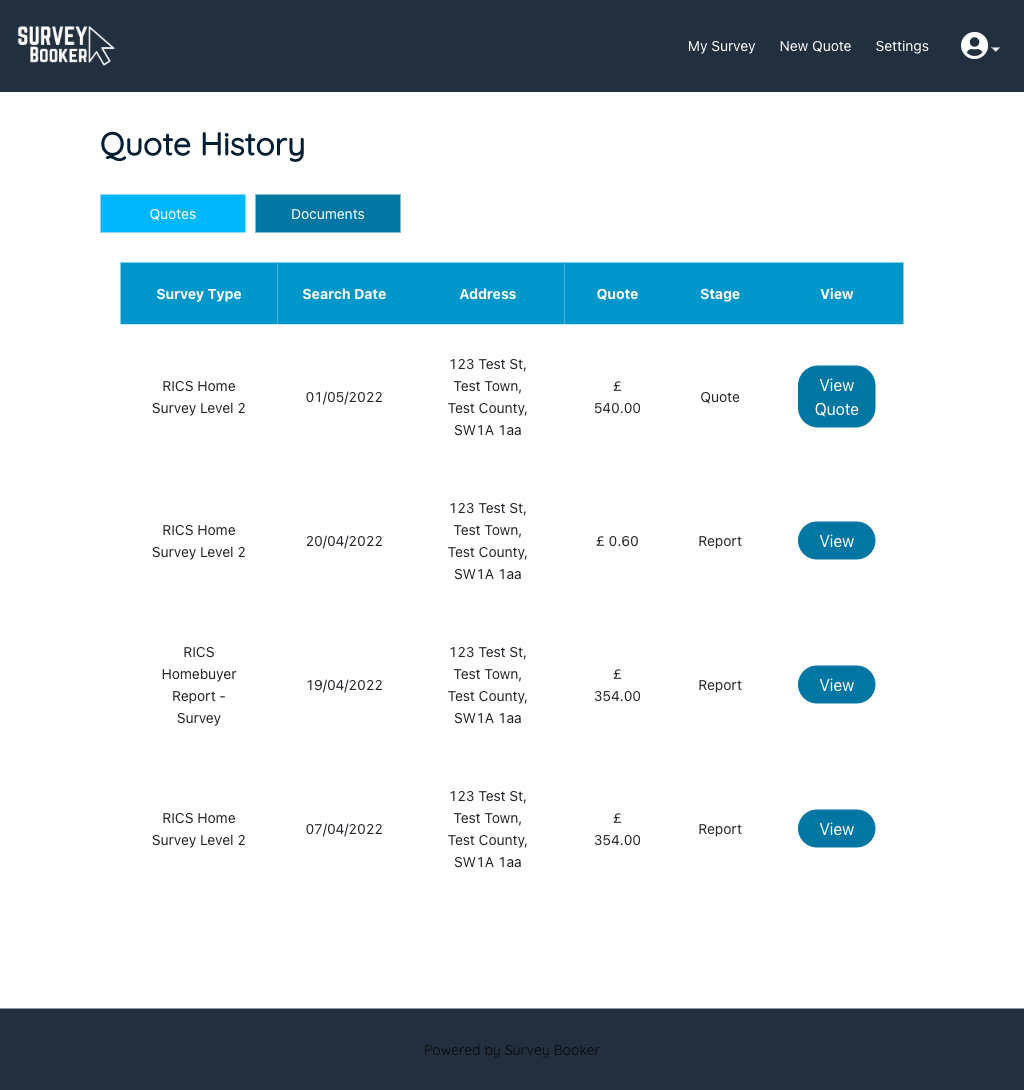
After
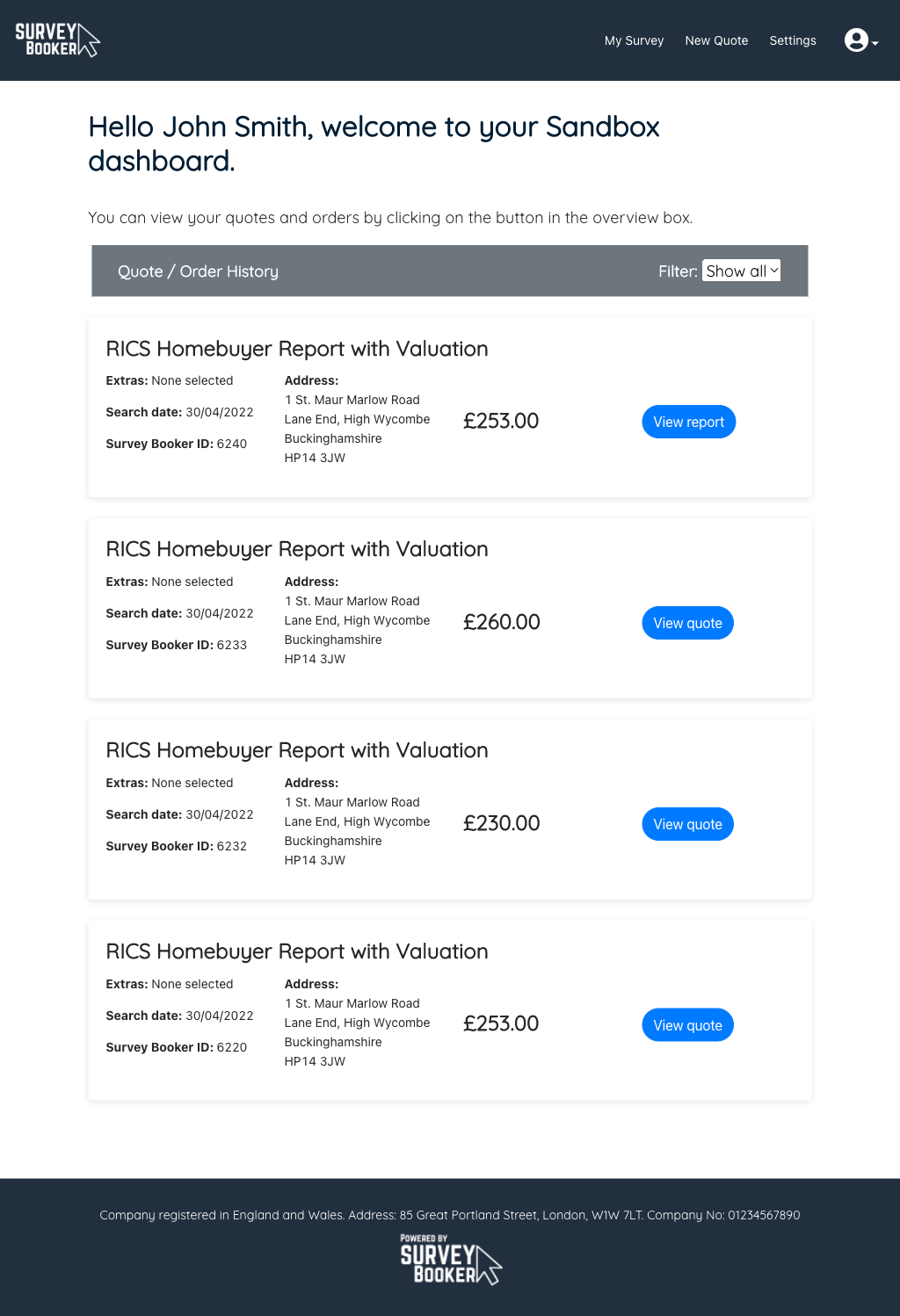
A modernised dashboard with a personalised welcome and a more detailed summary of each search/order.
Job tracker
Before
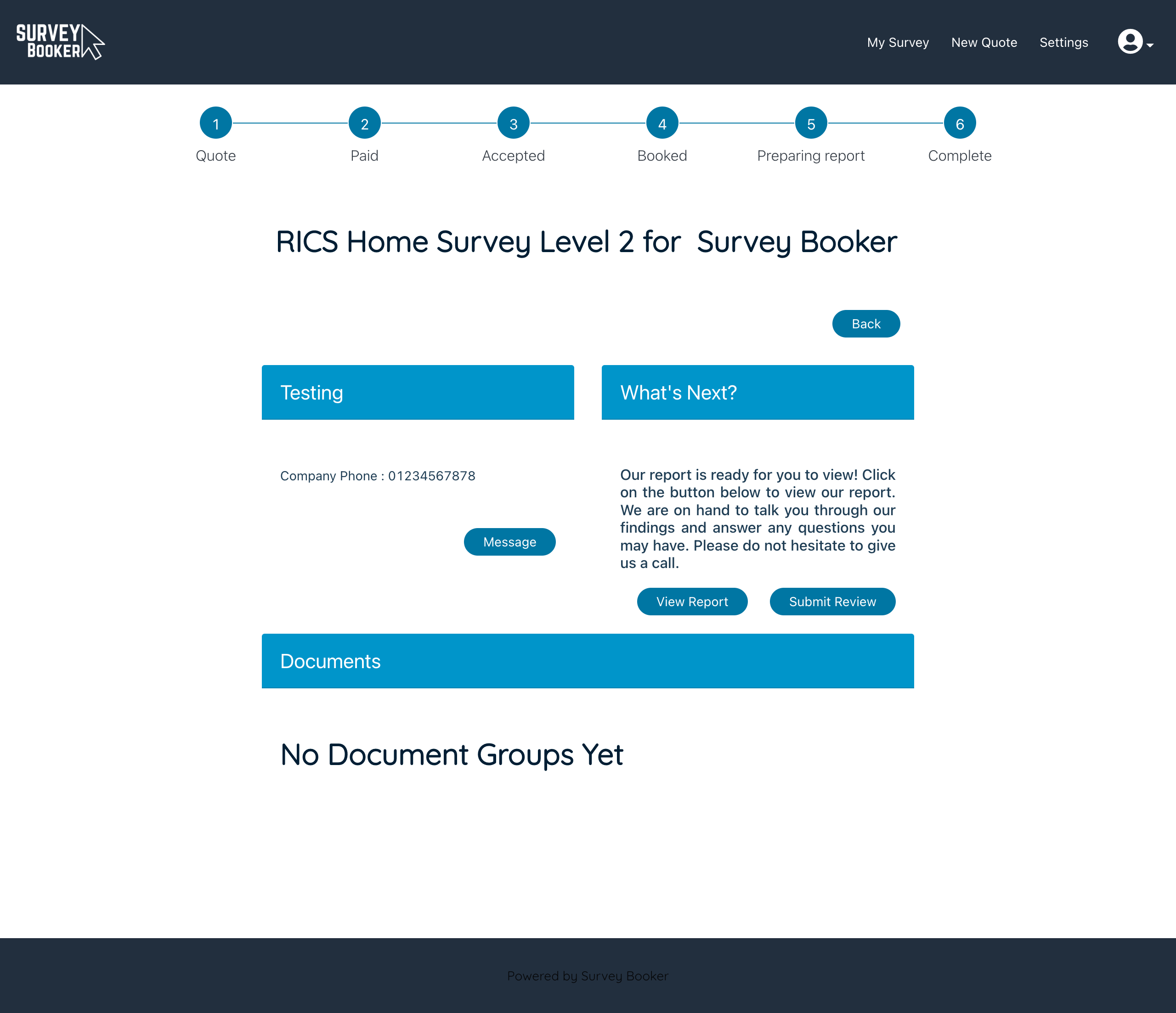
After
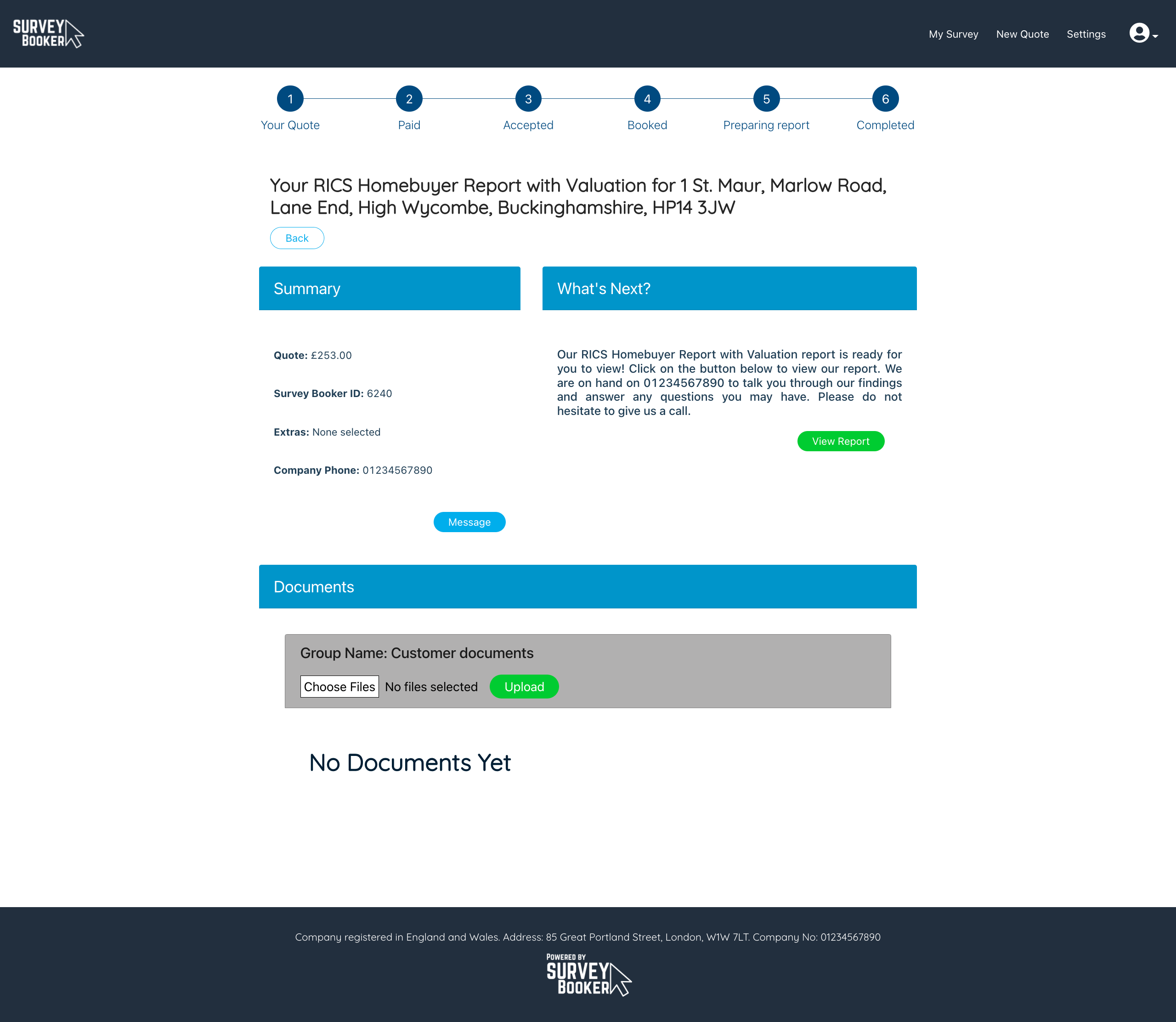
Customisable what’s next stage text (quote form personalisation feature) and a new section for customers to upload documents for a booking.
Customer portal
- Powered by Survey Booker logo – our site footer now includes a Powered by Survey Booker footer logo which can be set as a dark or light logo (Settings > Customer Portal Settings > Styling tab) so that they know where their data is being processed.
- Quote result page – we’ve updated the style of the quote result page to modernise the layout and improve engagement.
- Customer dashboard – an improved layout for viewing quote and order history. This includes the Survey Booker ID so your customer can easily provide you the job information. The view button now shows the status of the job and a filter that allows customers to view quotes/orders separately.
- Customer job tracker
- We’ve made small adjustments to the job tracker layout and the summary details displayed.
- Customers can now upload documents to a booked job using the documents upload section. This will then show to you on the documents tab for that job.
- Login page – this now provides a prompt to enter an email address if an account is not yet activated to receive a new account activation link helping to make logging in even easier!
- Accessibility – we have added page names to the browser tab for each customer portal page along with your company name.
- Reviews
- Choose to hide or show reviews on the quote page (Settings > Account settings)
- Set if all customers see the leave review button when a report is uploaded or only on request by you (Settings > Account settings)
- Privacy Policy – add your privacy policy for display on the quote form and create account page (Settings > Account settings)
- Learn more link – set a link to appear on your quote form above your services where customers can view more about your services (Settings > Customer portal settings > Quote form tab)
- Logo link – set a link back to your website instead of having the default link back to your quote form (Settings > Account settings).
- Hide the estimated report date banner in the customer portal so that they don’t see the report due date you have set (Settings > Customer portal > Account pages > Other settings)
Settings
- Quoting preferences – you can now set your quote preference by job type rather than for all job types. E.g. you could set a Level 2 Survey as an instant quote and a L3 Survey as an estimate to be confirmed (Settings > Survey settings > Quoting preference).
- Prevent completed jobs being deleted – set the number of days after completion before a job can be deleted (Settings > Survey settings > Select service > Report delete block column). If you try and delete a job that hasn’t reached this age, you won’t be able to delete the job to prevent accidental deletion of your records.
- User privileges – following the update, only Super admin users can delete quote/job records and contacts to protect your data.
- Set a custom “New quote” link that takes the customer to a quote form page of your choice such as a custom quote form (Settings > Account settings). This new quote link can be hidden entirely either for all customers (Settings > Customer Portal Settings > Account settings tab) or for customers from particular introducers (Introducer settings tab).
Other
- Outlook – you can now reply to an email chain from the job timeline page instead of having to create a new email.
- Enquiry method – the timeline can be used to set the enquiry method. This data can be viewed for all jobs in your quote table export. A job is automatically marked as ‘quote form’ when a search is made via the quote form, ‘API’ when a search is via an integration or you can set it as “phone” or “email’ if you have added the quote to the system.
- Optional extras – the price of the extra added to the job is now saved to each survey rather than globally. Once added the optional extra price can be edited by survey type if needed once added to the job.
- Zapier – four new fields have been added to the feed:
- signed terms date
- additional info
- property value
- agent company name (access)
Large plan
- Quote form personalisation feature:
- Extra settings have been added to this feature to control the font of all items on the page (inc buttons, placeholder text), set custom font colours, button shape, table header colours and more so you can further match your brand guidelines.
- How did you hear about us question for direct searches with custom answers set in your Customer Portal Settings.
- Show / hide quote form questions by job type.
- Set additional custom questions and answers
- Set custom service hover note text
- Add summary points about your service for each survey type on the quote result page
- Survey Hub: an adjustment has been made to the property types for flat and bungalow to make mapping easier.
This can all be viewed in the new customer portal settings (Settings > Customer Portal settings). A guide can be found here: https://support.surveybooker.co.uk/a-guide-to-your-customer-portal-settings/
Enterprise plan
Customer portal settings
- Availability and Coverage Alerts – provide an alert to customers about your general lead times and/or display different lead times for specific job types/locations if you have an extra wait in some locations (Settings > Survey settings > Quote preferences). You can also set if you want to block bookings where you no longer have coverage in your settings (Settings > Account settings).
- Set custom tracker text for the survey stage name and description that appears on the customer job tracker (Settings > Customer portal settings > Account settings tab).
Settings
- Autocomplete Address – customers can type in an address and be presented with address suggestions instead of searching by postcode and selecting from a list of addresses. Customers can also search for addresses on the booking pages.
- Panel settings – setup locations where you have partner firms that can carry out a job instead of you. Customers can then continue a search for a quote and pay in locations you don’t cover yourself but you have partners that do. Convert a direct job to a panel job where your capacity changes. View the panel settings guide here: https://support.surveybooker.co.uk/panel-settings/

