Customisation, new integrations and refinements to existing features
This update offers a number of optional features. The vast majority of the updates are background settings updates where no changes are required. However, if you want to take advantage of the new features then keep reading.
The main benefit of this release is the ability to customise your job records further so you can collect the information you need for every job. We’ve also added a couple of integrations and a number of smaller refinements to help make things simpler.
Customise your job records
Why have we made this update?
To help you capture the information you need for each job type you offer, we have added the ability for you to add in fields you need. Whether you want to capture desktop research, compliance points or internal data you can add the fields you need for each job type to make Survey Booker work harder for you.
Available on: All plans
Where can you add custom fields?
In the new settings for custom fields you can set up custom fields to appear on the job record and on your property records. Fields set to appear on your property records also appear on the job record in the property details section.
Part 1: Create all the fields you want and set the job types they should appear for.
Part 2: Then create titled sections and add the fields into the sections you have created.
Which jobs will they appear for?
When you add or remove fields and sections, the changes will only take effect for new records created.
The changes will not apply to historic records. Why is this? In order to protect any data you have added to a job record, we ensure that if a field is renamed or removed then those changes do not apply to existing records so that you don’t lose any important data. Changes will apply to new records so you can add in what you need going forwards!
Where else does the data go?
The data is stored on your job records. But it is sent through on feeds such as GoReport / Report writing apps, Zapier and your data exports.
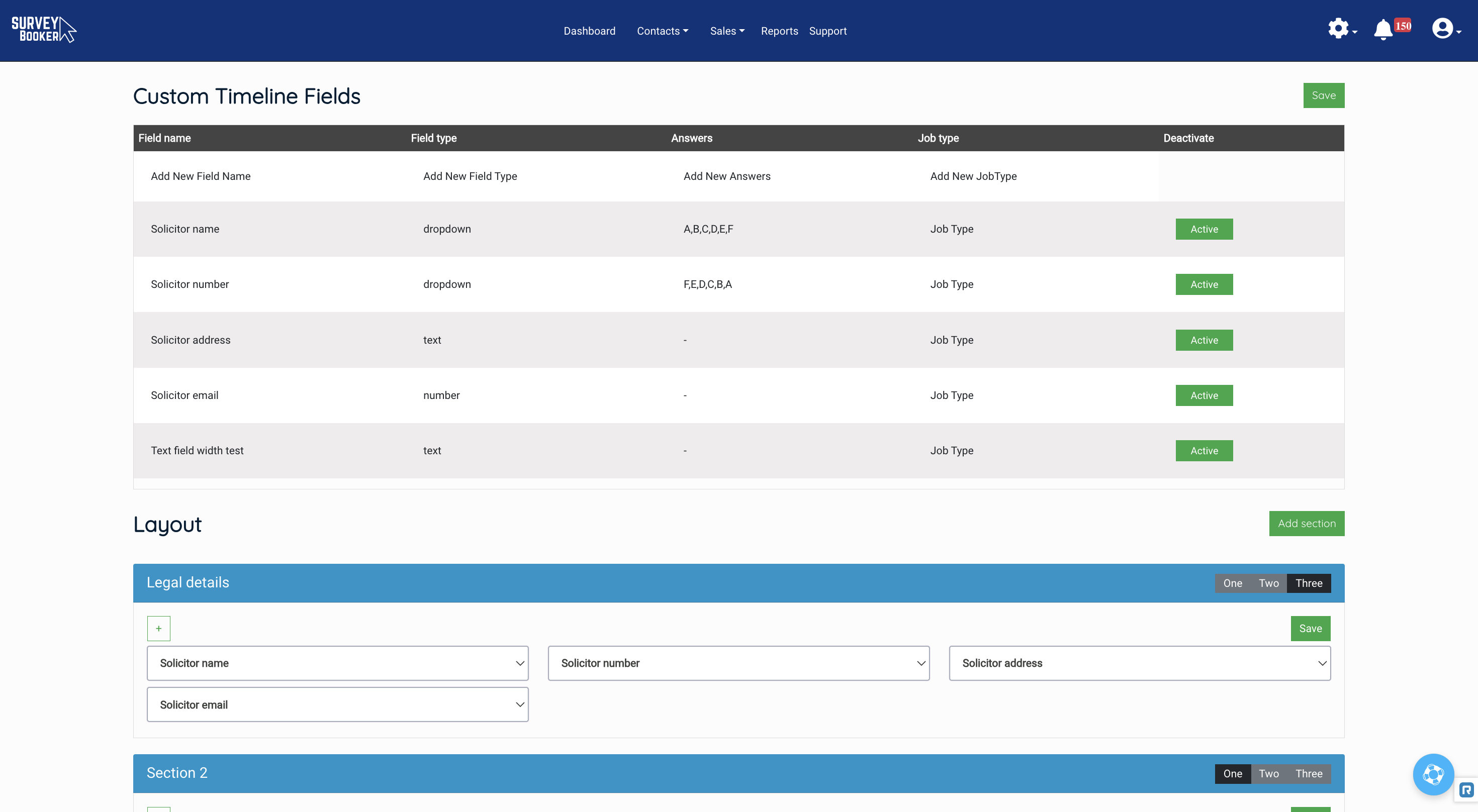
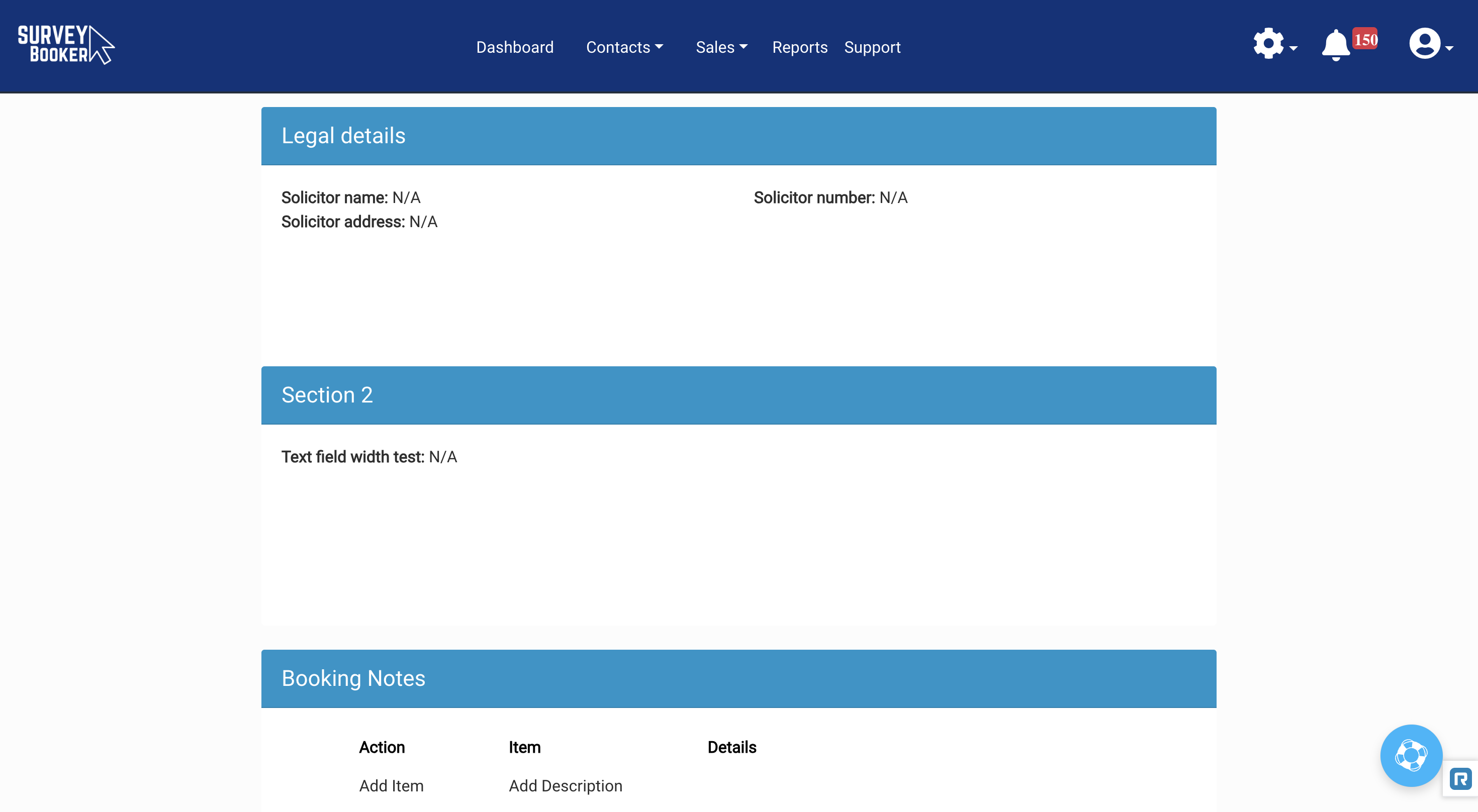
Report writing integrations
Why have we made this update?
We know that everyone has a different preference on the report writing app they want to use. In order to help you start and submit reports more efficiently, we’ve connected with more report writing apps and released an API to enable you to connect in your own custom app or any systems we don’t have a direct integration with.
Plans: Large plan upwards or available as a bolt-on
How it works:
Connect one or more report writing apps and set which job types should sent to which report writing app. Pair your users and templates to job types and users in Survey Booker to automatically post jobs through to your report writing apps on booking appointments. Alternatively, you can post through the job at any time manually.
Available systems:
Connect your Imfuna or Property Inspect account into Survey Booker.
You can also use our API to connect any other report writing app you use to Survey Booker.

Set up teams
Why have we made this update?
For surveying firms with larger teams, you want to easily see how teams are performing as well as individual users. To save time selecting multiple users on filters, you can now set up teams and quickly select them on filters to more quickly see how they are performing.
How it works:
Create your teams in the user settings.
From your quotes, jobs, tasks, introducers tables and reporting page, use the user filter to select either a team or an individual user.
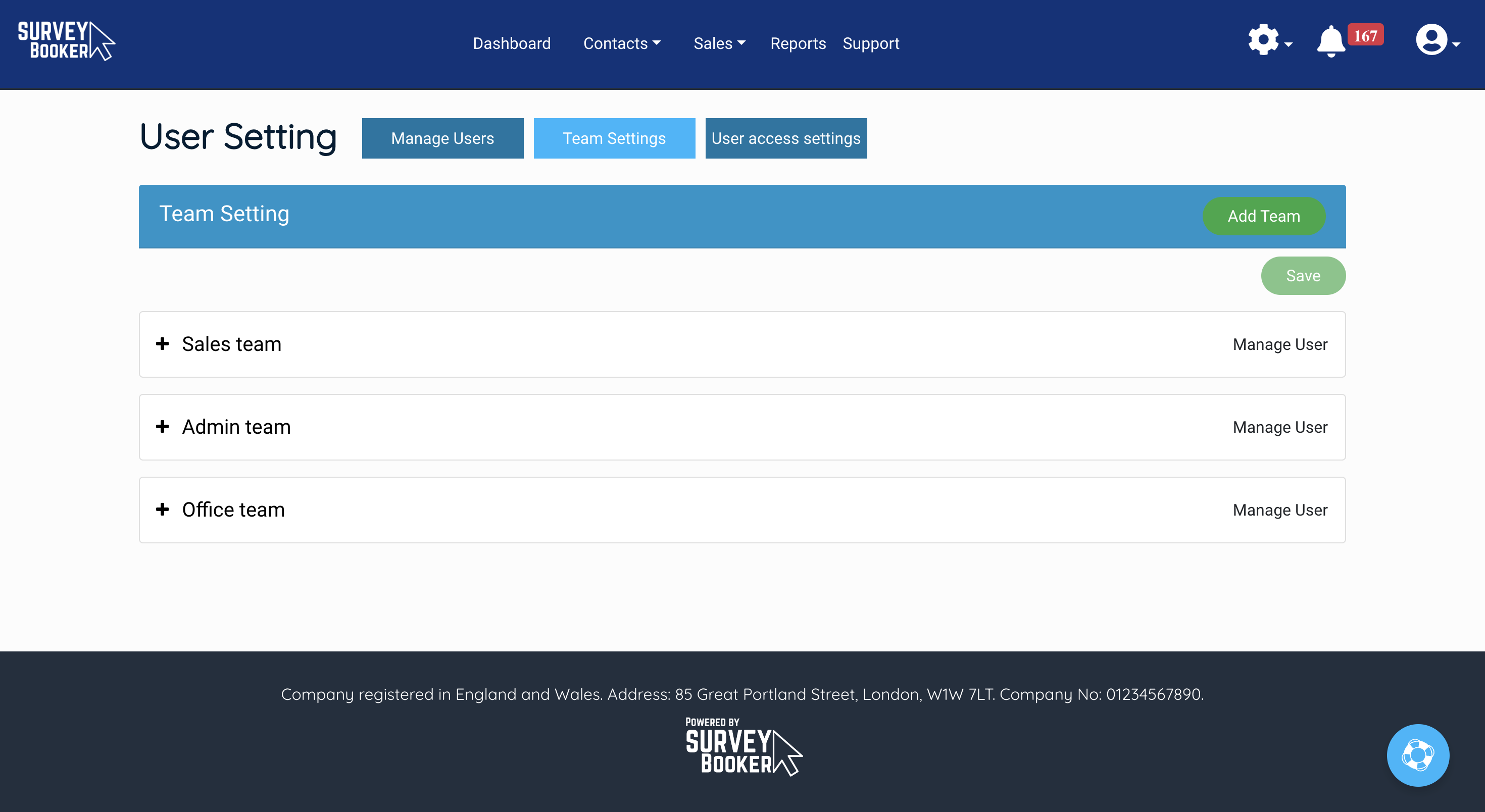
New email and SMS templates for your access contact
Why have we made this update?
Based on feedback, a common process that needs automating is confirmation of appointments with access contacts. We’ve added two new templates that allow you to confirm an appointment date with the access contact and send a reminder 24 hours before.
How to set it up:
- Navigate to your Email and SMS settings.
- Search for the two new templates.
- Edit as normal and activate them.
- Your templates will send out provided you have an email / phone number added in a valid format.
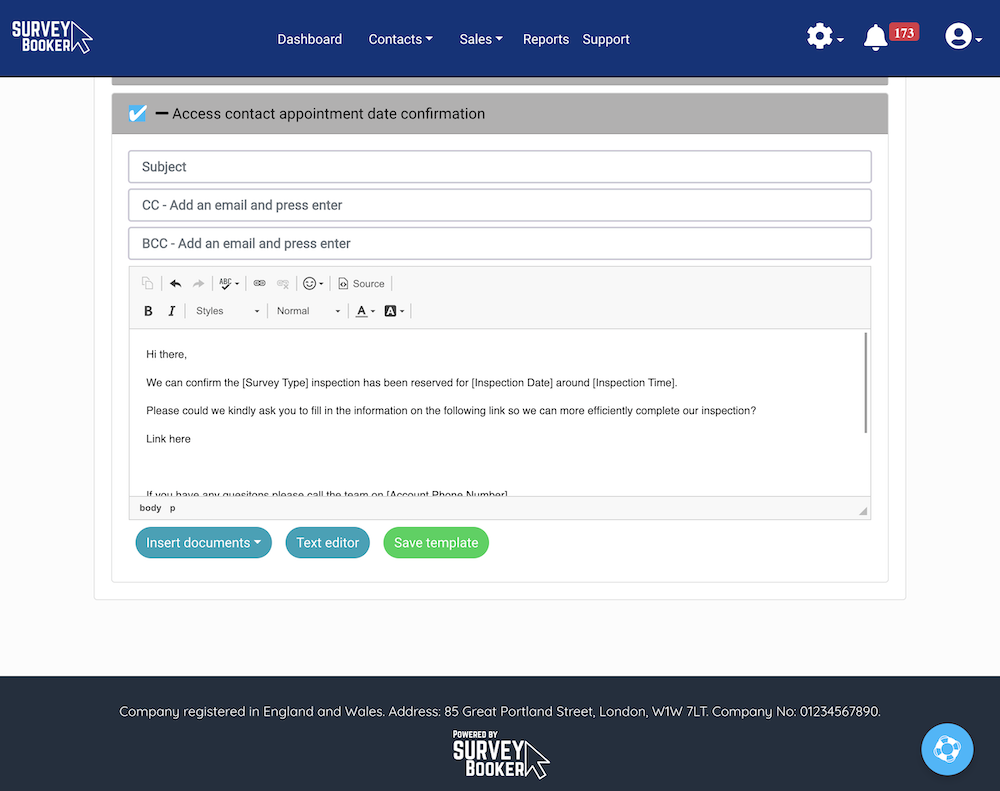
Other small refinements
Office 365 Calendar
- Reassigning users – if reassigning a surveyor on an appointment, the event will remove from the first user’s calendar and add the event to the new user’s calendar
- Cancelled jobs – the event will remove from the user’s calendar.
- Disconnected calendar – the user will get an email alert to let them know they need to reconnect their calendar to their account.
GoReport
- Cancel or Archive a job in Survey Booker and we will update GoReport by changing status to “Archived” in GoReport.
- Reassign an appointment to another user and we will update the report in GoReport to the new user.
Emails
- When logging replies, the logs will now include any attachments received.
- We’ve added a [Total Tax] shortcode so you can also display the amount of Tax that is part of the quote.
- We’ve moved the email banner settings from your account settings page to your email settings page.
Introducers
- Archive introducers to remove records that you no longer need
- Group referral link – this will now display a branch and contact dropdown to make it easier to share a higher-level link instead of individual ones for each branch or contact. Similarly, the branch referral link will display a contact dropdown.
Terms
- We’ve added an ID of id:total_tax to allow you to display the amount of VAT included in your quotes.
- We’ve moved the terms settings from the accounts settings page to a settings button in the terms settings.
Skipping payment – the add/skip payment button will now ask if you want to skip payment even if your settings don’t allow customers to skip payment. This may help on panel jobs where you get paid later on but you want direct customers to have to pay up front.
User settings – set if regional and regular users are allowed to view the reporting page or not. By default, reporting remains restricted to super users only.
Quote export – the export pop up will save your previous selection to save you ticking the fields you want to export each time you run an export.
Custom tax rates – we’ve added in the ability to set custom tax rates. That way, if you offer some services that are VAT exempt, you can set a different tax rate to suit. By default, the system will charge 20% for all services if you say that you charge VAT.
Manual quote page – we’ve added in the address look-up feature to the address section to make adding jobs faster.
Date format – choose your preferred date format to appear across the system (DD.MM.YYYY, DD/MM/YYYY, DD-MM-YYYY and more).
GET API – the number of fields returned per page is reduced from 200 records to 100 records. The maximum date range that can be looked up is 3 months. This has been done to further protect and prevent the system from overload.
Tasks table – clicking on a task will open it on the same page instead of in a new tab. Returning back to the task table will reload the table with the relevant filters applied.
Notifications table – you now have an option to view all notifications or filter by your own notifications.
Contact/Property/Company pages – the tables have new column filters to make searching faster and easier.
Projects – the jobs table allows filtering of projects by project stage instead of by quote status making it easier to find the projects you are working on at any status.

