This update is all about allowing you to customise the services you offer and how you process them by setting up draft/review stages, multiple report documents per job and more. As always there are a few refinements being added to help make processing jobs easier!
New job timeline layout
Why have we made this update?
We want to make finding important information quicker and provide a clearer breakdown of your quote. Whilst we love our current timeline as it’s simple, a lot of the empty spaces can be better used to show key items. For example, you can now quickly see the payment and terms status on a job. It’s also allowed us to introduce updates to make adding contacts faster, control what they can do and group different fields together better.
Available on: all plans
Layout
- Sidebar to enable easy navigation to different tabs no matter where you are on the job page
- Updated what’s next section to show the payment and terms status without needing to scroll.
- Updated general information section to clearly breakdown key dates, assigned users, source and more.
- A more detailed quote section so you can see how your quote breaks down in detail
Additional contacts
- You can now add multiple additional contacts.
- Set if they can view the job via an account (note: only the primary customer can sign terms and pay)
- Set if the additional contact should receive job updates or not – simply tick or untick the setting
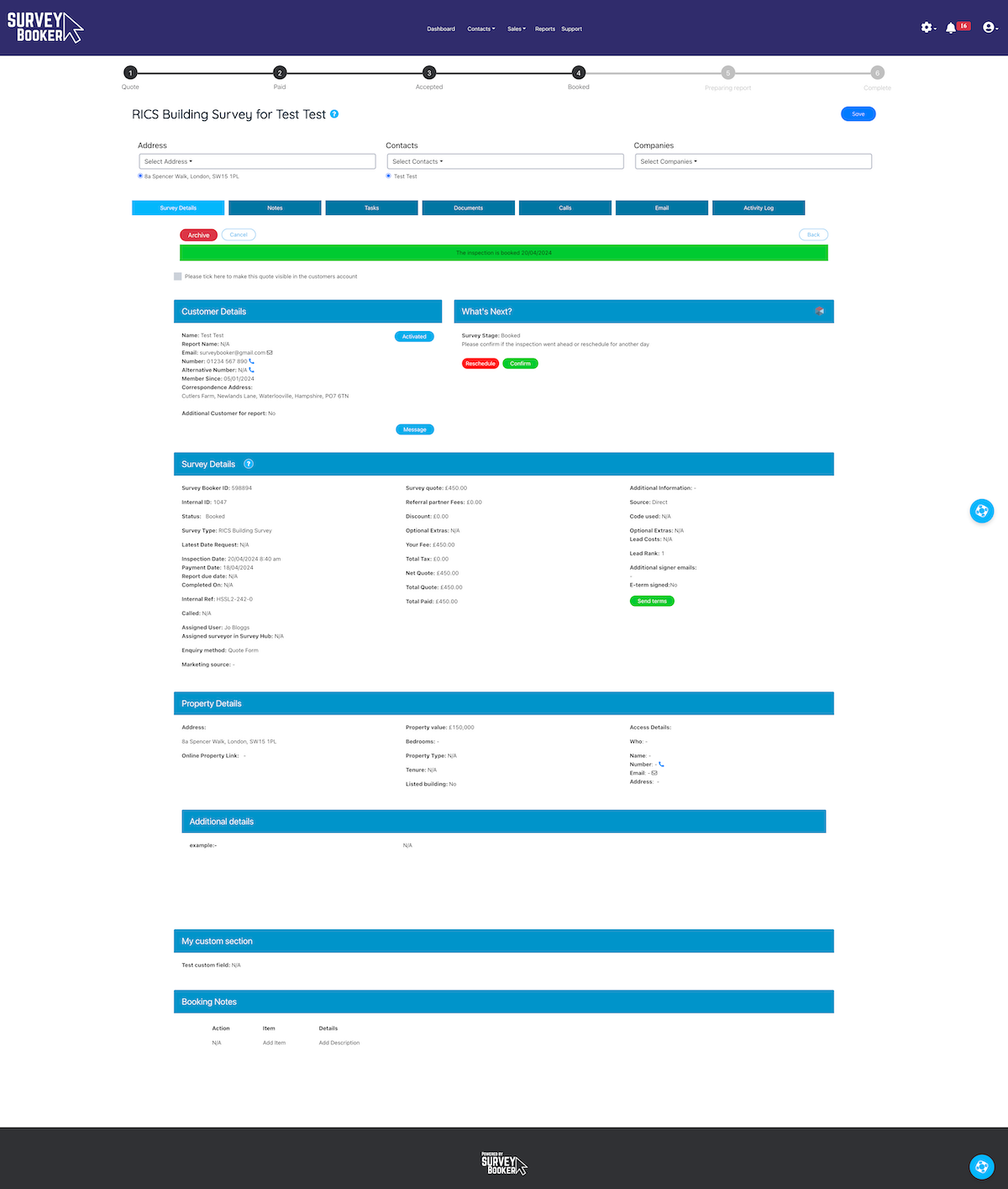
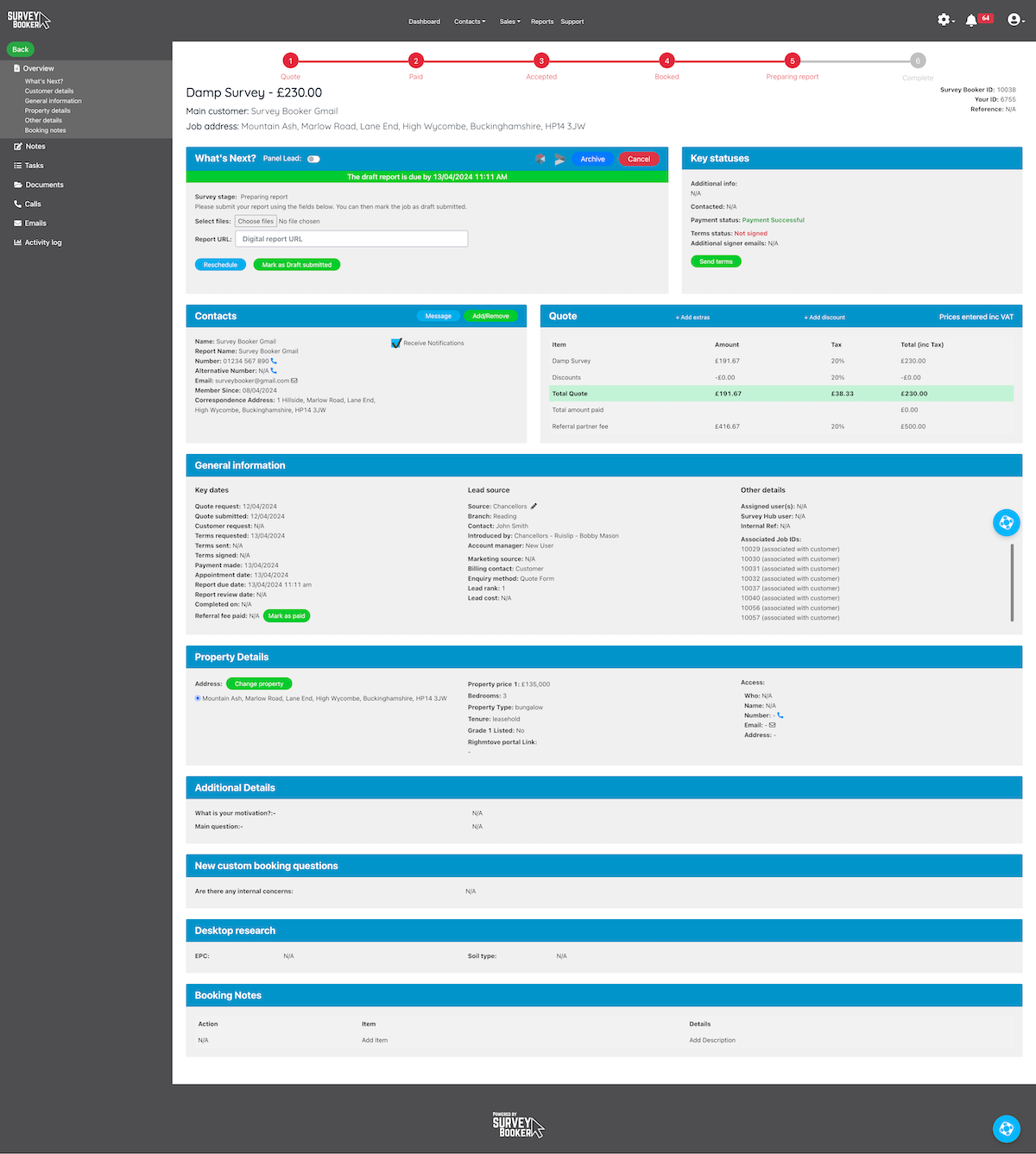
Draft stage
Why have we made this update?
Whilst you might be happy for team members to upload their report and it goes out to customers, you can now turn on a draft job stage for all, some or none of your jobs. This allows team members to upload a report before it’s quality checked and sent out to the customer.
Available on: Pro, Advanced, Enterprise
Select service settings
- Turn on the draft stage in the “Select service” settings to activate this in the job flow on a job-by-job basis
- After confirming the inspection went ahead, you’ll be asked to upload your report and mark the job as draft submitted
- You can then mark the job as complete or choose to upload an amended report before marking the job as completed
Multi-document reports
Why have we made this update?
For other jobs, your report may consist of multiple documents (e.g. Scottish Home reports comprise of 3-4 parts). You can now upload each document separately, also allowing customers or referrers to upload documents, view and comment on them before merging them with title pages into a final report.
Available on: Pro, Advanced, Enterprise
Select service settings
- Set if there are multiple documents for the report (set the document name and if customers can view, comment or upload)
- Set if the final report should merge each document setting the order and any standard title pages needed)
- You can set if any documents should be visible to the customer and/or referrer, and/or be uploadable by the customer/referrer.
- If visible, the customer is able to submit comments at the draft submitted stage.
Job sheets
Why have we made this update?
So you can personalise your follow-up process further and stand out from competitors. We know you might get a lead from the same source as other firms at the same time. To make your follow-ups look more personal, you can now customise when the lead nurture follow-ups should be sent so they are sent at a different time to others.
Available on: Enterprise
- Set if a job should have a job sheet
- Upload your job sheet template with tags for data fields from Survey Booker
- Set if the job sheet should be created automatically on customer booking or if you generate it manually
- Download as a word document you can edit further
Webhooks
Why have we made this update?
We’ve added webhooks so you can automatically keep other systems you use updated as your job progresses in Survey Booker. Remove the need to manually update jobs as they progress by simply automating the process.
Available on: Enterprise
- Set when job data should be sent to another system you use.
- Choose the trigger point and which job types it should send for.
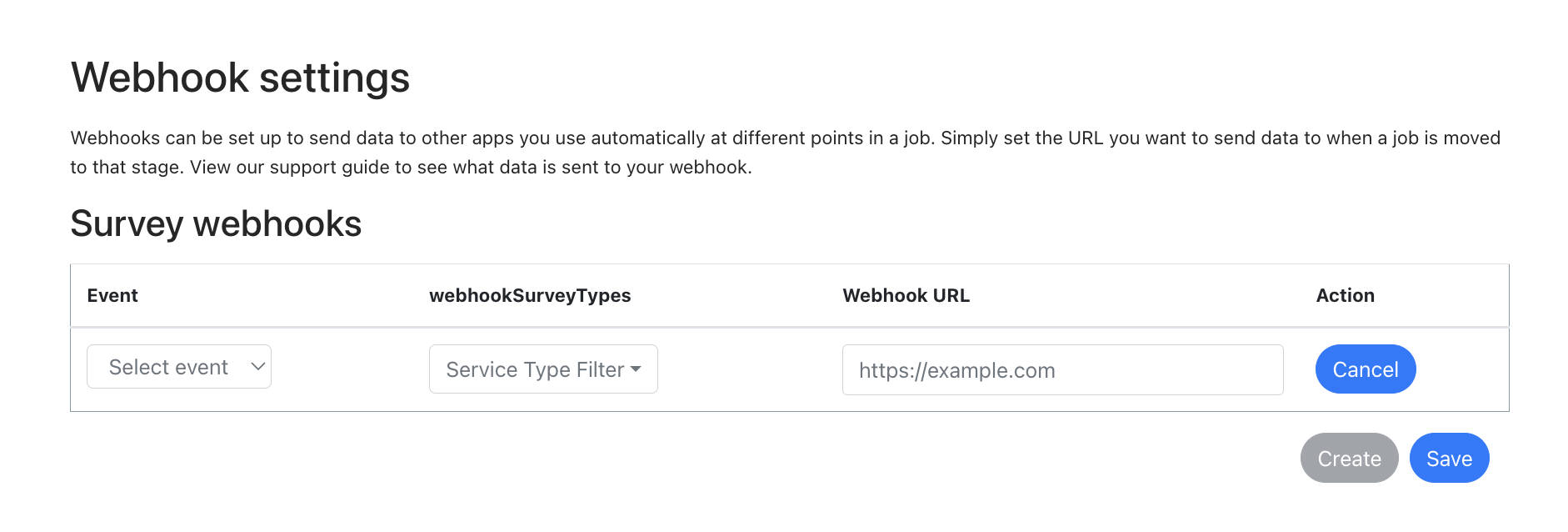
API updates
Why have we made this update?
These updates enable you to update jobs in Survey Booker from other systems automatically and look up data more easily.
PATCH API (Advanced, Enterprise):
- Update the status of a job in Survey Booker by posting in the status change from another system via API.
GET API (Enterprise):
- Look up survey data more easily by searching all jobs with a date/time stamp for a particular stage (e.g. completed date)
- Look up referral partners by status (e.g. active, live, lapsed)
Documentation is available on request.
Various smaller refinements to make life easier
JOB TIMELINE
Source field – you can now click on the lead source to open that referrer record in a new tab.
Bulk-allocated leads – when bulk allocating leads using the ‘reallocate’ button on the quotes table, the activity log will now show who allocated it.
Additional report contact – add extra contacts to the job, set if they can view the job (note only the primary user can submit details and pay) and if they should receive job notifications as well as the main customer.
Email composer – click on the email icon next to a customer or access contact and the email composer will load so you can start an email straight to that contact. On the email composer, there is a new dropdown so you can easily select if you want to email the customer, access contact, referrer or other email.
TABLES
Clear filters – we’ve added clear filter buttons to all tables on the system so you can quickly clear any filters applied.
Deadline filter – ability to filter next deadline by “No deadline set” to find jobs that have no next task set.
Tasks table – you can now right-click to open tasks in a new tab or open in the same tab as normal. The table will also show if the task is related to a job or referrer.
Exports (TBC) – the export process has been adjusted to support larger exports.
REFERRERS
Email logs – the logs now use the same name as the template to make it easier to see which template has been sent out.
SETTINGS
Email versioning
- When adding referral partners they will now automatically be added to your first welcome email template.
- If a lead source or job type aren’t assigned to a template, no email will send out for that template instead of using the default template.
Email template testing – you can now send yourself a test email of your template so you can see what it will send out like without needing to add a test record and progress it. Email editing just got easier!
Notification preferences – set if logged email replies should show in the notifications table or not. If no, emails will log but no notification is created in the table.
OTHER
Manual quote – when searching for the property address, the ‘Find’ button will remain so you can search again if you’ve used the wrong postcode.
Salutation options – the “M” and “Mx” options have been added to support the inclusivity of customers who want a title to be added but don’t wish to use one of the traditional options.
Tasks – if no user is selected when creating the task, the task will automatically be assigned to the user that has created it.

